New version of the article is available here
Google Chrome’s latest versions has come up with a new feature which enables you to add multiple user profiles, similar to multiple user accounts in Windows. Chrome introduced this feature in its version 16.
Creating a new user profile in Google Chrome creates a separate file in the user directory and keeps passwords, history and other data in the folder. You can create separate user profiles for individual users of your system.
Advantages of creating multiple user profiles in Google Chrome
1. If you have multiple Google accounts you can Sign-in into all without logging out each time. You don’t have to sign-out just because someone has to sign-in. You could also sign-in into multiple Facebook, Twitter and other accounts.
2. If you are in need to turn off images, java script or make some other tweaks in the settings, then you can make a separate user profile with those settings, and toggle between the original and tweaked one in one click.
3. If your computer is being used by many users, then you could create separate user profiles for them, so that they will have their own chrome and you will have your own.
4. This may also be a indirect way to “Reset” chrome to its original settings. You can do this either by adding new use profile or by deleting all user profiles.
How to add multiple user accounts in Google Chrome Version 20
1. Click the Wrench icon in top right of the browser and Click “Settings”/ Options
2. In settings / Options, “Click Add new user”, once you click, a new window opens with new profile.
3. Now you can edit the name and image of the profile by clicking “Edit” option.

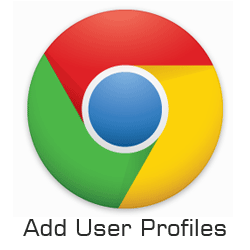

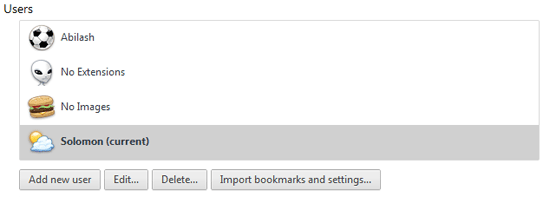
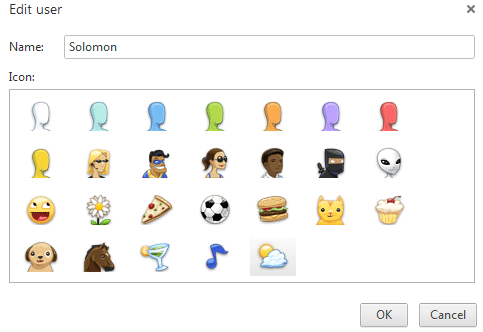








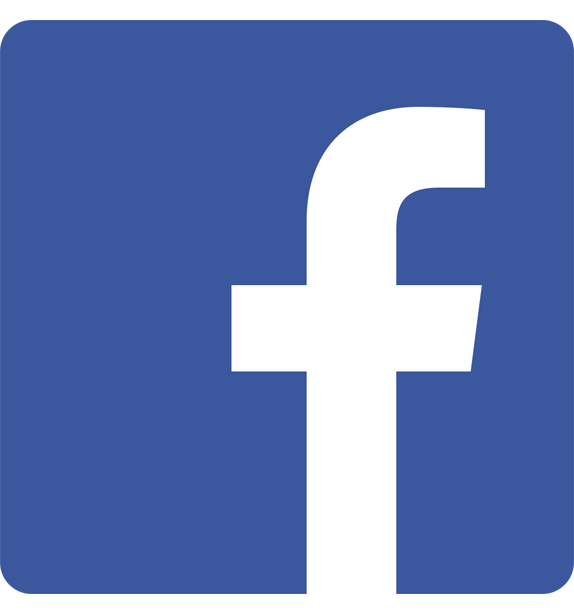
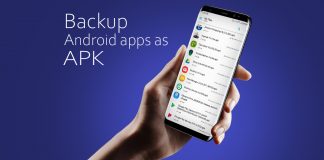

![15+ Best and Must-Have Software for your New PC [2020] 15-Best-and-Must-Have-Software-for-your-New-PC-2020-Edtion](https://thetechgears.com/wp-content/uploads/2019/12/15-Best-and-Must-Have-Software-for-your-New-PC-2020-Edtion-100x70.jpg)

