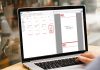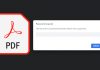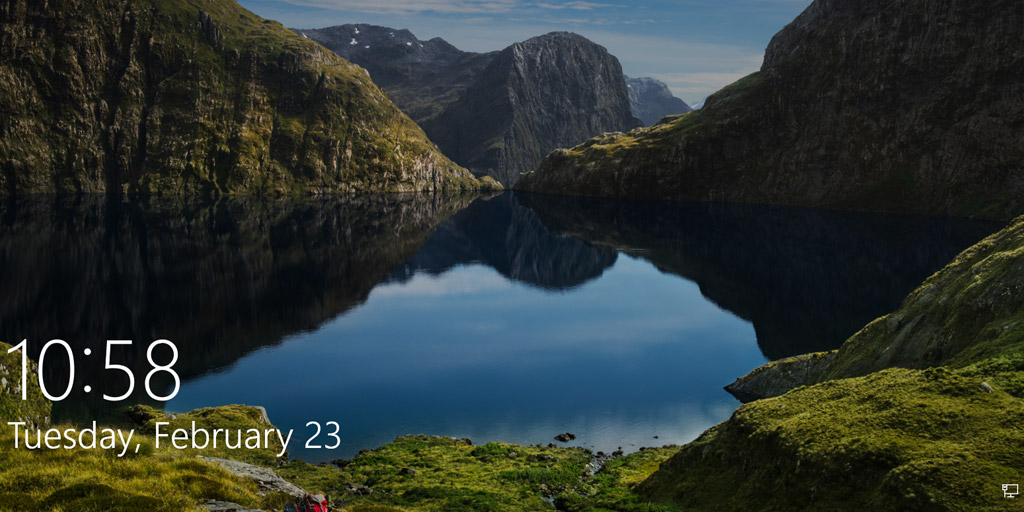We are all accustomed to hitting the Windows+E keys to access “This PC“(or My Computer). But in Windows 10, this hotkey opens “Quick Access” by default instead of “This PC“.
Although this new hotkey path in Windows 10 offers you quick access to all your recent files and folders, it still lacks the functionality of showing the drive usage. And, for most of us the Windows+E hotkey has become a habit, and we expect it to open “My Computer“
So, here’s how you can set the Windows+E hotkey to always open This PC or My Computer instead of opening Quick Access.
Step 1
Open “Explorer“, then click on the “View” tab, click “Options“
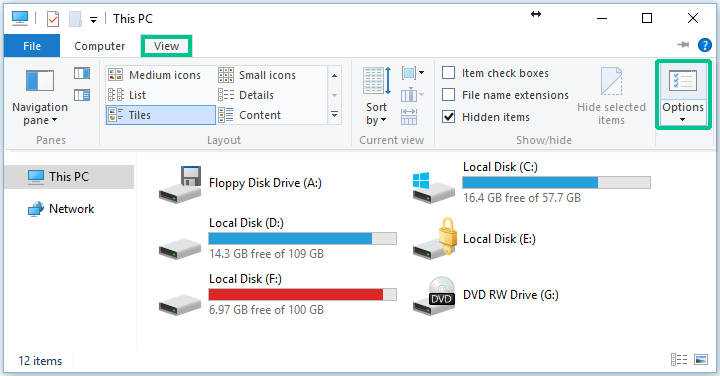
Step 2
Now, in the Folder options Window under the General Tab, select “This PC” in the “Open File Explorer to” drop down menu and click “OK“
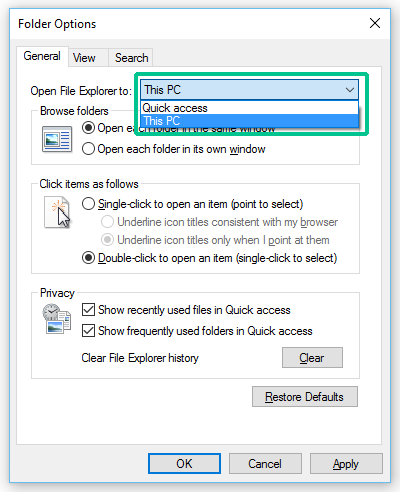
Done, now when you hit the Windows+E keyboard shortcut, you will see “This PC” window.
And, here are 15 Must have apps for your new PC and Did you know that Windows 10 can join multiple scanned images into one single PDF document?


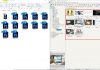
![15+ Best and Must-Have Software for your New PC [2020] 15-Best-and-Must-Have-Software-for-your-New-PC-2020-Edtion](https://thetechgears.com/wp-content/uploads/2019/12/15-Best-and-Must-Have-Software-for-your-New-PC-2020-Edtion-100x70.jpg)