PDF documents that contain sensitive, private and financial data are usually password protected before they are sent over an email to the end user. Some example documents where the PDF is password protected are Aadhaar, Bank Statements, Stock Trading Contract Statements, Fund Statements and others. This password, protects your PDF file from unauthorized access.
But, there are some scenarios where you might want to remove the Password from these PDF files. Here are some example scenarios. When you are required to send your Bank statement or Aadhaar card to open a trading account, or applying for a credit card or loan, or sending the file to a friend, or just copying the file to a USB drive for printing outside. Whatever your situation might be, here’s the quickest method to strip-off or delete password from the PDF document.
Let us say for example you have a PDF protected document named
“Bank Statement.pdf“, here’s how to remove the password.
Step 1: Open Google Chrome
Step 2: Drag and drop your PDF document into Google Chrome or just open your PDF document with Google Chrome.
Step 3: Hit “Ctrl+P” or simply click on the “Printer icon” on the top right corner.
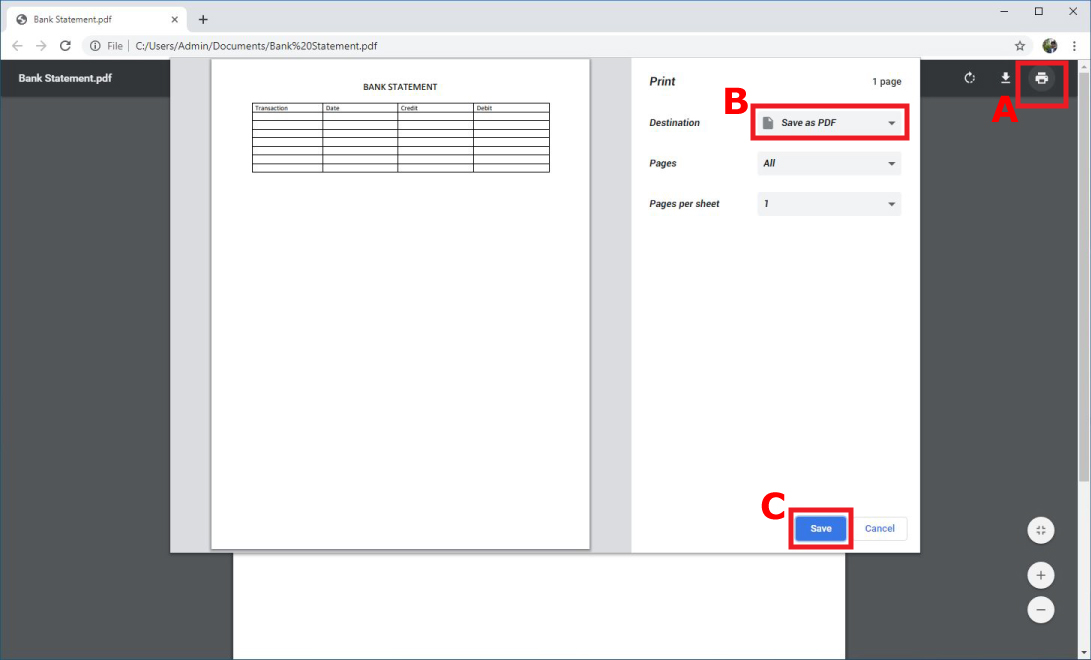
Step 4: Select “Save as PDF” in the drop down menu
Step 5: Click “Save”, Select saving location, alter the name of the document to something like “Bank Statement No Password” and click “Save“. Done.
Now you have your PDF document without a password.
Note: On step 3, you may also hit “Ctrl+Shift+P” or select “Microsoft Print to PDF“, but somehow this option changes the page layout to the ones that was previously selected. It does not maintain the Original Page Layout, but you can still click on “More Options” and select the appropriate “Page Layout” manually.
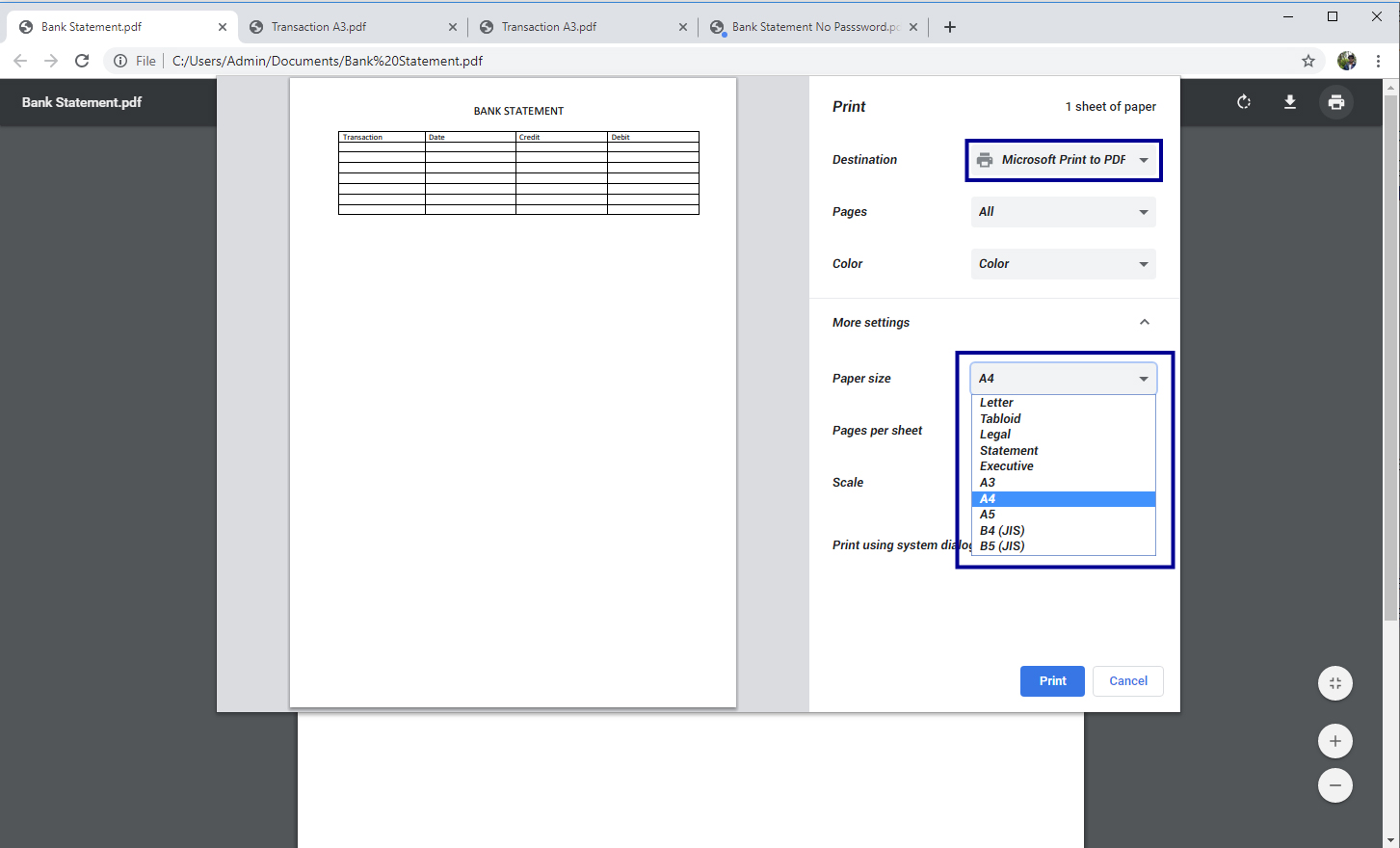

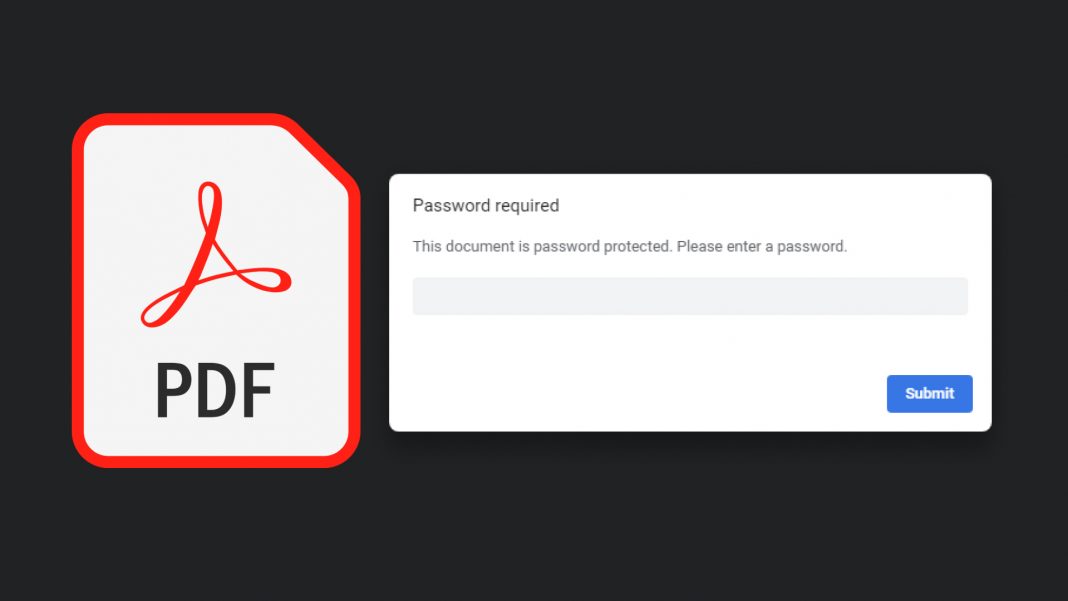
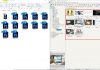
![15+ Best and Must-Have Software for your New PC [2020] 15-Best-and-Must-Have-Software-for-your-New-PC-2020-Edtion](https://thetechgears.com/wp-content/uploads/2019/12/15-Best-and-Must-Have-Software-for-your-New-PC-2020-Edtion-100x70.jpg)
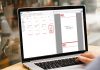

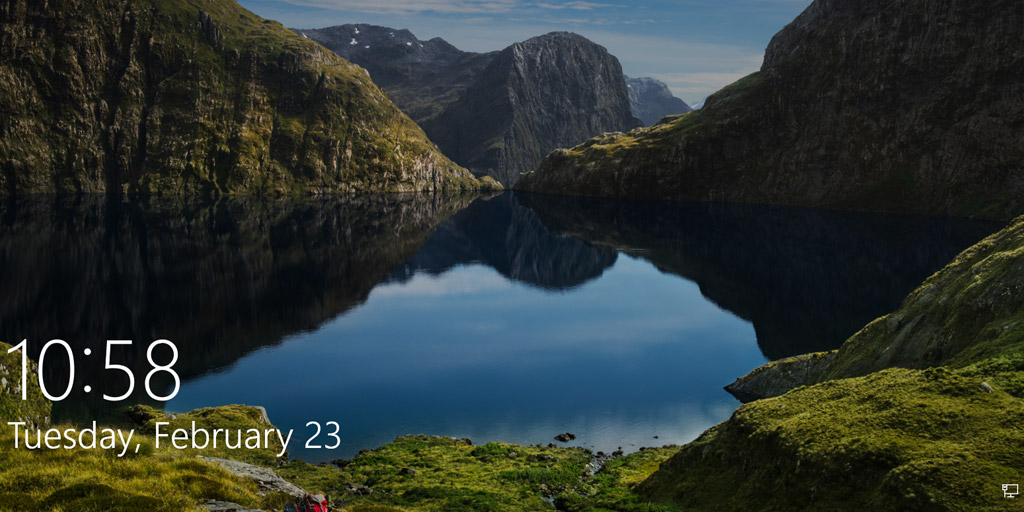




![15+ Best and Must-Have Software for your New PC [2020] 15-Best-and-Must-Have-Software-for-your-New-PC-2020-Edtion](https://thetechgears.com/wp-content/uploads/2019/12/15-Best-and-Must-Have-Software-for-your-New-PC-2020-Edtion-324x160.jpg)


