I am not a fan of those annoying system sounds in Windows. No matter how many times I pull the slider down and mute the sounds, it just keeps turning on. Even if you select “No sounds” in the Sound Scheme, the sounds will be back when you switch themes.
The alert sounds are harsh, terrifying and disturbing especially when trying to adjust sound level when your favorite song is playing at high volume or when working seriously at a code in a very silent environment and the alert sound explodes through the 5.1 system and echoes everywhere. Well, that’s a pretty big exaggeration I guess.
Now to the point, here’s the method to turn off system sounds permanently in Windows. The method applies for Windows 7, Windows 8, Windows 8.1 and Windows 10 operating systems.
Permanently Disable System Sounds in Windows
Rename the media folder from where Windows picks up the sounds
This will get rid of alert sounds forever by making the sound files inaccessible to Windows. This is pretty fast and simple.
1. Go to C:\Windows, here you can see a folder named “Media” in which resides all the alert sound files.
2. Now rename the Media folder to something like Media 1, Done.

Need to check if this works? In Windows start menu search bar, type “Change System Sounds” and hit enter, you can see warning icons alongside of all sounds, which means the sounds are inaccessible. Alert sounds are gone forever.

Why should I rename when I can select “No Sounds” in Sound Scheme?
The answer is simple, when you change themes the sound scheme changes too and will bring back the alert sounds


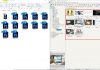
![15+ Best and Must-Have Software for your New PC [2020] 15-Best-and-Must-Have-Software-for-your-New-PC-2020-Edtion](https://thetechgears.com/wp-content/uploads/2019/12/15-Best-and-Must-Have-Software-for-your-New-PC-2020-Edtion-100x70.jpg)

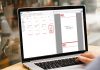
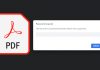








Thanks.
Were those sounds meant to disturb the peace?
They rattled my brain every time.
A simpler way of testing to hear if the sounds are disabled is to adjust the sound via the speaker icon.
The volume of the sound the computer gave off every time the volume was changed made me jump.