Bing displays background images on the search homepage, sometimes it is very impressive that we may want to save the image to our desktop and use it as a desktop wallpaper. Although the images can’t be saved using the usual “Save Image as” option, there are some workarounds. Here is a method to extract Bing background images using Google Chrome.
How to Save Bing Background images to desktop
1. Go to bing.com on Google Chrome Browser
2. Right Click and select “Inspect Element”, the element inspector opens at the bottom. You can also press Ctrl+Shift+I to launch the inspect element window
3. Under the “Resources” tab expand “Frames” until you see Images
4. Drag the background image(s) to the desktop or save it using the Save image option, Done
To save more images, just view more images using the “Previous” and “Next” button and then follow the above steps


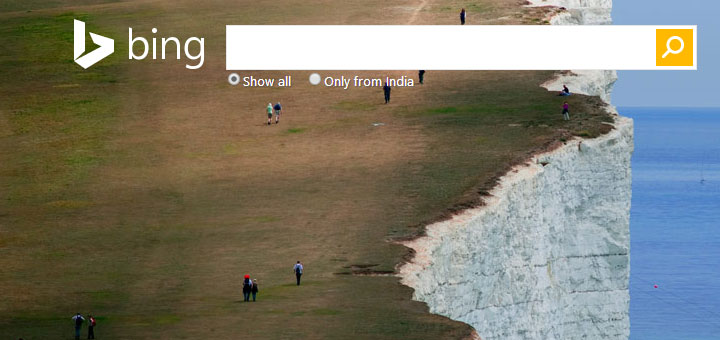
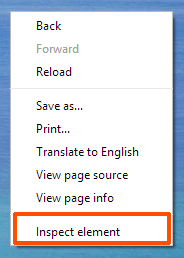












![15+ Best and Must-Have Software for your New PC [2020] 15-Best-and-Must-Have-Software-for-your-New-PC-2020-Edtion](https://thetechgears.com/wp-content/uploads/2019/12/15-Best-and-Must-Have-Software-for-your-New-PC-2020-Edtion-100x70.jpg)



thank you very much for tips. now i can get any impressive background for my desktop and it’s updated. 😀
Once you enter in the word home remodeling, a directory of keywords are going to be pulled up to suit your needs that are related to the profiles of users who listed home remodeling among their interests.
You will not be meant to makes use of the Facebook advertising data
for almost any other purpose except to evaluate the performance and effectiveness
of one’s Facebook sponsored ads campaigns. In addition, tend not to result in the pictures too complex
or flashy.