Here’s a quick way to revert back to the classic “Search Google for Image” right click context menu instead of “Search Image with Google Lens” menu.
Google Reverse Image Search vs Google Lens
Google lens and Google Image search aren’t the same. Google image search finds similar images, whereas Google Lens identifies things in the image like Plants & Animals, solves math equations, copies text from an image and so on. Although powerful, on a desktop browser we still prefer the Classic “Image Search” instead of Lens.
Most of the time, the Image search turns out to be more efficient in finding whet we are looking for. And, in today’s world where there is no shortage for fake news and doctored images, this simple right click menu can help us verify the authenticity of the news on the go.
Here’s how to switch back to Image Search
1) Copy paste the below URL in your browser’s address bar and hit enter.
chrome://flags/#enable-lens-standalone
2) You will see a list of experimental features of Google Chrome. Now, on the feature named “Enable Lens features in Chrome” select “Disabled” from the drop down menu.
3) And click “Relaunch“.
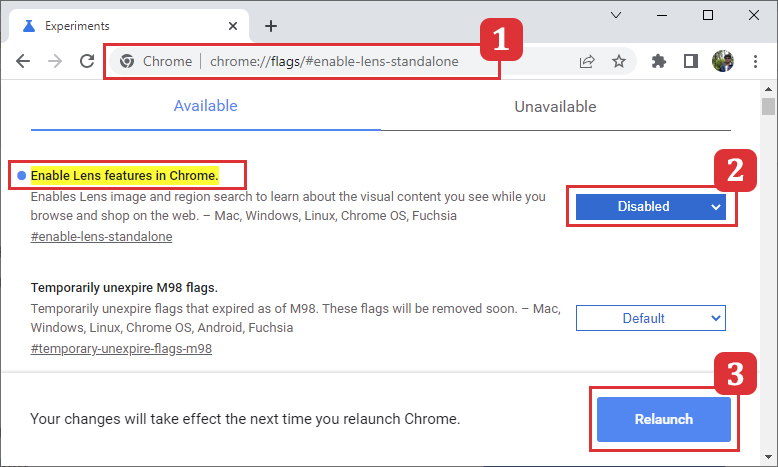
And that’s it, from now on you can enjoy Google Image Search as usual.
Did you Know?
- You can remove password from PDF file using Google Chrome
- You can combine several Images into one Single PDF file without using any third party software

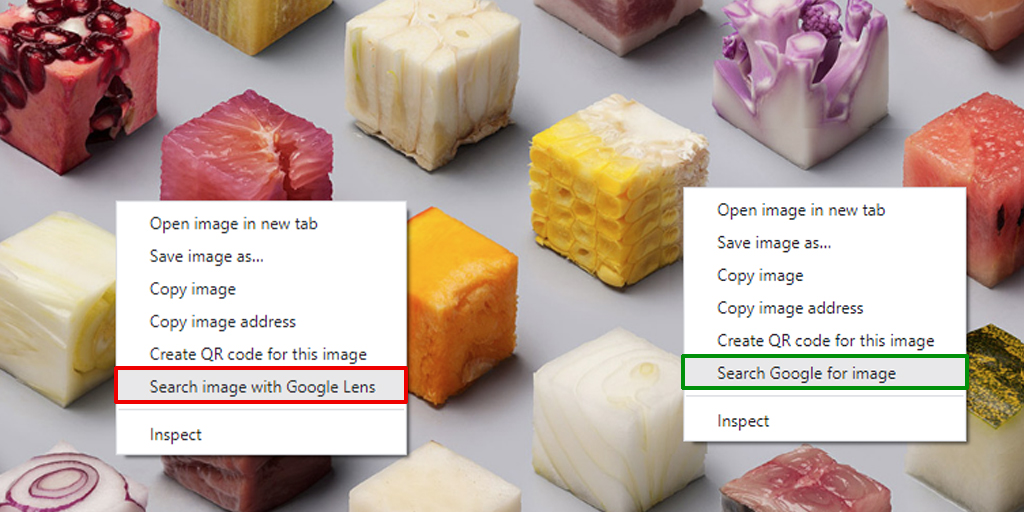










![15+ Best and Must-Have Software for your New PC [2020] 15-Best-and-Must-Have-Software-for-your-New-PC-2020-Edtion](https://thetechgears.com/wp-content/uploads/2019/12/15-Best-and-Must-Have-Software-for-your-New-PC-2020-Edtion-100x70.jpg)

