Note: This article was updated on December 2019, as the Tab Discarding feature in previous versions of Chrome is now replaced with “Tab Freeze” feature.
In the latest version of Google Chrome, tabs keep reloading when they are revisited after a few minutes.
And here’s how to disable the auto refresh feature. In the previous versions of Chrome, we disabled “Tab Discarding” feature, now in the latest versions of Chrome, this feature is replaced with “Tab Freeze“. Tab Freeze provides lot more control in reducing memory footprint.
Steps to Disable Chrome from Auto Reloading Tabs on Revisit – in New Versions of Chrome
- Type or copy paste chrome://flags/#proactive-tab-freeze in the address bar and hit enter
- In the “Tab Freeze” menu select “Disabled” in the drop down.
- Click “Relaunch“
Here’s why Chrome tabs keep refreshing?
Each chrome tab takes around 50 MB of memory to render a web page, so if there are 10 tabs open, at least 450 MB of memory is spent. As we keep adding tabs, the load on RAM keeps increasing and at a certain point this load hinders performance and makes the browser and other applications unstable or unresponsive. Spending large amount of memory just to keep the background tabs in its state doesn’t seem to be the best idea.
To tackle this memory issue, Chrome has come up with an idea called “Tab Discarding“, which discards unused tabs and provides the needed memory just to the most used or active tabs. The Tab Discarding applies to the tabs that are of least interest and when Chrome detects that system memory is low.
The Tab Discarding feature is now replaced with “Tab Freeze” feature.
When we revisit the unused or discarded tabs they reload to the same state where it was left. The scroll position and form data if any are restored.
Inconveniences with the tab reloading feature
Although this feature is aimed at better memory management, not all of us welcome it. The major Inconveniences are,
1. Tab reloading demands additional data,
2. Forces us to wait for a second or two.
3. It’s just annoying, especially when we are switching between a dozen of needful tabs.
Steps to Disable Chrome from Auto Reloading Tabs on Revisit (For Older Versions of Chrome)
- Type or copy paste chrome://flags/#automatic-tab-discarding in the address bar and hit enter
- In the Automatic tab discarding menu select “Disable” in the drop down menu
- Click “Relaunch Now“
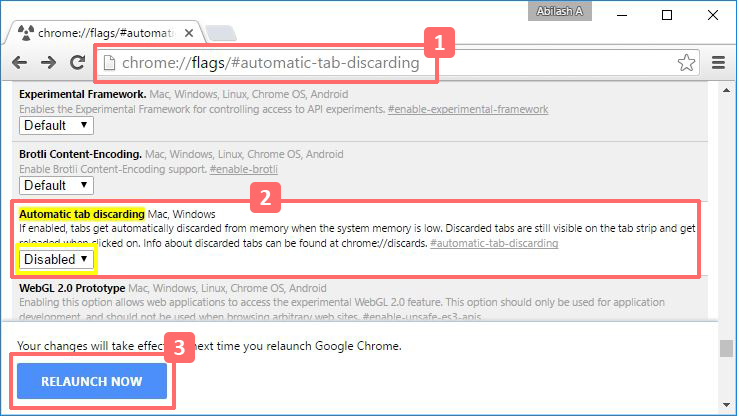
Have anything to add to the story?


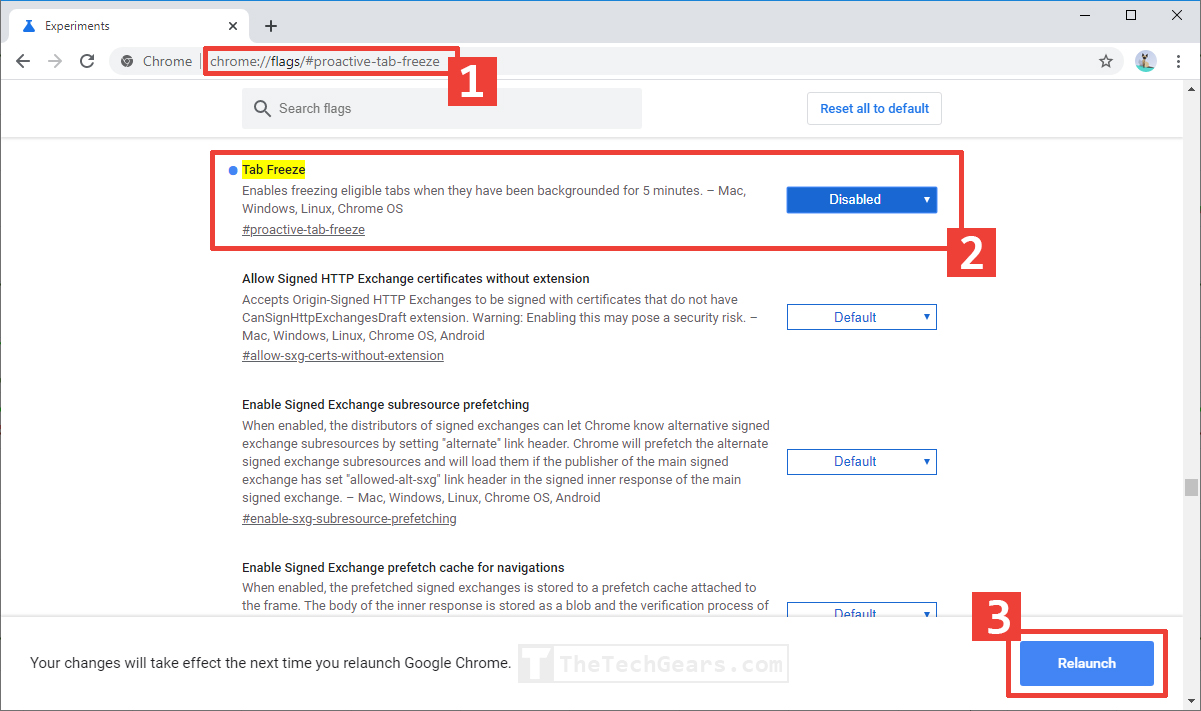









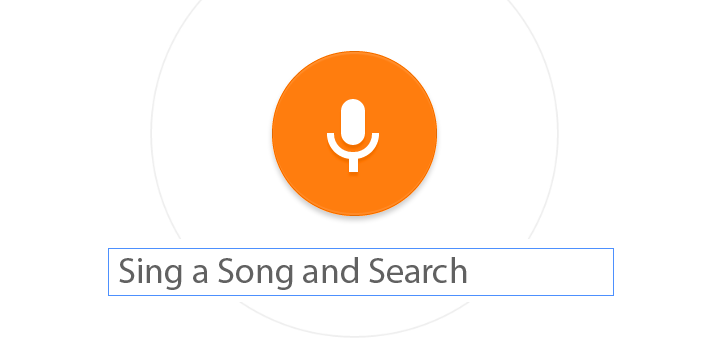
![15+ Best and Must-Have Software for your New PC [2020] 15-Best-and-Must-Have-Software-for-your-New-PC-2020-Edtion](https://thetechgears.com/wp-content/uploads/2019/12/15-Best-and-Must-Have-Software-for-your-New-PC-2020-Edtion-100x70.jpg)


This had to be the most annoying chrome update. After a couple of weeks of frustration, I finally figured it out and turned this flag off. It was such a pain.
Chrome is reloading pages and discarding has been removed in flags, so here we go again.