Here’s a quick trick to boost bass using VLC media player. Well, you have a 2.1 or a 5.1 speaker system in your home and you are probably not satisfied with the bass and treble they produce.
Here’s a simple way to awesomely boost bass and improve overall music quality with VLC media player. An awesome way to use VLC as a bass booster.
And by the way, after boosting your bass, come back and click here to have fun with music identification apps, that will identify songs when you sing.
Steps to Boost Bass
Step 1
Play a song with VLC, click “Show extended settings” icon, this should bring up the “Adjustments and Effects” window, Note: If you don’t see this icon: Just click on “Tools” and select “Effects and Filters” or just press (Ctrl+E)
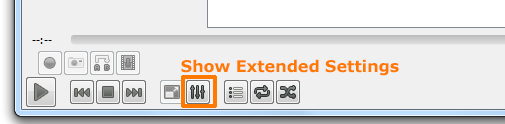
Step 2
Click “Audio Effects” and click “Equalizer”, and check the “Enable” check box and “2 Pass” check box
Step 3
Now you may notice a decrease in volume, adjust the equalizer as shown in the below screenshot.
Step 4
Done, now you have boosted bass without any hardware upgrades. You may adjust these setting till you get the maximum bass.
Apart from improving bass, this feature ultimately lets you hear the subtle details of the music.
Read Next
Find the song that’s stuck in your head with these Music ID Apps.
Just Sing a song or hold your phone in front of speakers, have fun!


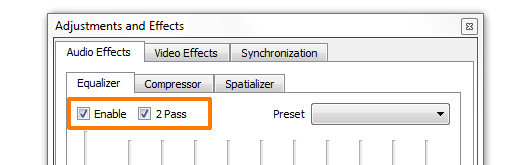
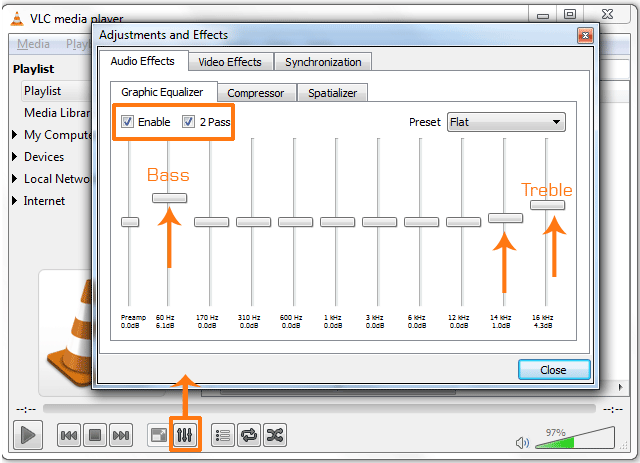





![15+ Best and Must-Have Software for your New PC [2020] 15-Best-and-Must-Have-Software-for-your-New-PC-2020-Edtion](https://thetechgears.com/wp-content/uploads/2019/12/15-Best-and-Must-Have-Software-for-your-New-PC-2020-Edtion-324x160.jpg)


![15+ Best and Must-Have Software for your New PC [2020] 15-Best-and-Must-Have-Software-for-your-New-PC-2020-Edtion](https://thetechgears.com/wp-content/uploads/2019/12/15-Best-and-Must-Have-Software-for-your-New-PC-2020-Edtion-100x70.jpg)


Awesome trick..! Had tried so many settings before, but none were satisfactory.
This is just simple and highly effective..! Thanks for sharing this info.. 🙂
Thanks. Best settings 4 ever 😀
thanks… very simple and nicely explained.. !
thanq so much boss………
could you of the help me to tune the best equalizer for Hip-Hop/Rap in VLC Media Player?? (screenshot or link….anyway)
send the result to me please on email – [email protected]
thanks!
could you help me to tune the best equalizer for Hip-Hop/Rap in VLC Media Player?? (screenshot or link….anyway)
send the result to me please on email – [email protected]
thanks!