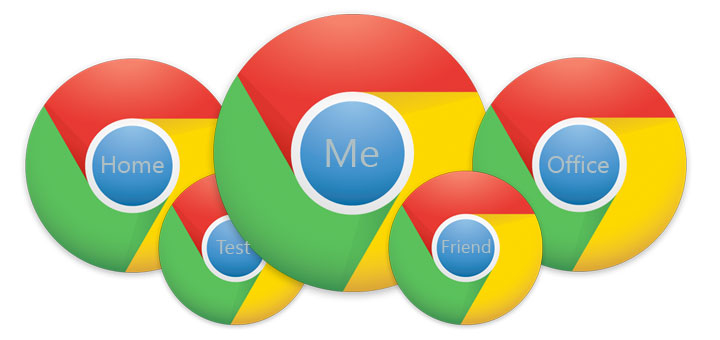
Creating multiple user profiles in Google Chrome lets multiple people use the same browser for multiple purposes. You can create separate profiles for each of your family members so that they can keep their own bookmarks, passwords and other things personalized.
You can take advantage of Chrome’s sync feature and create separate profiles for your home, office and more, by doing so you can organize your bookmarks, extensions and other things specific to home or office. Moreover, with multiple profiles you can have multiple logins, no need of signing in and signing out constantly.
Here’s a very quick guide to create multiple user profiles in Chrome
1. Click “settings” in Google Chrome browser
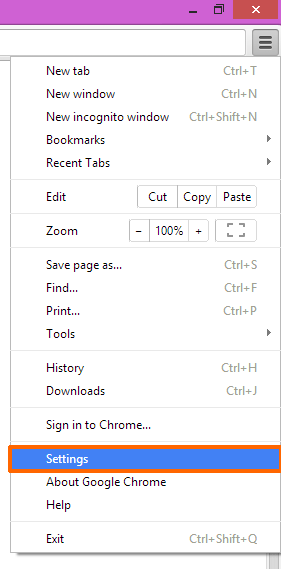
2. Click “Add new user” under Users

3. Choose a “Picture“, choose a “Name” and click “Create”
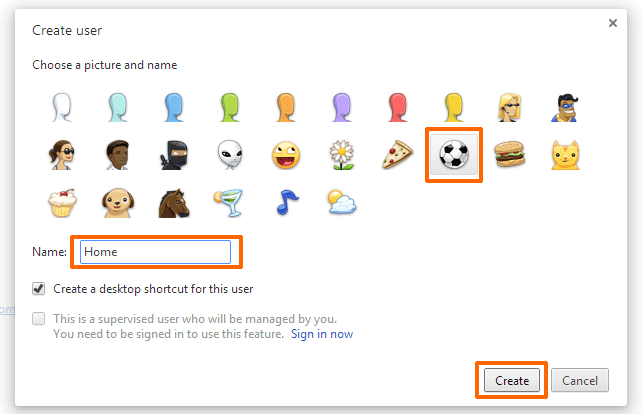
4. Now you can switch between profiles at the top left corner of the browser. From now on you can create additional profiles just by clicking “New user” in the user profile list
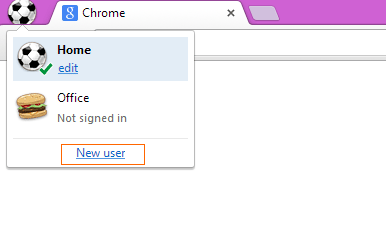

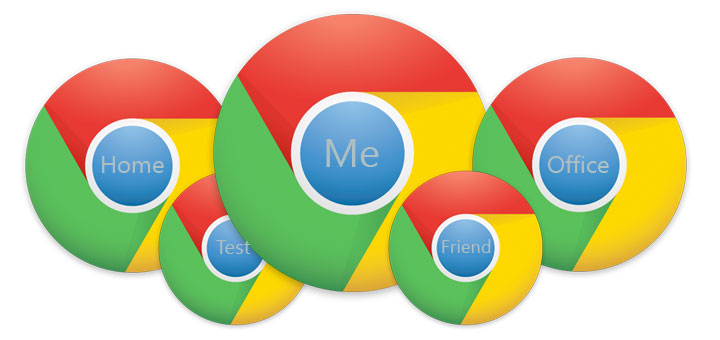










![Nova Launcher Prime is on Sale for just $0.99 or Rs.10 [Deal- 2019] Nova-Launcher-Prime-is-on-Sale-2018](https://thetechgears.com/wp-content/uploads/2018/12/Nova-Launcher-Prime-is-on-Sale-2018-324x160.jpg)
![15+ Best and Must-Have Software for your New PC [2020] 15-Best-and-Must-Have-Software-for-your-New-PC-2020-Edtion](https://thetechgears.com/wp-content/uploads/2019/12/15-Best-and-Must-Have-Software-for-your-New-PC-2020-Edtion-100x70.jpg)



I’m very happy to uncover this page. I want to to thank you for your time for this particularly fantastic read!!
I definitely savored every bit of it and I have you saved as a
favorite to look at new things on your blog.