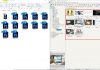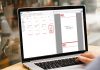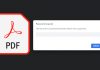So, you have got a new Computer or you have just reinstalled Windows 10 OS on your laptop and looking for the best and essential software applications. Here’s a comprehensive list of all top, most essential, must-have and best Software for a new PC running Windows 10. These programs are the ones you need to install first.
Here’s the 2020 edition of the best software list. We have listed recommendations along with alternatives.
We recommend you to read the article completely so as to get an insight on why we have picked these programs as best. You can click on the images to zoom them.
[1] Anti Virus Suite
Recommended: Bitdefender Total Security (90 days trial)
Alternetives: Kaspersky, Avira
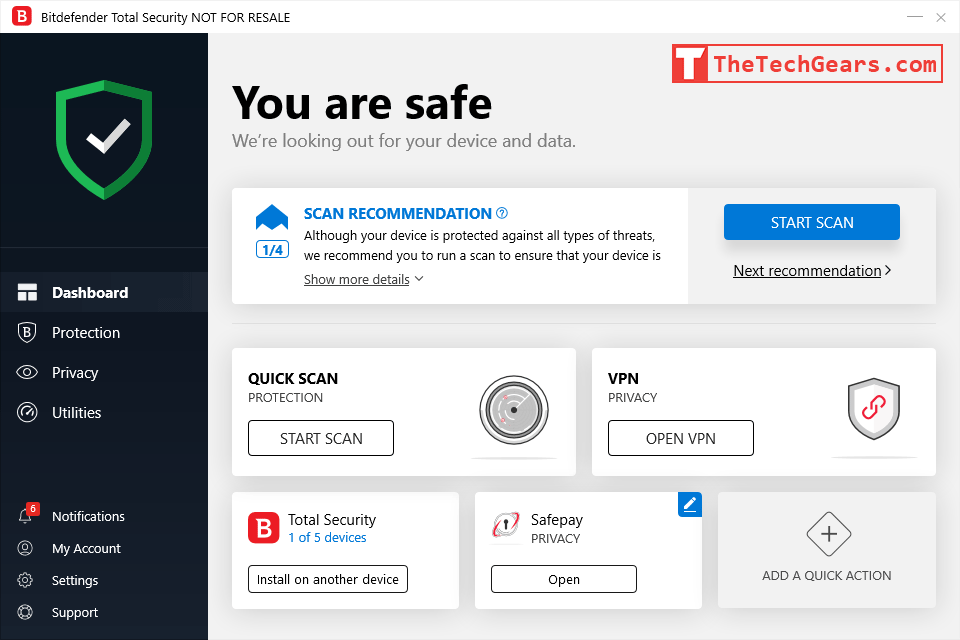
The first software to install on a new Laptop or PC must be a robust anti virus suite. The AV suite must protect the system from Virus, Malwares, Trojans, Zero day attacks and also protect your internet from intrusions. Some of the suites that are best in the industry are Bitdefender, Kaspersky and Avira.
Out of these three we personally recommend, Bitdefender Total Security. Bitdefender is a very powerful AV suite that is always ranked among the top in independent tests by “AV Comparatives” and “AV Test“, we have been using the application for years now and our system is always clean.
The other compelling reason we use Bitdefender is it’s “Safe Pay” web browser. Which is a sealed environment and makes your online financial transactions completely safe. Whenever we use internet banking, we use SafePay.
You can try Bitdefender for free for 90 days, and no credit card or any other payment method is required.
Some features of Bitdefender Total Security we would like to highlight are,
- Malwares, Viruses and Trojans are found and disinfected the very moment you insert an infected USB drive.
- Provides Ransomware protection which locks and write protects selected folders.
- Has Phishing and fraud protection
- Actively blocks suspicious connections in the background while browsing.
- Provides webcam and microphone Protection.
- Parental Controls helps to block certain websites.
- SafePay Protected Browser – A sand-boxed browser offere a sealed environment that is completely independent of other browsers in your system. Highly recommended for online banking.
- Provides Free VPN with 200 MB daily data, which can be upgraded for a nominal price.
You can download a 90 day trial of Bitdefender Total Security.
But, if you think Bitdefender is not for you, you may also try Kaspersky Internet Security which is equally powerful as Bitdefender. Kaspersky also has a free version. And, recently Avira has shown major improvements in their malware detection and disinfection rates. You may also try Avira.
But as a word of caution, please know that you can install only one AV suite at a time. Installing more than one AV will reduce the performance of your system and there will be compatibility issues.
In addition to any one of the above AV suites, you can also install Malwarebytes for additional security. It works along with almost all AV suites.
[2] Browser
Recommended: Google Chrome
Alternatives: Mozilla Firefox
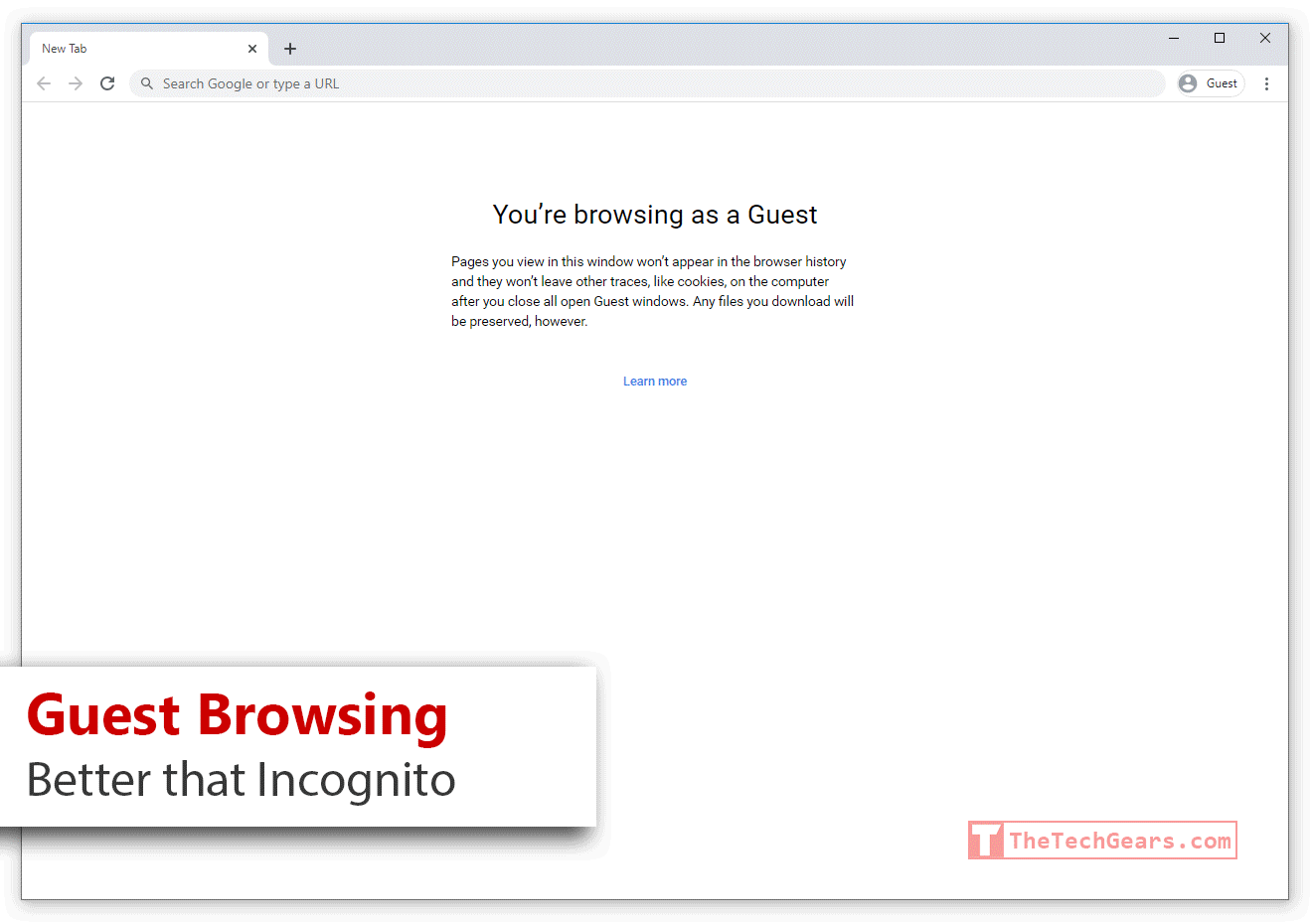
Probably you are reading this article on a Chrome browser, if not, it is highly recommended to download it. It is a widely known fact that Chrome is super-fast than Microsoft Edge.
Although there are a ton of complaints that we will raise against chrome, starting from Google using our data to Chrome is RAM hungry, we still recommend Chrome for the following reasons,
- Global Media Control – A small widget on the Chrome toolbar lets you control music. This widget is super useful to play, pause, switch to next or previous song. Clicking on the widget will take you to the tab that’s playing the music. You no longer have to hint for the tab that’s playing music.
- Cast your tabs to big screen – Say, if you want to show a YouTube video or a Netflix movie or simply an interesting website to your family on your bigscreen TV across the hall, just click on the “Cast” feature and go on.
- Reverse search for an image – Just right click on an image and click “Search Google for image” and there it is.
- Seamless Sync across multiple devices – Chrome has a seamless Sync capability. All the bookmarks, passwords and history are synchronized between all the devices we use. Makes the browsing experience a breeze across multiple devices.
- Extensive collection of Apps and and Extensions – There are thousands of addons and extensions. (Hmm, only a handful of them are useful, but still!)
- Google’s Malware Protection – Has outstanding security and malware protection that will prevent you from reaching malicious websites.
- Can be used to strip off password from a password protected PDF document.
- Doubles up as a PDF viewer.
- Guest browsing, a better than Incognito feature allows you to browse independent of caches and other saved form information.
- Create multiple profiles for multiple users – Multiple user profiles can be created in seconds. It’s a breeze to create multiple profiles when your laptop would be used by your friends or family.
- Insanely Powerful Developer Tools – Has powerful developer tools. If you are a web designer, you will find Chrome developer tools a necessity.
- Easy keyboard shortcuts – Ctrl+Shift+Delete – Clear Browsing Data, Ctrl+Shift+T – Open closed tabs, Ctrl+Tab – Jump to next tab, Ctrl+Shift+Tab – Jump to Previous Tab, Ctrl+J – Open downloads page and more.
- Google Drive apps like Google Docs and Google Spreadsheets work better in Chrome. (Of course!)
Some people may find Firefox or Opera as the best alternative to Chrome. As at times Chrome proves itself to be RAM hungry. If you have at least 4 GB RAM, you are good to go with Chrome. Just make sure you don’t install too many extensions, especially Adblock. We are not a fan of Chrome, but just can’t find a solid alternative. Also periodically clear Cache and other redundant data by hitting Ctrl+Shift+Del. Make sure to uncheck “History” if you wish to keep it.
[3] Media Player
Recommended: VLC Media Player

VLC is the most popular open source media player for Windows PC. It can literally play almost all the codecs and formats out there on Planet Earth. If that’s not enough, you have the K-Lite Codec Pack.
We specifically love VLC for the following reasons,
- Crisp and fine equalizer – Makes even an ordinary speaker to blast the bass. The 2 pass filter further allows precise control on sound quality. Music is not music when it’s not fine tuned to your taste. VLC equalizer allows you to just do that.
- Zoom or Magnify certain parts of the video as it plays – You can isolate your subject, look closer and deeper, all in real-time as the video keeps playing.
- Keyboard shortcuts to seek, play, pause, change aspect ratio, control volume and literally everything. VLC has got the most user friendly way of navigating around with just a keyboard.
- Loop endlessly a particular part of the song or video with the “A->B” function. If you like just that Guitar part, you can endlessly loop it, without any audio editing. Just click on “A” at the start of the guitar part and click “B” at the end of the guitar part. That’s it. VLC will keep playing that part in a loop.
- Stream online media – Just hit Ctrl+N, enter network URL and start streaming.
You can download VLC media Player for Windows here.
[4] Cloud Drive
Recommended: Google Drive (Backup and Sync)
Google Drive is simply the clear winner, when it comes to Cloud Storage. Are we biased? well, No. Here are some features that we love,
- Offers a huge 15 GB storage (Which can be upgraded to 100 GB with a very nominal subscription cost).
- It is being used by most people, including business organization, so it is easy to share files and work in collaboration.
- Opening and Editing Word, Excel and PowerPoint is simple with Google Docs, Google Spreadsheet and Google Slides respectively.
- You can have control over which folder or files should be synchronized between your Laptop and Google Drive.
Download Google Drive Backup and Sync here.
[5] Notepad
Recommended: Notepad++
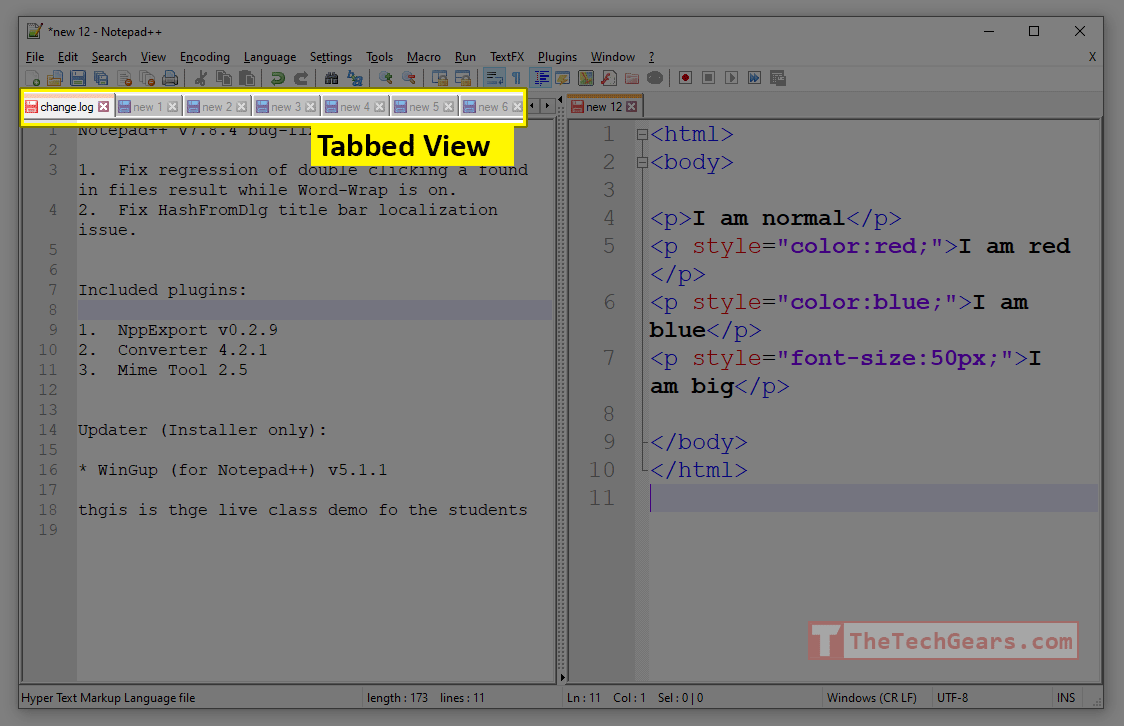
If you have used Notepad++, you won’t ever go back to the very basic Windows Notepad app, and that’s a bet. Notepad++ is a very powerful tool generally used by developers, but it can be by everyone.
- It is tab based, you can open multiple text files at once.
- It auto saves your work. Everytime you open Notepad++, all your tabs are just there. Even if you move your text file, Notepadd++ just re-assigns new path.
- Can search thousand of text files for a word in no time. Not only you can search thousands of text files but also files like XML, HTML, CSS, Javascript and more.
- Notepad++ has a powerful, search and replace function. The regular expression also known as Regex search is so powerful.
- Can zoom in and Zoom out with Ctrl+Mouse middle key.
- Can configure Macro actions to automate repetitive actions. You can record an action and loop it.
- Has support for hundreds of plugins.
- You can select text vertically.
You can download Notepad++ here. You will love it. We haven’t found any alternative. So, just go with it.
Note: When you use Ccleaner or Similar software, make sure to Uncheck “Notepad++” so that the tabs are not removed when cleaning.
[6] File Compression, Extraction and Archiving
Recommended: WinRAR or WinZip (If you wish to pay)
Alternatives: 7-Zip (If you want WinZip or WinRAR’s functions for Free)
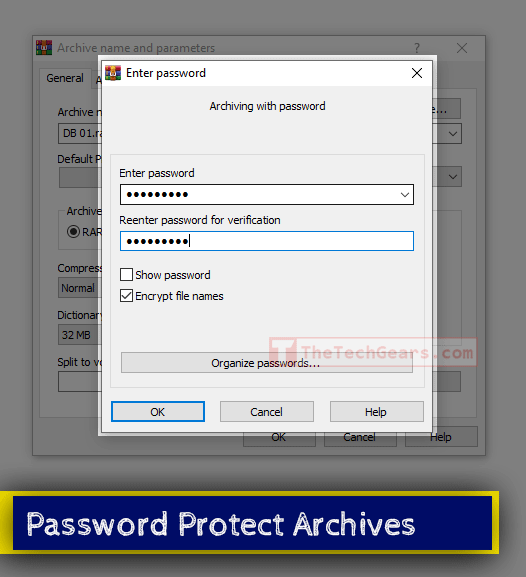
Windows 10 comes with it’s own Zip extractor, but when you need a bit more compression or need to password protect an archive or when someone sends you a 7z or RAR file, you definitely need a third party software like 7-Zip or WinRAR or WinZip.
- WinRAR, by default is the King of Archiving software, WinRAR comes with a 40 days trial and once the trial ends it nags with a purchase screen.
- It works even after trial. (Yeah Seriously!)
- You can password protect files and folders with WinRAR
The best alternative to WinRAR or WinZip is 7-Zip. 7 Zip is a free and open source alternative. 7z format gives a higher compression ratio than RAR or Zip formats.
It’s up to your personal choice to choose between these three. All three are great.
You can download 7-Zip here or WinRAR here or WinZip here.
[7] Image Management and Basic Editing
Recommended: FastStone Image Viewer
Alternative: Picasa
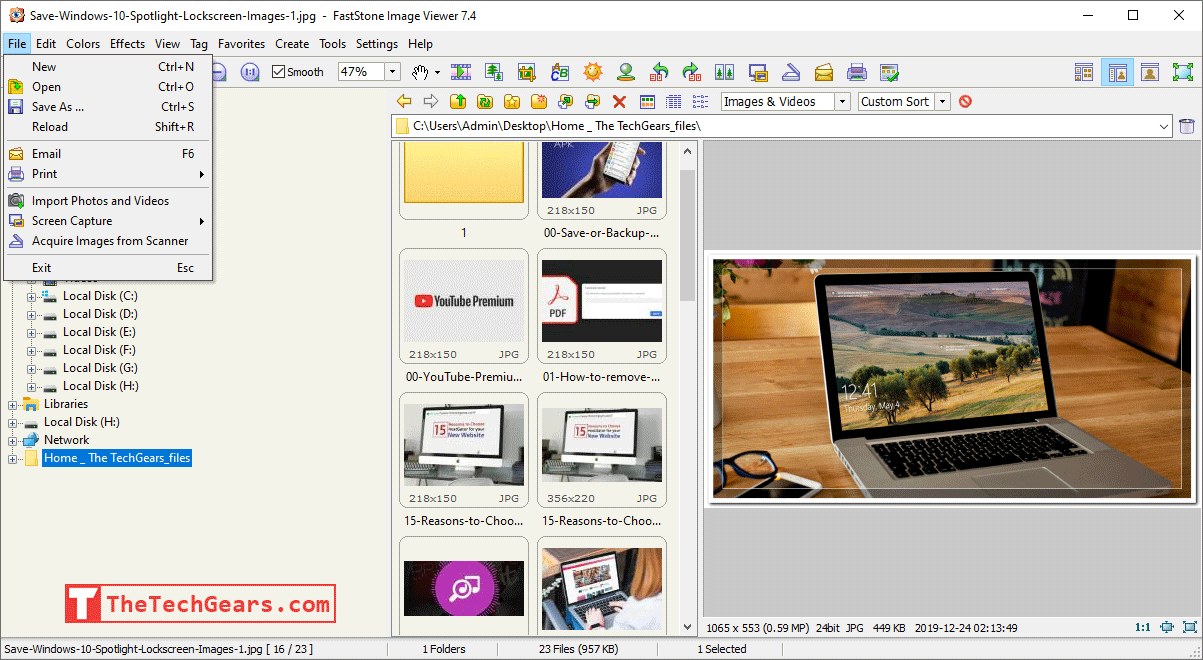
If you don’t edit images often or if you have a very minimal collection of images, you don’t have to install any additional software. Windows Photo Viewer does a great job.
But if you have thousands of images and you seem to copy images from your phone or camera to your PC more frequently and if you need to adjust contrast of a picture, increase brightness, resize, crop, straighten or sharpen your images, you definitely need a third party image editing software.
Picasa is by far the best image management tool. But unfortunately Google has stopped it’s development years ago in favour of Google Photos. And that’s the reason we have moved Picasa to the Alternatives list. But still when it comes to batch editing, batch resizing and picture organization, Picasa cannot be dethroned.
Here are few features where FastStone excels,
- FastStone is lightweight and opens images in a snap.
- It is capable of handling RAW images.
- Images can be renamed in batch.
- PSD and EPS documents can be opened and viewed in FastStone.
- Can create slideshows with 150+ transitions with background music.
- Supports dual monitors and supports touch interface.
You can download FastStone here or Picasa here.
[8] PDF Reader
Recommended: Foxit Reader
Alternatives: Browser (Chrome, Firefox or Edge), Adobe Acrobat Reader DC, Nitro PDF
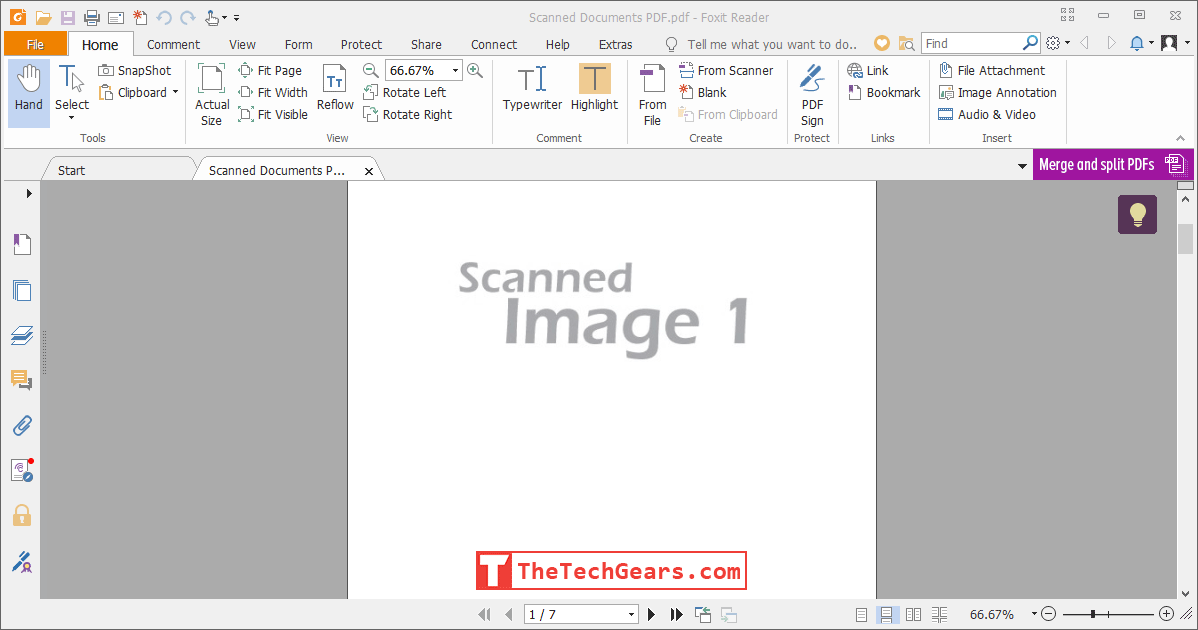
Chrome, Firefox, Edge and almost all browsers have a built-in PDF reader. Do you even need a standalone PDF reader? Well, if you don’t need features like “Read out loud“, highlighting text, adding sticky notes and signing, then you don’t have to install a standalone reader. Just use Chrome or any browser.
But if you require these features, here’s our recommendation.
The Free version of Foxit Reader has the following features. Although we don’t use all the features all the time, but it comes handy when they are required. Some of the features are listed below,
- Foxit Reader is light weight and has tabbed view. You can open multiple PDF files simultaneously.
- Text highlighting enables to mark important phrases for future reference. And these highlighted texts and comments can also be exported as a separate PDF file.
- Can add notes, add text, underline text with a straight line or a zig zag line. Also can create a text box or a callout.
- Read text out loud – can read the text in the PDF document, so you can you enjoy the convenience of Audio book with Foxit PDF reader.
- Can sign a document either by typing or drawing your signature.
- Shows PDF Thumbnails in Windows Explorer by default.
- Auto scroll, scrolls the page automatically for easy reading. The Scroll speed can be changed using the up or down arrow keys.
- Has Loupe and Magnifier tools to zoom a specific portion of the document.
- Night mode – Makes the background dark and the text content light. Makes it easier to read at night.
- Can optimize PDF file sizes. In our test, we were able to reduce a 300 KB PDF file to just 3 KB. Of course there will be quality loss, but when you need smallest file size, this comes in handy.
- Can measure distance, area and perimeter withing the PDF document.
- Can highlight an entire area, instead of just some text.
The one thing that’s missing in the free version is the ability to add password. And by the way, even Adobe Acrobat or Nitro doesn’t provide password addition feature in free versions.
When to use Adobe Acrobat Reader? If you just need highlight, comment and read out loud, then go for Adobe Acrobat. Additional features require a small subscription fees. Also Adobe is a reputed brand and most organization finds it reliable. A bit expensive though.
What about Nitro PDF? Nitro PDF has a full function 14 days trial. If your requirement is password protecting a document, then go for Nitro.
Download Foxit PDF Reader | Adobe Acrobat | Nitro PDF
[9] Download Manager
Recommended: Internet Download Manager (IDM) – Trial
Alternative: Free Download Manager (FDM) – Free
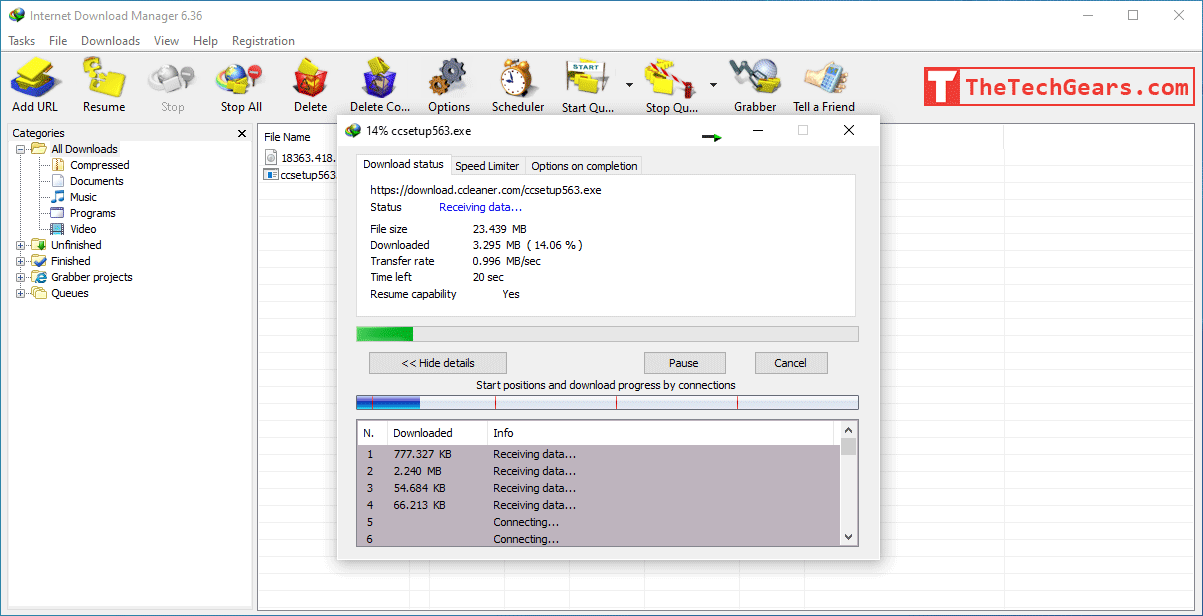
If you don’t download much, then don’t bother installing a standalone download manager. The built-in download manager of any browser does a good job. But if you are someone who downloads movies, YouTube Videos, large files or entire websites, then we recommend IDM or FDM.
Some features of IDM are,
- The download manager splits files into sections and downloads them simultaneously so that the file is downloaded at the maximum available speed of your internet connection.
- Broken downloads can be resumed.
- Can download ZIP files partially.
- Can download YouTube Videos.
- Can explore websites and download web pages or even download whole website.
- Can allocate download speed so that your browsing won’t get slow when the download is going on.
One alternative to IDM is FDM. FDM is as powerful as IDM except the recent version lacks site grabber and some other key features. But FDM provides download acceleration, feature to downloading from multiple mirrors, feature to download entire YouTube Playlist and more.
Want to download entire YouTube Playlist?
We found WonderShare UniConverter performing extremely well for downloading entire YouTube Playlist.
Although IDM is good for downloading YouTube videos, it isn’t capable of downloading entire playlist. Some Workarounds exist, but they don’t work all the time. FDM is good for downloading playlist but based on the Video license, it fails to grab all videos in a playlist. For example, in our test, we tried to download a playlist containing 46 videos using FDM, but we were able to download only 24 videos. Some videos are not allowed for download by the creator and these licensing restrictions interfere in downloading entire playlists.
If you are someone who keeps downloading YouTube playlist, then we recommend WonderShare UniConverter.
[10] Chat or Messaging
Recommended: Skype
Alternative: WhatsApp Web
WhatsApp is more than enough for chatting but you can Install Skype if you are someone who makes frequent international video calls or need to collaborate with your colleagues. Some features that makes Skype stand out are,
- You can send up to 300 MB large attachment. Be it a audio file, an archive or video.
- It works on multiple devices, even on Xbox One.
- You can make a voice call for free provided both you and your friend have Skype installed. If you wish to call from Skype to Phone, then it would cost just $3 per month.
- You can also share screens, useful for troubleshooting or presenting a demo.
- Up to 24 friends or family members can collaborate over a video call.
If you don’t require the above features, then you can stick with WhatsApp. WhatsApp doesn’t have a standalone app, but can be used on any of the browser by visiting web.whatsapp.com.
[11] Remote Desktop
Recommended: TeamViewer
Alternative: Chrome Remote Desktop, Microsoft Remote Desktop (Access via Wifi)
With a remote desktop software you can access your PC from anywhere around the world. You can troubleshoot your friend’s or family member’s PC. And TeamViewer is the best remote desktop software overall. It is free for personal use.
- Works on multiple platforms, you can install TeamViewer for Android and access your PC from anywhere.
- File sharing is simple. Just drag and drop.
Chrome remote desktop is one alternative for TeamViewer, it required Chrome Browser and Chrome Remote Desktop extension installed.
The other alternative is Microsoft Remote Desktop, this is mostly useful when you need to connect to your desktop through your local WiFi instead or internet. To use Microsoft Remote desktop, yo should have enabled ‘Remote Desktop” on your PC.
You may also try VNC or Zoho Assist.
[12] System Optimizer
Do you really need a System optimizer? well, it depends.
Recommended: CCleaner (It is owned by Avast now)
Alternatives: Glary Utilities, System Mechanic
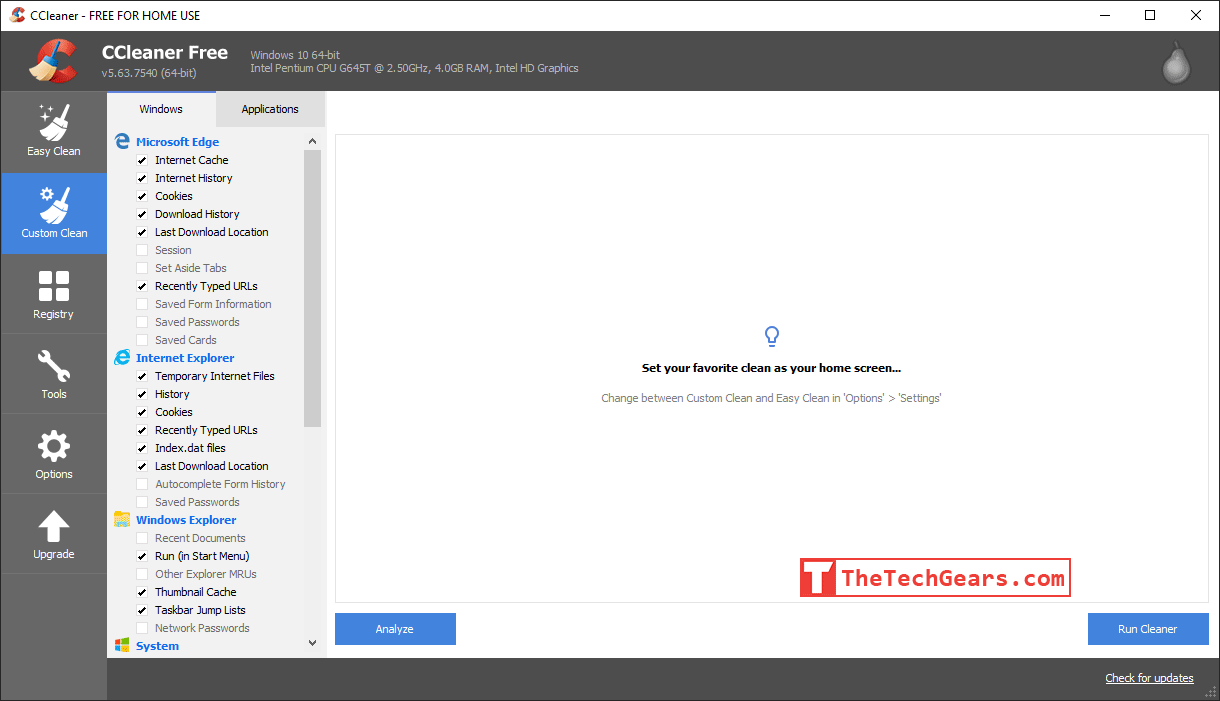
We are not a big fan of system optimizer, but at times they come in handy to clean up redundant, useless data, free some space and improve the responsiveness of the PC. When it comes to System Optimizer, CCleaner is a household name. We specifically like the following features in CCleaner.
- Precise cleanup or Windows and Application traces.
- Can edit the Right Click Context Menu.
- Can control startup items, even the scheduled startup items.
- Disk wiper can wipe the disk with random data to prevent recovery of sensitive information.
- Can find duplicate files.
Initially when Avast acquired Piriform, CCleaner had some malware issues which are now fixed. But make sure to disable Auto cleanup to prevent CCleaner nagging you all the time.
It is recommended you clean you PC once in a week to maintain the pristine condition. Here’s a note, we always uncheck the “History” checkbox. Because we like to keep a trace of history for faster browsing and better and finer suggestions. That’s just a personal preference.
If you need much more powerful tool than CCleaner, we recommend System Mechanic, which is consistently ranked among the top for years. And has a lot more advanced tools. You may also try Glary Utilities if you are a little skeptical about CCleaner.
[13] Audio Editor
Recommended: Audacity
If you ever need to edit an audio file, cut a song, remove background noise from your recorded speech or convert between audio formats you may install an Audio Editor. We have beeen using Audacity for years. It is very reliable, fast and free.
- Lots of audio effects is available to play around.
- Simple to remove background noise if you have recorded a song or presentation.
- Powerful yet easy to use.
- Has multi track audio editing.
- Recording audio is also simple and of high quality.
We sometimes wonder, why is this app even free?!
[14] Duplicate File Cleaning
Recommended: Duplicate Cleaner
Alternative: Duplicate File Detective
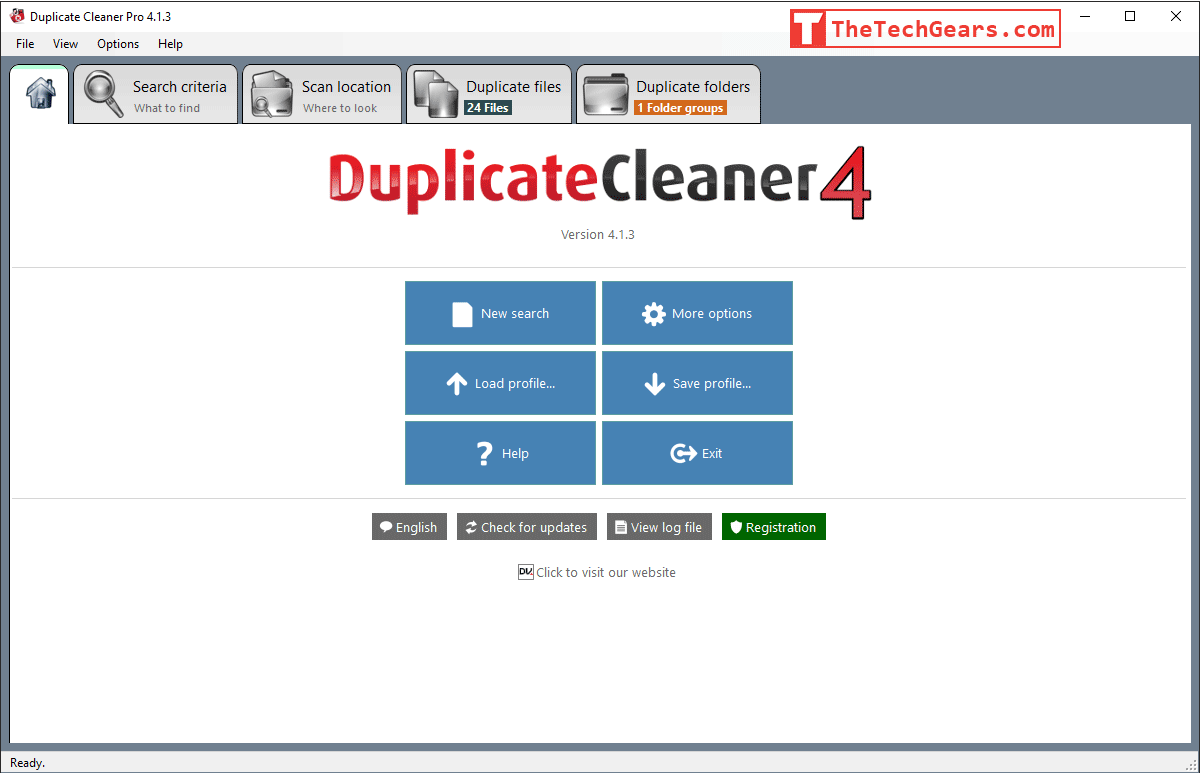
If you have a new laptop, chances are you already have a Hard Disk full unorganized and duplicate data. Before you move your data to your new PC, it s recommended to clean up duplicates. Manually trying to find duplicate files will take several hours or sometimes even days and it is a tiresome process. Using an app will automate this process.
For this task, we recommend Duplicate Cleaner by Digital Volcano.
- The app has byte to byte comparison, which is much more safer and accurate to find duplicates.
- Network drive can be scanned for Duplicates.
Free version of Duplicate Cleaner is available. The Pro version lets you find duplicate folders.
One word of caution here. Do not delete duplicates in a hurry. Manually go through the duplicates and select whichever you don’t require and then delete.
Alternative to Duplicate Cleaner is Duplicate File Detective. Which has an additional feature of converting duplicates into shell shortcuts. You can download a fully functional 14 days trial of Duplicate File Detective here.
[15] Hard Disk Usage Analysis
Recommended: WinDirStat
Alternative: SpaceSniffer
In addition to a duplicate cleaner, you may also need a disk space analysis tool to find out which files and folders are taking up most of the space in your hard disk.
- WinDirStat is an excellent Hard Disk Space analysis tool, that will give you a graphical representation of all the files on your PC based on the file sizes.
- The tools also shows, which file formats or extensions are taking up most of the space.
- Shows the files in a tree map view.
Spacesniffer is a similar software, that instead of grouping by extensions, Spacesniffer shows the disk space in a more organic way. It is more easy to spot bigger files with Spacesniffer’s intuitive User Interface.
[16] Office Suite
Recommended: Microsoft Office 365
Alternatives: Google Docs, Libre Office, Open Office
MS office is by far the most advanced, powerful and easy to use office application. Over the years, office suite has become more and more polished.
Microsoft Office 365 has a free 30 days trial. And after the trial you can pay a nominal subscription cost. Although, at first, it looks like Microsoft Office 365 is expensive, but when you do the math, it is cheaper, more affordable and completely worth it.
- One subscription of Microsoft Office 365 Home, can be shared with 6 accounts.
- So, technically you can share the subscription cost with 6 people.
- Each account gets 1TB of One Drive Cloud Storage, which when added amounts to 6 TB.
- All the essential apps like Word, Excel, PowerPoint, Outlook, Publisher and Access are included in the subscription.
- This subscription works for Microsoft app installed on Windows, Android or Mac.
The cost of Microsoft Office 365 Home subscription is Rs.5299/year in India and $99.99/year in the US.
A free alternative for MS office is LibreOffice, or you can use the powerful Google Docs. Google Spreadsheet in particular is powerful and can become an easy alternative to MS Excel. Open Office also seems to be a better alternative.
Additional Recommendations:
- Malwarebytes – Works along with any other Anti Virus suite and strengthens your PC against Malwares.
- BC Uninstaller – Not required for a new laptop, but if you have a laptop full of unnecessary applications you no longer use, then BC Unistaller can uninstall all of them without any traces.
- Adobe Photoshop – Best photo editor.
- Cyberlink Power Director – Best Video Editing application.
- Wondershare Uniconverter – Best video and audio converter.
- HandBrake – A free, open source Video Converter.
- Recuva – Recover deleted files.
- ADW Cleaner – If your browser is cluttered with toolbars, adware and spyware, use ADW Cleaner to remove all of them in one shot.
This list has been compiled based on a decade of experience with Windows Operating Systems and days of research. Still, there is high chance of us missing some software that a new PC user might find useful.
If we have missed some of the most useful software for new PC, please let us know in the comments.