Update: Chrome version 33 removes the flag that have been used to bring back old style new tab page. If you have updated to Chrome 33, the below method will not work.
If you are still using older versions, you are good to go, follow this guide.
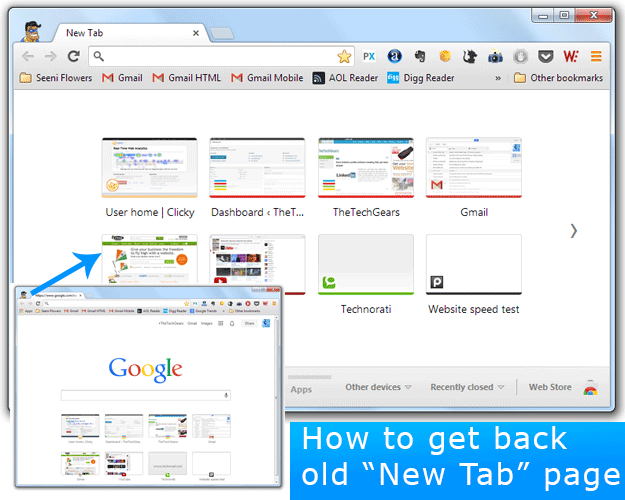
Google Chrome gets frequent updates, with each update there are some fixes and some tweaks in appearance. In the latest update, Chrome has completely changed the “New Tab” page. In the New version, there is no way to restore closed tabs and you can’t click the edge of the browser to toggle between the “Popular tabs” and “Apps” windows. This introduces inconvenience for some users. If you like to revert back to the old version of “New Tab” page, it’s simple.
1. Type Chrome://flags in the address bar, hit enter
2. Press Ctrl+F, or just press F3 to bring in the Find function
3. Now type or Copy/paste Enable Instant extended API in the Find box
4. Select “Disable” in the Enable Instant extended API drop down menu, and click “Relaunch“, Done
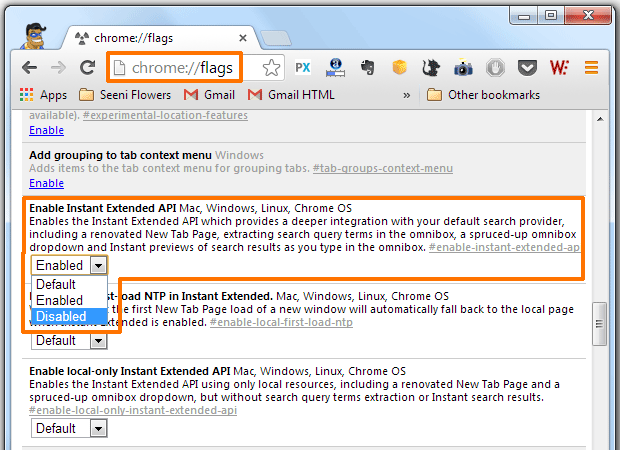
When the browser restarts, you will find yourself with your favorite old style “New Tab” page.

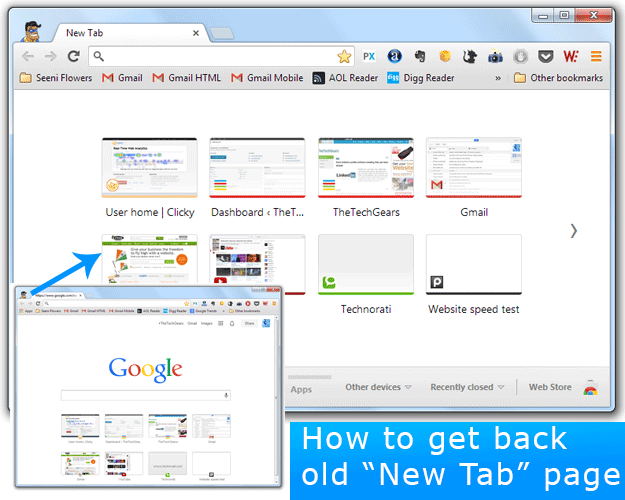



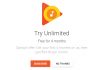








![15+ Best and Must-Have Software for your New PC [2020] 15-Best-and-Must-Have-Software-for-your-New-PC-2020-Edtion](https://thetechgears.com/wp-content/uploads/2019/12/15-Best-and-Must-Have-Software-for-your-New-PC-2020-Edtion-100x70.jpg)


Thanks for the excellent tip. I hated this new chrome update as all my favorite apps were hidden behind this obvious search bar. This solved the problem. I feel google is doing too many experiments at the same time, which is a bit unhealthy. Thanks anyway.
I made an extension for Chrome 33 to revert to the old new tab page. It can remove the search bars for chrome 33+.
New Tab Reloaded
https://chrome.google.com/webstore/detail/new-tab-reloaded/jliilhbdldnjbdbpajaakhpjpahnopbn
I made an extension for Chrome 33 to revert to the old new tab page. It can remove the search bars for chrome 33+.
New Tab Reloaded
https://chrome.google.com/webstore/detail/new-tab-reloaded/jliilhbdldnjbdbpajaakhpjpahnopbn