OpenDNS Family Shield is one of the best parental controls, that is capable of blocking inappropriate sites, protect your system from phishing, malware and more, all for free. You don’t need to download any piece of software, just configure your DNS and you are done.
OpenDNS is the only Internet parental controls solution that empowers parents to manage Web access across every device that accesses the Internet on your home network. This includes phones and computers that your kids’ friends bring into the house, giving parents peace-of-mind that their kids are protected regardless of how they’re accessing the Internet.
How to Configure OpenDNS Family Shield on your PC
1. Visit OpenDNS website and create an account by entering Email Id, this step is optional, but gives you more control
2 . Open your broadband connection user interface and under settings find something like “Use DNS” and select it and enter values as follows
Preferred DNS Server: 208.67.222.123
Alternate DNS Server: 208.67.220.123
3. Disconnect and Reconnect internet , Done
Testing
1. Press Ctrl +R to open “Run” window and type CMD and press enter, now you will have your Command Prompt window open
2.Type “ipconfig/all” and press enter and if you see the above DNS nameserver addresses, you are done and set to go
Make sure to the Flush DNS using, the command “ipconfig/flushdns“
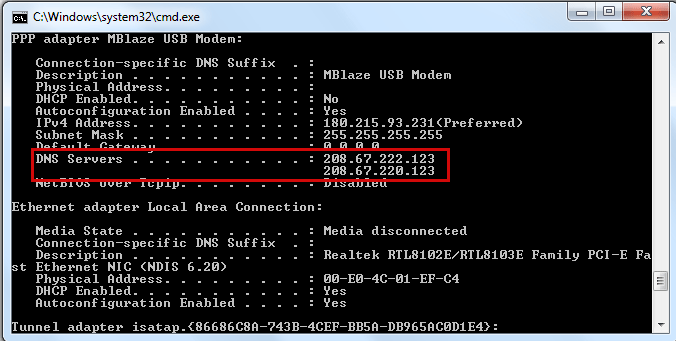
Monitoring and Customization
1. Now if you visit any sites that are inappropriate, you will get the following message
2. You can add or remove sites from block list from your OpenDNS Dashboard
If the above method don’t work, go by this way
1. Go to “Network and Sharing Center” in the Control Panel, you can also go there by typing “Network and Sharing Center” in your Start Menu Search bar
2. Click on Connection you wish to configure, most probably the active connection
3. Click Properties and go to “Networking” , Highlight “Internet Protocol Version 4” and select “Properties“
4. Click “Use the following DNS Server addresses” and in then type as follows
Preferred DNS Server: 208.67.222.123
Alternate DNS Server: 208.67.220.123

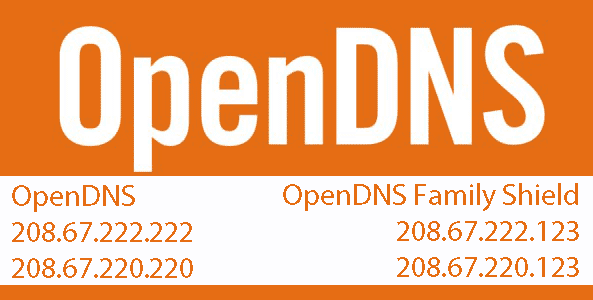
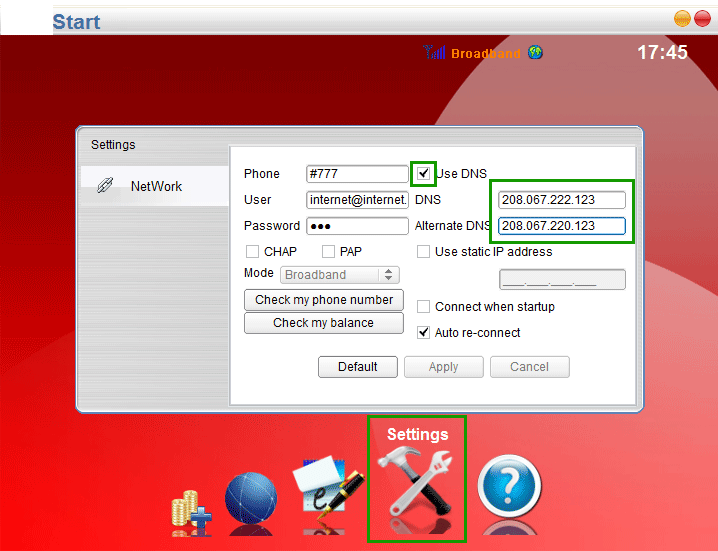
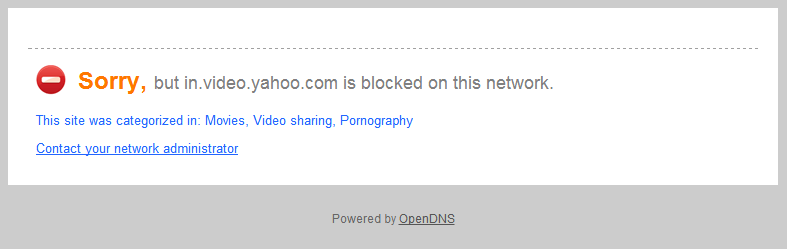
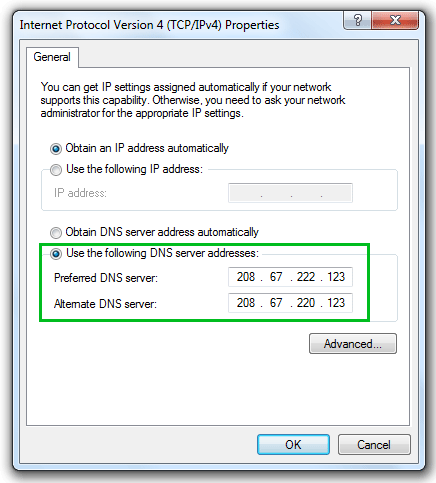

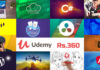










![15+ Best and Must-Have Software for your New PC [2020] 15-Best-and-Must-Have-Software-for-your-New-PC-2020-Edtion](https://thetechgears.com/wp-content/uploads/2019/12/15-Best-and-Must-Have-Software-for-your-New-PC-2020-Edtion-100x70.jpg)

