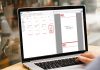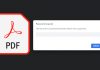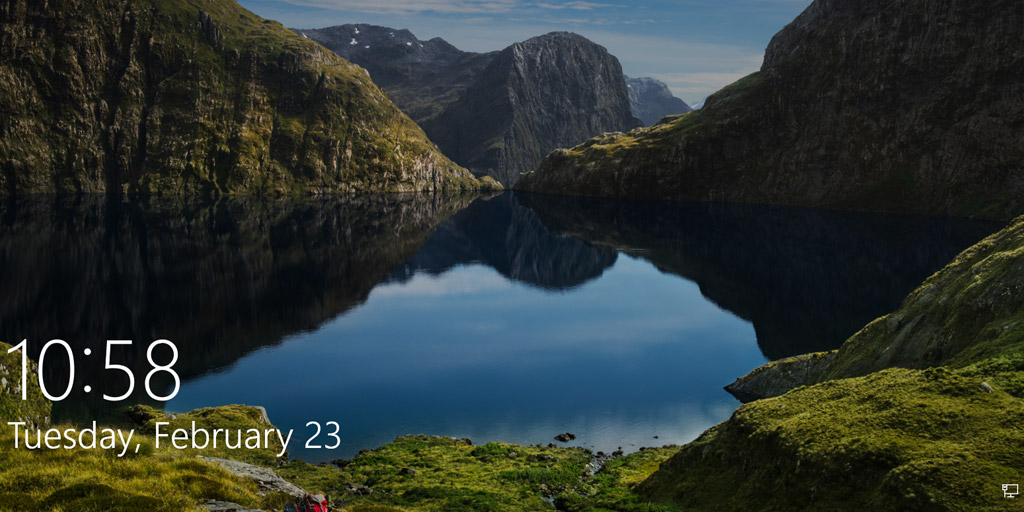Windows 10 doesn’t show previews for PSD files due to licensing restrictions. Without thumbnail previews, it is hard to find a particular Photoshop document among hundreds of PSD files.
But, here’s a quick and simple method to display PSD files as Thumbnail Images. Many people recommend SageThumbs, but we won’t. The reason is given at the end of this article.
Step 1 – Install Fast stone
Visit faststone.org and download the latest version of FastStone Image Viewer. It’s free. It’s one of the best image viewer for Windows. It also doubles up as a File Explorer for Images and Videos.
Step 2 – Navigate to the file Path
Once Installed, just open up Faststone Image viewer, navigate to your PSD folder or copy paste the file path. And there you go, you have thumbnail previews of all PSD files.
You can switch between Left Browser view, Right Browser view, Fullscreen view and Windowed view.
Pin FastStone on you taskbar for faster access.
Why we won’t recommend SageThumbs?
We won’t recommend using SageThumbs as it is a Shell extension and can cause issues with the normal functioning of your PC. Users have complained that their registry got corrupted and had to reinstall the entire Operating System. It also cause system crashes sometimes. So, we won’t recommend to install SageThumbs on your production computer.

![15+ Best and Must-Have Software for your New PC [2020] 15-Best-and-Must-Have-Software-for-your-New-PC-2020-Edtion](https://thetechgears.com/wp-content/uploads/2019/12/15-Best-and-Must-Have-Software-for-your-New-PC-2020-Edtion-100x70.jpg)