![]() There are many occasions when we need to type and search something in Google with regional languages other than English. In that case here’s an extension created by Google for Google Chrome. The Google Input Tools extension allows you to write in any language. With this extension you can type in any language you want, when you want them and anywhere on the web. The languages supported are given below,
There are many occasions when we need to type and search something in Google with regional languages other than English. In that case here’s an extension created by Google for Google Chrome. The Google Input Tools extension allows you to write in any language. With this extension you can type in any language you want, when you want them and anywhere on the web. The languages supported are given below,
Indian Languages: Tamil, Telugu, Malayalam, Hindi, Kannadam, Bengali, Gujarati, Marathi, Oriya, Punjabi and Sanskrit
Other languages: Albanian, Amharic, Arabic, Armenian, Basque, Belarusian, Bosnian, Bulgarian, Catalan, Cherokee, Chinese (Simplified Han), Croatian, Czech, Danish, Dutch, Estonian, Finnish, French, Galician, Georgian, German, Greek, Hebrew, Hungarian, Icelandic, Italian, Japanese, Kazakh, Khmer, Kirghiz, Korean, Lao, Latvian, Lithuanian, Macedonian, Maltese, Mongolian, Nepali, Norwegian, Pashto, Persian, Polish, Portuguese (Brazil), Portuguese (Portugal), Romanian, Romany, Russian, , Serbian, Sinhala, Slovak, Slovenian, Spanish, Swedish, Tatar, Thai, Tigrinya, Turkish, Uighur, Ukrainian, Urdu, Uzbek and Vietnamese
The Google Input Tools extension provides virtual keyboards for over 70 languages, and full IMEs or direct transliteration for over 20 different scripts.
How to Use Guide:
1. Install the Google Input Tools extension from chrome web store
2. Now click the extension Icon in Google Chrome then select “Extension Options” in the pop-up menu. A new tab will appear where you can select your preferred languages or input methods. The keyboards or IMEs you add to ‘Selected input tools’ can be enabled at any time from the extension itself. You can always return to this options page to add, remove, or change the order of your input tools. In this example I have selected Tamil
3. Once some languages are selected you can now select the desired language tool in the pop-up menu, then click on any text box on the web page. To turn off an input tool, click on the extension icon and select the “Turn Off” option. ![]()
You can also use the Virtual Keyboard to type
Here’s an example for typing in Tamil, In phonetic mode type the word as in sounds, for example, type “indhiyaa” to get India in Tamil word
or use the other mode and and type “India” and get Tamil word when you enter or press space
Share this article and follow us on Facebook and Twitter




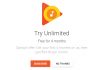








![15+ Best and Must-Have Software for your New PC [2020] 15-Best-and-Must-Have-Software-for-your-New-PC-2020-Edtion](https://thetechgears.com/wp-content/uploads/2019/12/15-Best-and-Must-Have-Software-for-your-New-PC-2020-Edtion-100x70.jpg)



thanks for posting I searching this extension
lions football jerseys (conroyarcara.ϲom) soccer jerseys cheap