Taking screenshots using the print-screen button and uploading them to the cloud is a tedious task. Here’s a nice way to save screenshots, images, links or entire web page directly to Google Drive.
This is possible with the official Chrome extension by Google, Save to Google Drive (click to install).
Save Screenshots and Web Pages
Once the extension is installed, to take a screenshot, click the drive icon. You can either save entire page or visible page. You can also save the entire web page in web archive (.mht) format which you can later download for offline viewing. The webpage can also be saved as a Google Document and HTML Source.
Options
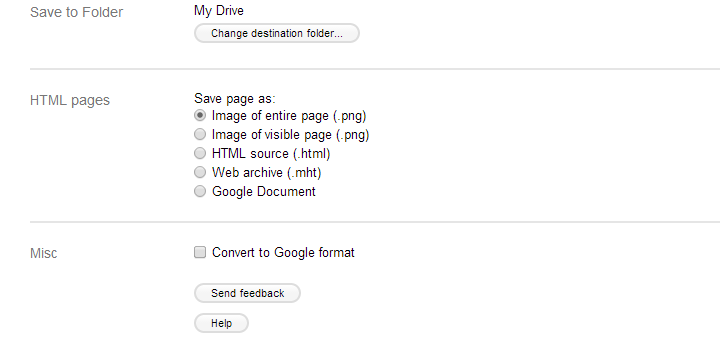
Save Images and Links
To save any link or image to Google Drive, use the right click context menu


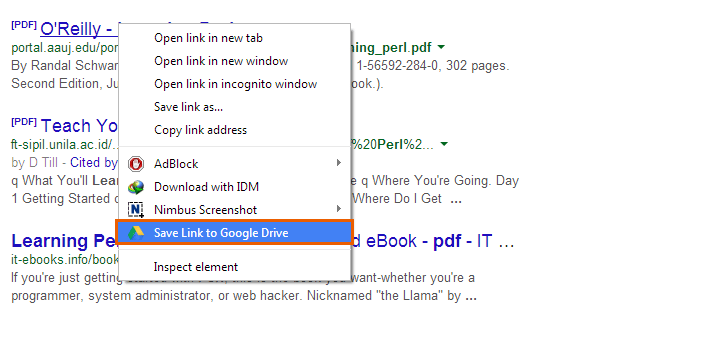
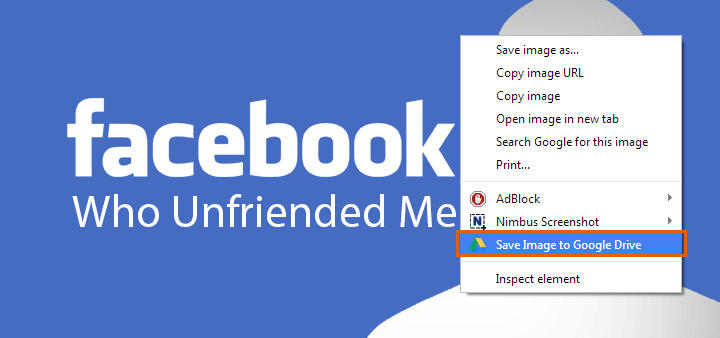









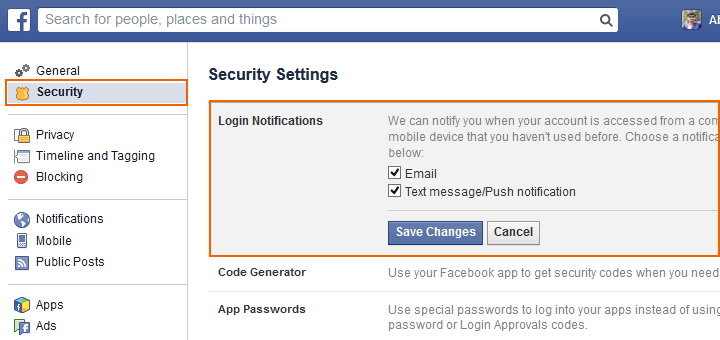
![15+ Best and Must-Have Software for your New PC [2020] 15-Best-and-Must-Have-Software-for-your-New-PC-2020-Edtion](https://thetechgears.com/wp-content/uploads/2019/12/15-Best-and-Must-Have-Software-for-your-New-PC-2020-Edtion-100x70.jpg)



Thanks for info.