Note: This article has been updated on December 2019 for the latest version of Google Chrome
Instead of minimizing I accidentally closed the entire Google Chrome browser, if it were Firefox there is a way to restore the last session but I wonder how to restore my last session in Google Chrome.
Well, reopening recently closed tabs and restoring the last session after accidental browser exit or system shutdown is simple with Google Chrome.
How to Reopen all Closed Tabs in Google Chrome
Open your Chrome browser and just hit Ctrl+Shift+T. That’s it.
Or alternatively, you may also right click on space next to a tab and click “Reopen Closed Window“
If you have closed a tab when the browser is open and want to reopen them, you can keep on hitting Ctrl+Shift+T, this will keep re-opening tabs one by one in the order you closed.
Below is the guide for older versions of Chrome.
1. Simply open the browser, and in the bottom right you can see an option called “Recently Closed“
2. Now click on it, and you can see a list of recently closed tabs and in the top of the list you will notice something like “6 Tabs” (I closed the browser when there were 6 open tabs)
3. Now click on it and, wow, your last session is restored with all tabs in order, that’s it
Reopening recently closed tabs in Older version of Chrome
If you simply want to restore your most recently closed tab, just “Right Click” on top of the browser window or tab and select “Reopen closed tab” (Ctrl + Shift + T), you can reopen as many recently closed tabs as you wish

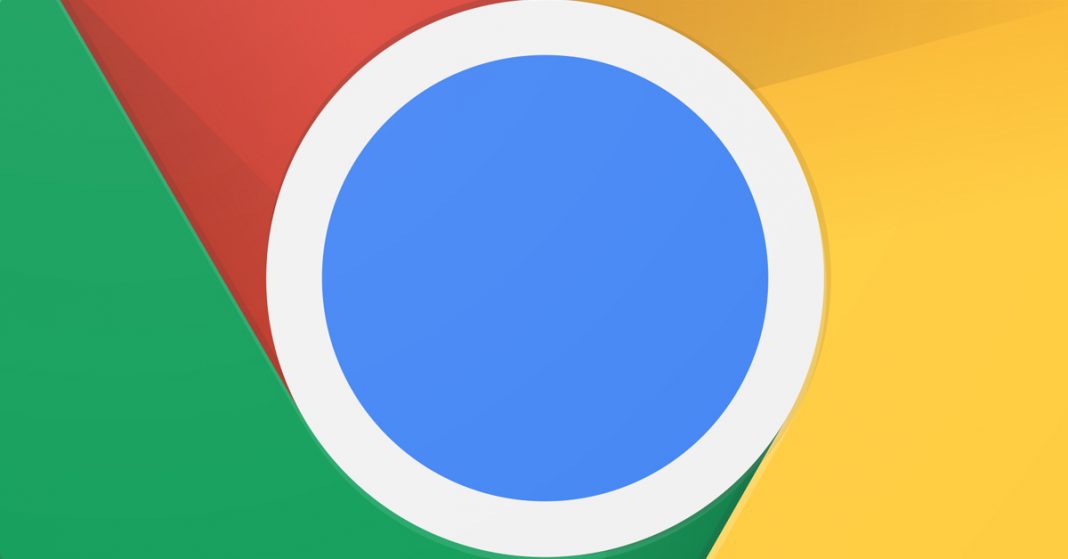
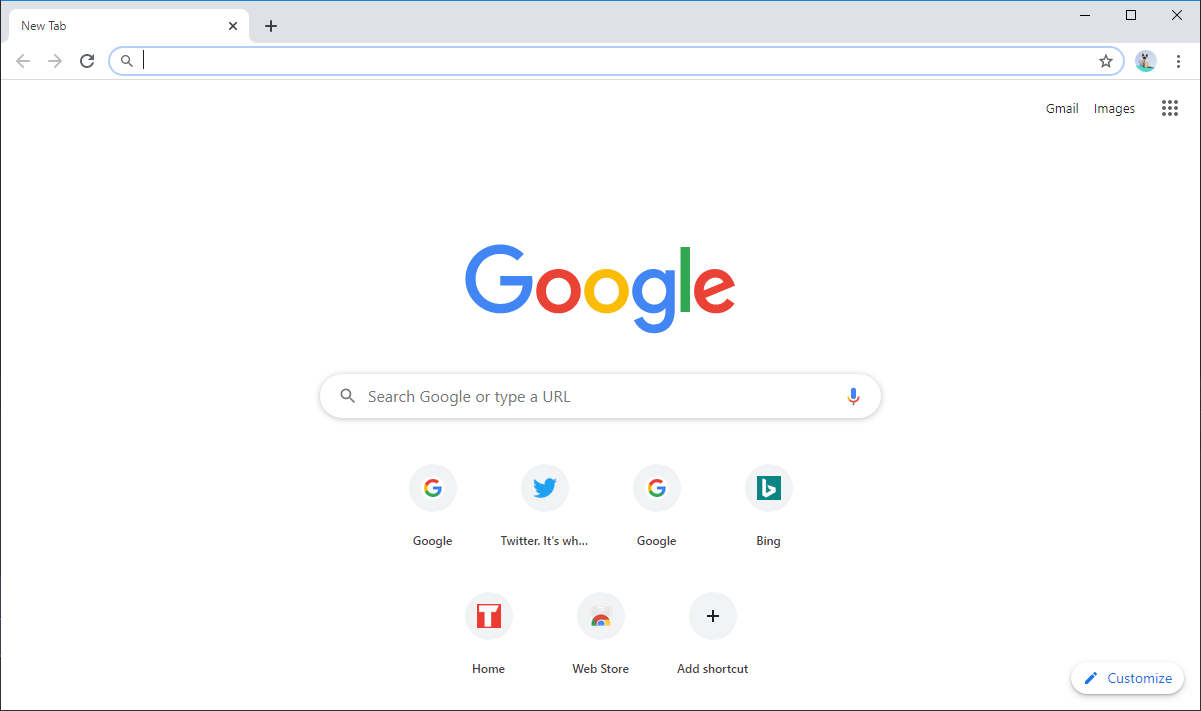
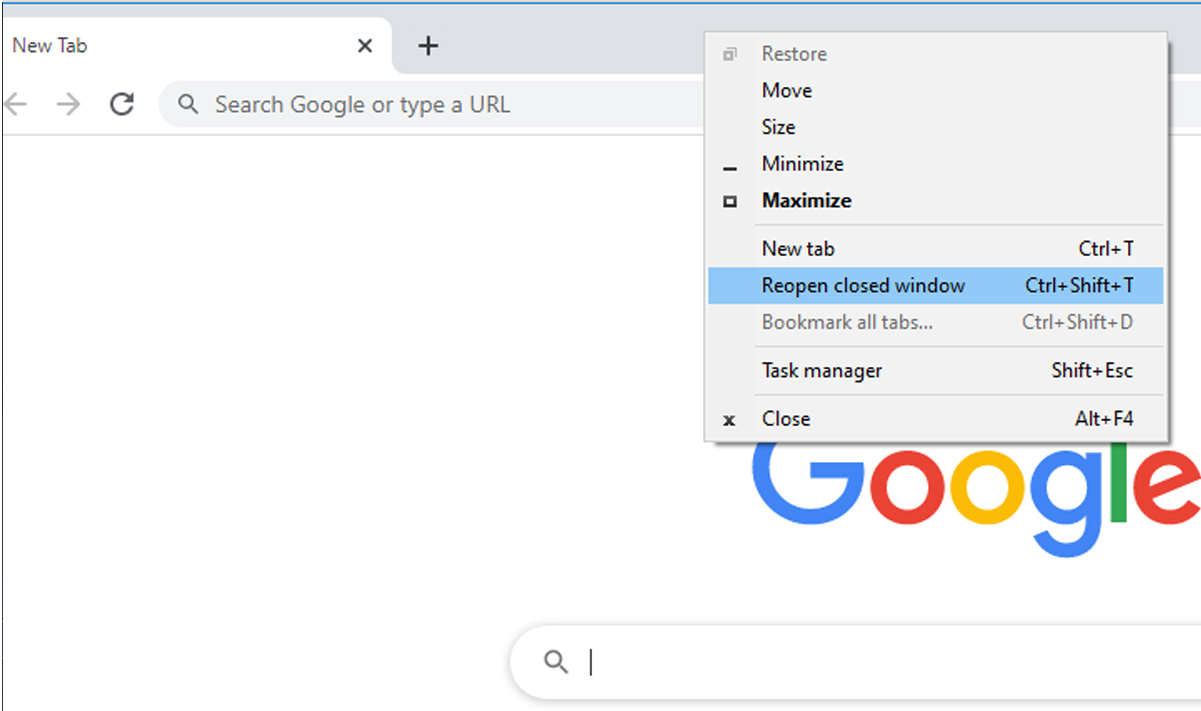
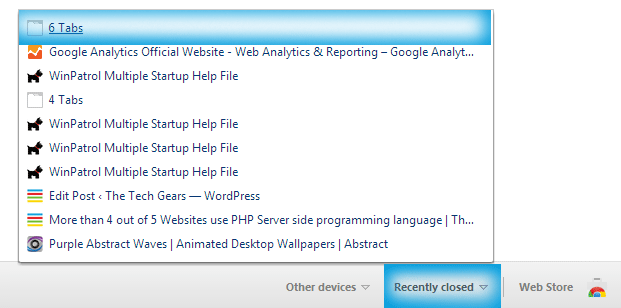
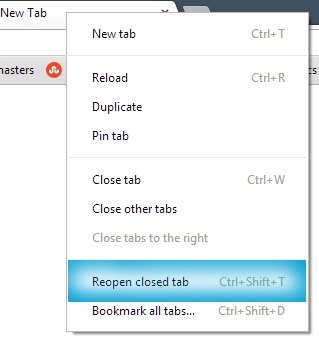










![15+ Best and Must-Have Software for your New PC [2020] 15-Best-and-Must-Have-Software-for-your-New-PC-2020-Edtion](https://thetechgears.com/wp-content/uploads/2019/12/15-Best-and-Must-Have-Software-for-your-New-PC-2020-Edtion-100x70.jpg)


tab history would be something
recentyl lost like, 50 tabs