Taking a screenshot and then editing a web page using a screenshot editor or photo editor is the method we usually follow. But here is a Chrome extension that allows you to edit the text and other contents of the webpage before we can take a screenshot.
Webpage Screenshot – Install Google Chrome Extension
Webpage screenshot is a Chrome extension that can be used to take screenshot of entire webpage or the visible content. In addition to its function as a normal screenshot tool, it also allows you to edit content before you press capture.
Editing:
* Once you Click on the “Edit content” the web page become editable.
* You can add or delete text content like you edit in any text editor
* Other than editing text, you can also select images and press delete to remove the content
* You can undo your edits by pressing the default undo keyboard combination ( Ctrl + Z )
Saving:
* Once you finish editing you can take a “Visible screenshot” or “All Page Screenshot”
* The edited webpage can also be saved as a PDF document using the “Print” option in Chrome ( Ctrl + P )
* If you are not satisfied with the captured image quality, you can always use the “Prt Scr” ( Printscreen ) option on you keyboard and then paste the image ( Ctrl + V ) on an Image editor like “Photoshop”
You can use this extension to edit Wikipedia articles and save as PDF or remove image or image captions before capturing a screenshot and more. You may try to figure out more ways to use this extension.
Like TechFrost on Facebook and Follow on Twitter for more Instant Tech updates
You may also Like
1. 7 Chrome Extensions that can make your browsing more awesome
2. 10 Google Search Tricks that you may have never known
3. How to automatically load next page when you reach end of the page in Google Search
4. Add multiple user profiles in Chrome and enable multiple sign-ins
5. How to Type in any language in Google Chrome












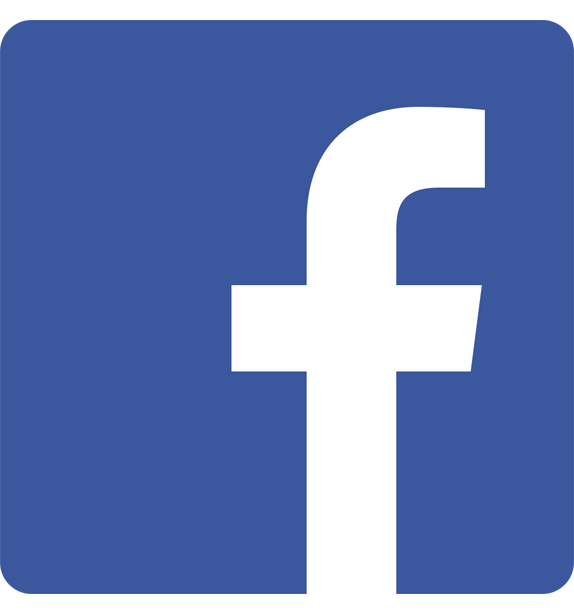
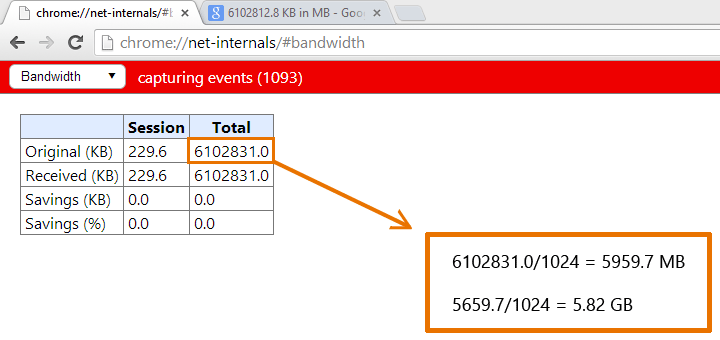
![15+ Best and Must-Have Software for your New PC [2020] 15-Best-and-Must-Have-Software-for-your-New-PC-2020-Edtion](https://thetechgears.com/wp-content/uploads/2019/12/15-Best-and-Must-Have-Software-for-your-New-PC-2020-Edtion-100x70.jpg)

