Bring those beautiful night-sky into your PC, look at the stars, the moon, the solar system or just whatever you can see when you step out and look up in the sky. Watch the stars move, watch the sunrise, the sunset, and the satellites crossing your location, watch those eclipses, before they occur and explore the sky. Simulate path of International Space Station and see it with the naked eye.
Install the 3D planetarium application – Stellarium in your PC, set your location, and start exploring the sky like an astronomer. (stars you think real, are not real?)
What is Stellarium
Stellarium is a free open source 3D planetarium software. Using this application you can visualize the sky in 3D. This program is available for Windows, Mac and Linux. Stellarium shows a realistic sky, just like what you see with the naked eye. You can Zoom-in and take a closer look at the planets and other celestial bodies. The simulated position of stars are so accurate that it looks like a live broadcast of the sky is running on your computer. When you look at the computer screen and then look up at the sky, you can see the graphical representation of the stars are very accurate. [Have you heard the sound of Space?]
Set your Location and Explore
Once the program is installed you are ready to go. Set your location, so that you see your local sky. To set your location in stellarium, follow the quick steps below
1. Run Stellarium, Hover your mouse to the left of your screen, and in the menu that appears, click “Location Window” [Keyboard Shortcut: F6]
2. In the “Location Window“, select your location either by using the map or select from the listed locations. To quickly find your location, start typing in the search bar. After setting the location, click “Use as default” and close the window.
3. Done, now you have got your local sky simulated in your computer. (One way ticket to Mars)
Setting up for Viewing Sky
For ease of viewing , zoom out and drag till you see an image like the one below, If you are facing toward East when you see your monitor, then drag the East in the Stellarium to the bottom, similarly for other directions. Now just imagine like lifting up the monitor and holding it right above your head parallel to the sky, now compare the the position of stars or moon or sun. You will be amazed to see that the simulated and real sky appear same.
Simulate the Past and Future Sky
Simulation of your present sky is awesome. You can use the date and time option to see the past and future skies too. If you missed out an eclipse or if you wish to see an eclipse before it occurred, change the date and time and simulate the event.
To Change Date and Time, press F5, or click “Date/Time” in the left menu
Get a Movie Feel by changing Time Speed
You can increase or decrease the time speed and watch the sky like a movie.
Change Landscape
You can change your viewing landscape too, stellarium offers a bunch of beautiful landscapes like Garching, Guereins, Hurricane, Ocean, Trees, Mars and more. You can also remove fog for a clear sky view. There are many customizations you can play with.
To change the landscape, press F4 or click “Sky and Viewing Options” in the left menu, and find landscapes under the “Landscapes” tab
View Satellites
You can use the “Satellite Hints” [Ctrl+Z] option to view the satellites that are currently over your location.
Distance and other Details
When you click any object in the sky, you can see all details of that object like, distance, magnitude, size etc.,
Do you have anything to say?
Overall, the application is just awesome. The application is highly recommended for students and all people who are interested in exploring the space.
If you are using any other planetarium application or if you have any questions on customizing Stellarium, kindly leave me a note in the comments.

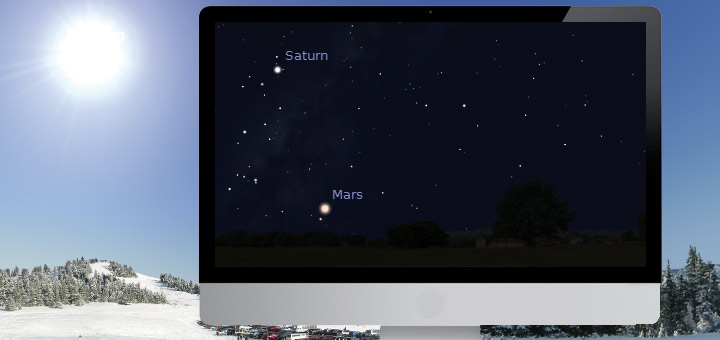
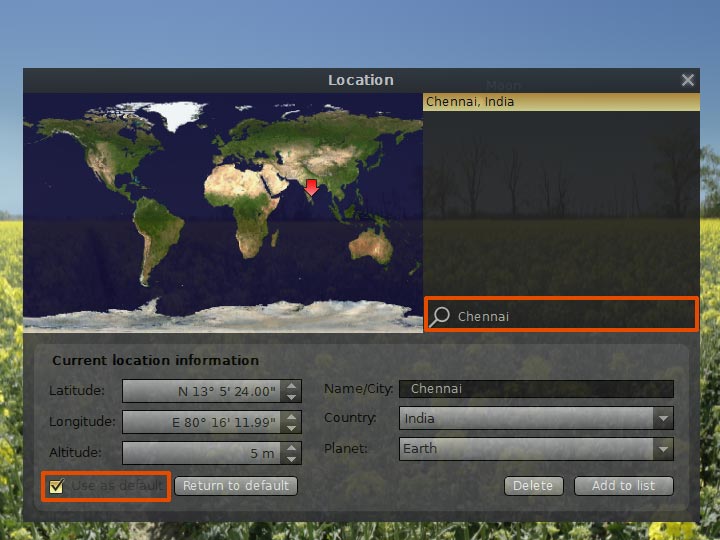
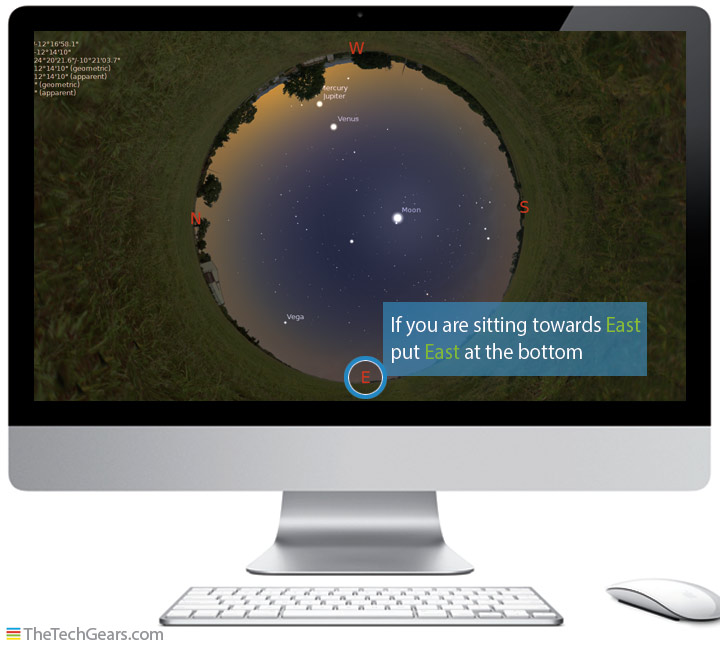



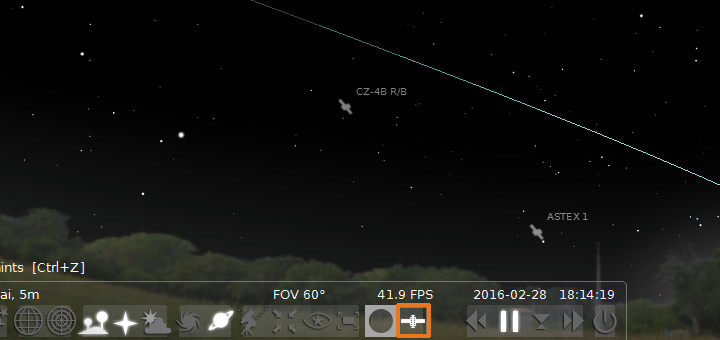
![15+ Best and Must-Have Software for your New PC [2020] 15-Best-and-Must-Have-Software-for-your-New-PC-2020-Edtion](https://thetechgears.com/wp-content/uploads/2019/12/15-Best-and-Must-Have-Software-for-your-New-PC-2020-Edtion-100x70.jpg)








