
Google Chrome’s saved passwords are accessible from anywhere remotely and on any device through a simple URL. And shockingly, the passwords are visible in clear text.
When you sign in on a Google Chrome browser and start saving passwords, all those data are uploaded to Google’s servers, it can be accessed on any device, when you sign in using the same account. This is basically called syncing, but here it’s a different scenario.
You can access your Chrome’s saved passwords remotely on any browser or device as plain text . You can access the passwords on Firefox, Opera, Safari or even on different device in a different location.
Access Chrome’s Saved Passwords Anywhere
All you have to do is, just type this simple URL in any browser and sign in and that’s it
Now, click on the “Eye” icon next to any URL, and there it is, your password in clear text.
Although you get access to your passwords anywhere, the downside is, if someone knows your Google account password, then they can know all your other passwords.
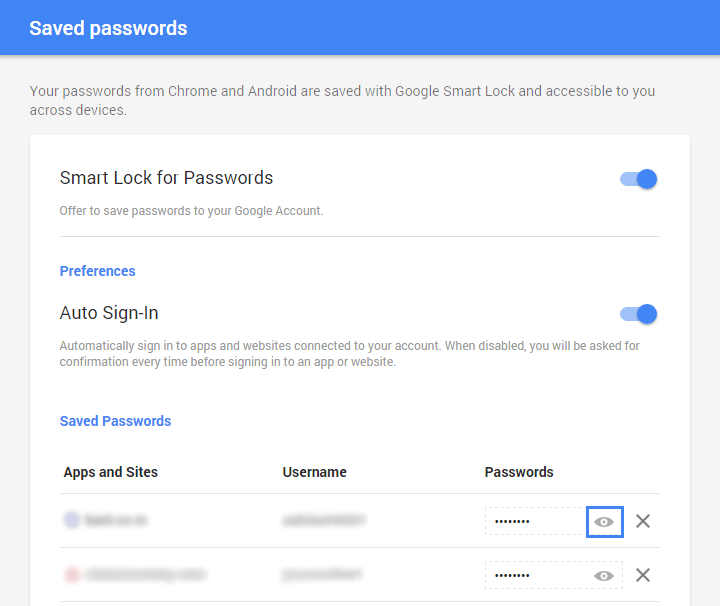
Protect Yourself – Encrypt and Hide Chrome’s Saved Passwords
It’s definitely not a wise choice to keep your passwords visible as clear text. The best thing that can be done to protect the passwords is to set up a Sync Passphrase.
A sync passphrase is a encryption key that will be locally stored, and once setup all your passwords will get encrypted before being uploaded to Google’s servers. Once enabled, your passwords will no longer be available on the Google’s Passwords Page. Still, your passwords will sync across chrome on any device securely, this gives us more convenience than opting not to save passwords at all.
Step 1
In Chrome’s menu, click “Settings”
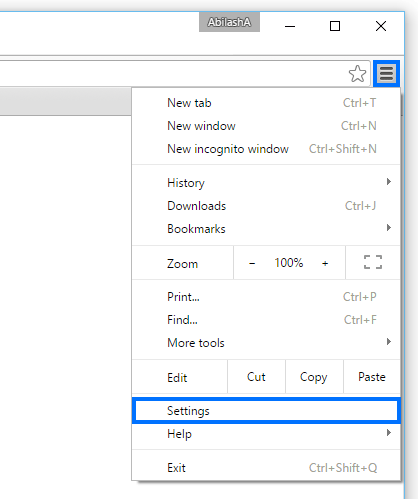
Step 2
Click “Advanced Sync Settings”
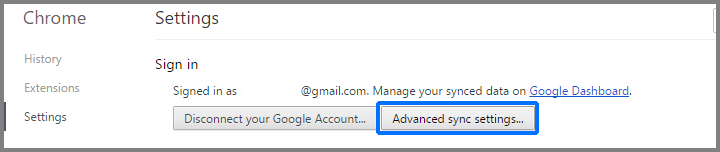
Step 3
Check the radio button labelled “Encrypt all synced data with your own passphrase“, then enter the password and click “Ok”
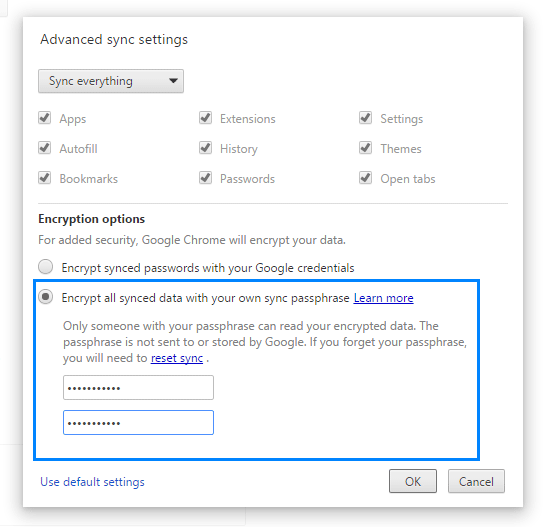
Step 4
Now all your passwords will be encrypted with the passphrase. Now visit the Passwords page and you should see a message
“You have secured your Chrome data with a sync passphrase. You can access your data within Chrome on your syncing devices, but not from this website.”
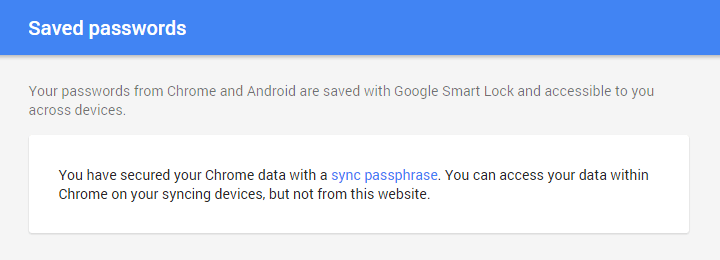
Also Read: How to use Chrome to access your computer from anywhere using Mobile
Do you save passwords on a browser or use a password manager tool? Let us know in the comments

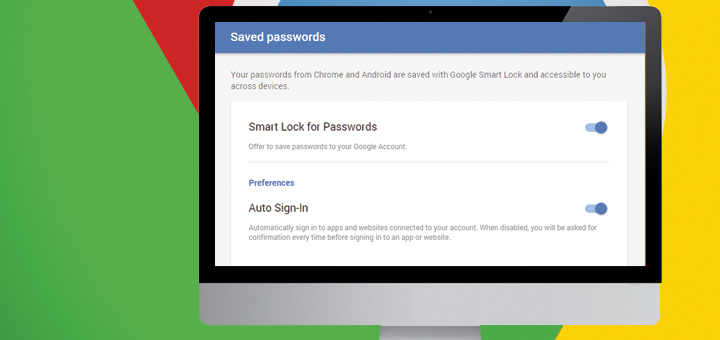









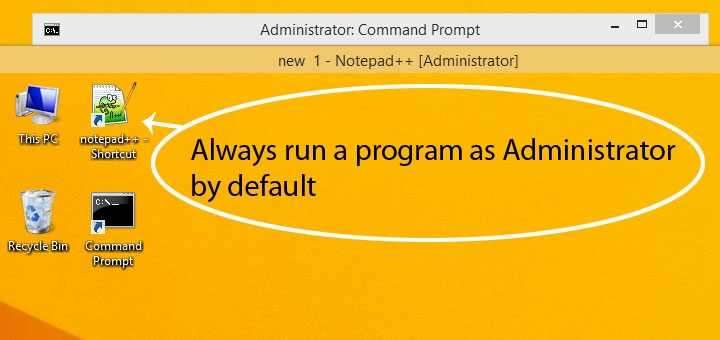

![15+ Best and Must-Have Software for your New PC [2020] 15-Best-and-Must-Have-Software-for-your-New-PC-2020-Edtion](https://thetechgears.com/wp-content/uploads/2019/12/15-Best-and-Must-Have-Software-for-your-New-PC-2020-Edtion-100x70.jpg)



This website is very informative to read. I am a huge follower of the things you talk about. I also love reading the comments, but it seems like a great deal of readers need to stay on topic to try and add new things in the original topic.
It’s so interesting and informative also. Nice tips about google chrome.