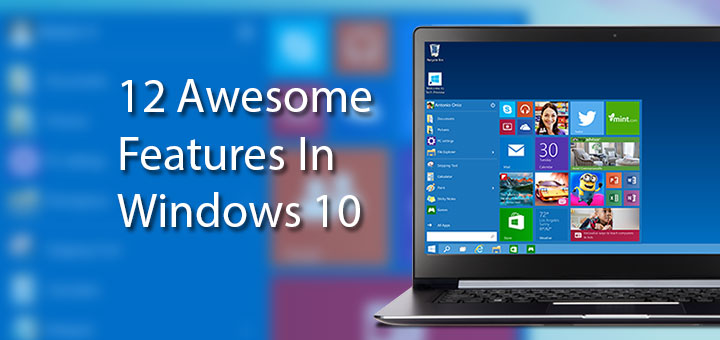
Microsoft has just announced its next operating system, the Windows 10 (not Windows 9 as all of us were expecting), it is unclear why Microsoft skipped the name Windows 9. The new operating system’s Technical Preview can be officially downloaded from Microsoft website and we have written a detailed and quick guide on how to download and install Windows 10 Technical Preview on your PC.
Now, coming to the feature, Windows 10 Technical Preview has got a lot of improvement over Windows 8 or 8.1, we have downloaded, installed and checked what’s new in the new operating system, here are 12 great features that you will really love.
1. The Start Menu is back
Microsoft has finally realized that taking away the start menu in Windows 8 and 8.1 was a mistake. The Start menu in Windows 10 is redesigned and looks like Microsoft has fused Windows 7 start menu and Windows 8 Start screen together. It looks great, more beautiful and more functional.
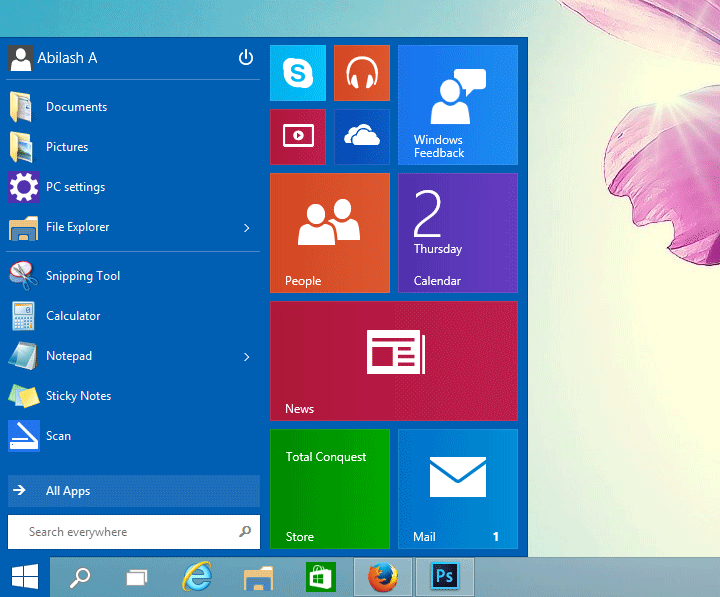
2. The Start Menu can be resized by dragging
As you add apps to the start menu it get resized automatically, and you can also drag the start menu to change the size manually, you can make it taller or broader as you like.
3. Apps are now Windowed, no more default full-screen
This is great, all windows apps from the store now runs in windowed mode, they don’t open in full-screen anymore. This is great for desktop users.
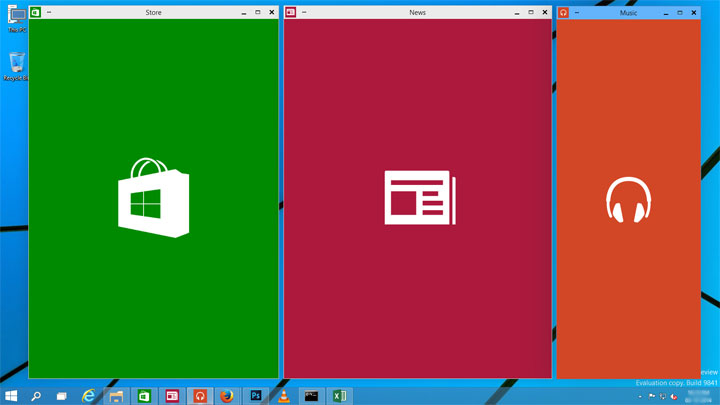
4. Snap four Windows side by side in corners
Now you can snap four Windows side by side in the corners. Just drag a Windows and hot in the corner, it will resize itself and fit in one fourth of the screen. This is more useful while multitasking.

5. Snap Assist shows suggestions
Once you snap any Window in one of the corner, the snap assist shows other open windows for you to choose to snap next
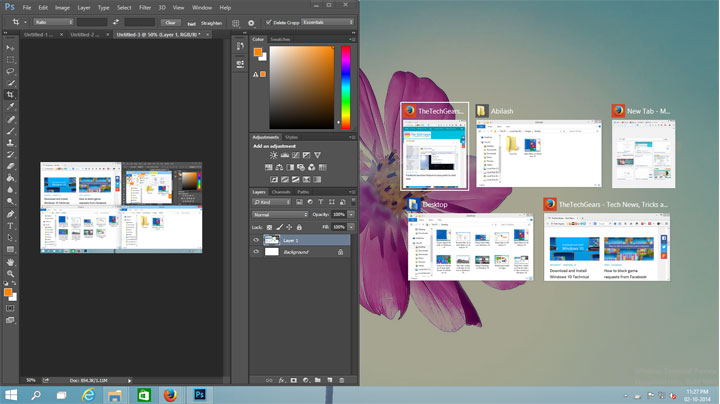
6. Virtual Desktops
This feature is very new to Windows and very very helpful for people who are multitasking. Click the Task-View icon next to search icon in the task bar, and click “Add to desktop” to add another virtual desktop. Say for example in the first desktop you work with programs like Photoshop, Illustrator and Flash, you can add a Virtual desktop and work on other programs like Word, PowerPoint and Notepad. Switch between these two virtual desktop to streamline your workflow, a line under the program icon in the taskbar will indicate that the program is open in the other virtual desktop.
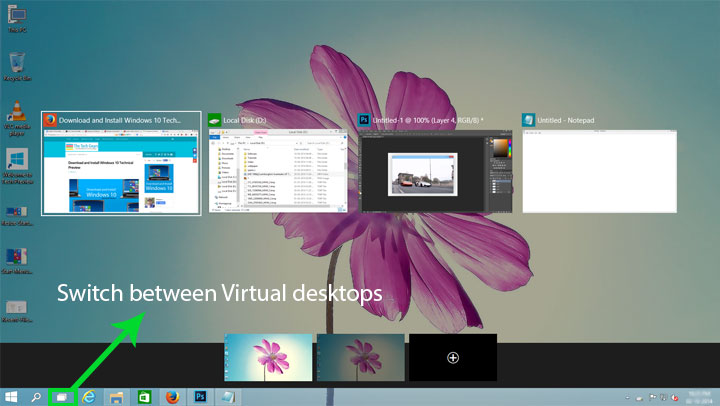
7. Access Recent Files Faster
Open file explorer and click the Home Menu, you can see your Favorites, Frequent and most importantly your Recent files
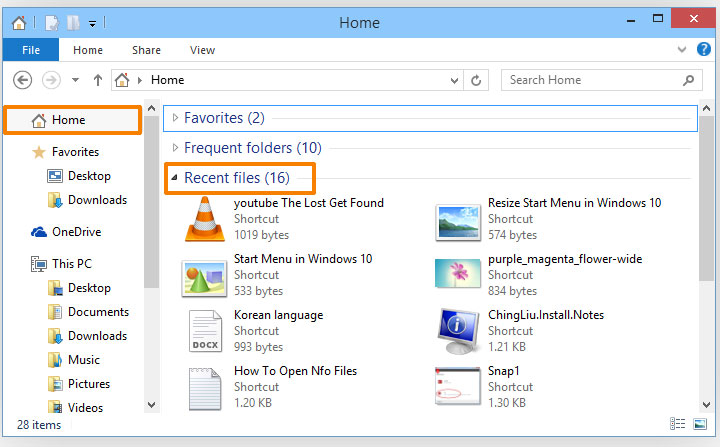
8. Share Files from the File Explorer
Now you can share files faster, Windows 10 has a Share option right inside the file explorer. Select files you wish you share, click the Share menu and Click Share
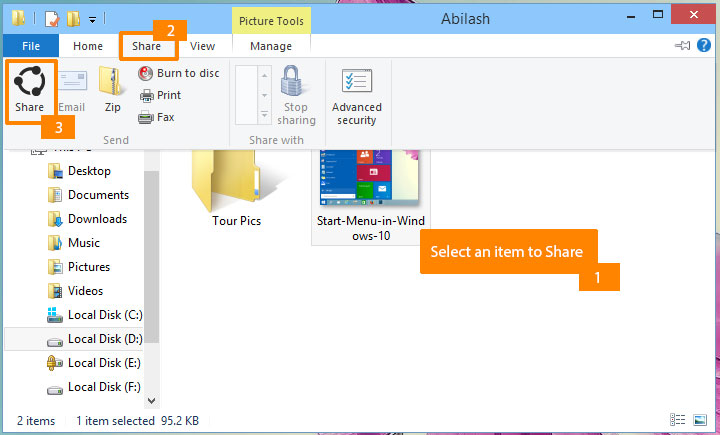
9. Improved Command Prompt
Now it is possible to use the keyboard shortcuts like Ctrl+C to copy and Ctrl+V to paste inside the command prompt window. Text within the command prompt window can be selected with mouse. You can also add transparency to the command prompt window. Right click on top of command prompt window, select properties and you can change these settings under the Experimental tab.
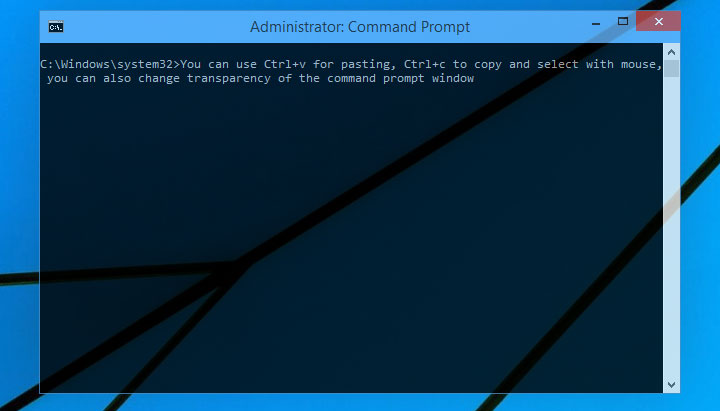
10. Switch back to Windows 8 style Start screen
If you wish to switch back the Start Menu to Windows 8 style Start screen, just Right click on the task bar, select Properties and under the Start Menu tab uncheck the check box that says “Use the Start Menu instead of Start Screen“, you will be asked to sign out and sign in again, and you can see the Windows 8 style Start Screen.

11. Very thin Window borders
The thin Window borders adds some aesthetic to the already beautiful operating system, it is clearly noticeable when you play some movie and there is very thin or almost no borders in sides of the Window.

12. Speed Improvements, Window Drop Shadows, Faster Searches
Although we haven’t run any Performance benchmark tests on Windows technical Preview, it seems to be faster and more responsive than the previous operating system. You can also notice some drop shadows around the Windows. The search function also seems to be faster.
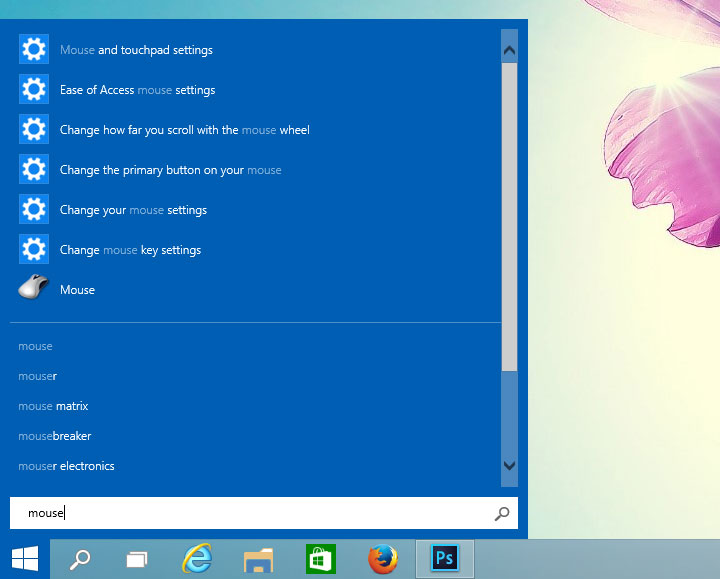
If you are experimenting with Windows 10 Technical Preview, please post your thoughts in the comments below

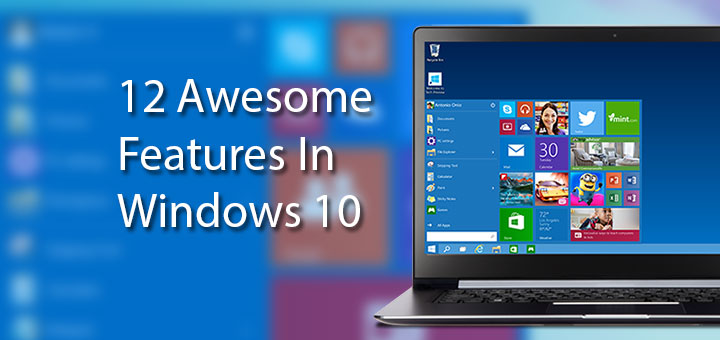
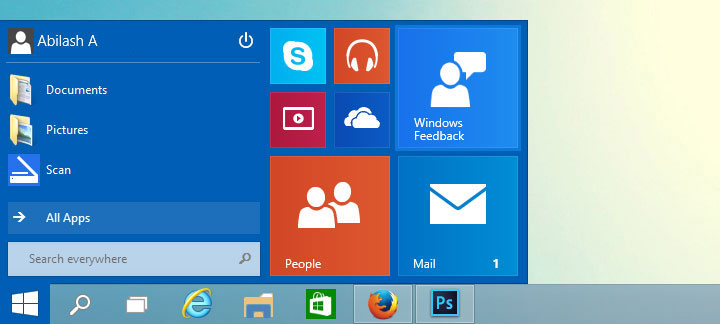
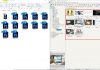
![15+ Best and Must-Have Software for your New PC [2020] 15-Best-and-Must-Have-Software-for-your-New-PC-2020-Edtion](https://thetechgears.com/wp-content/uploads/2019/12/15-Best-and-Must-Have-Software-for-your-New-PC-2020-Edtion-100x70.jpg)

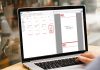
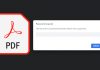








I’m waiting……….