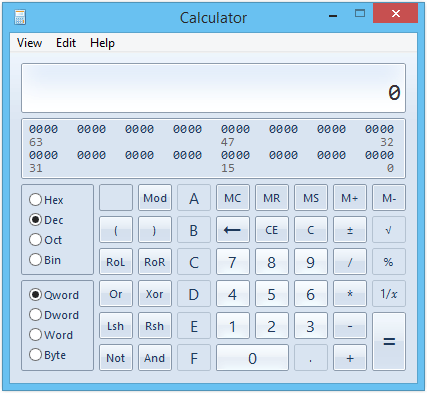
1. Unit Conversion
So, you need to convert m/s to Km/hr or something, instead of searching for a online converter just open your calculator in Windows 7 and Click “Unit conversion” under “View” menu. The application is capable of converting various types of units like, Angle, Area, Energy, Length, Power, Pressure, Temperature, Time Velocity and Weight/Mass.
2. How much is your age?
Ever needed an age calculator? that’s not too far, go to View -> Date Calculation, specify your birthday in the “From” field and leave the “To” field in its default current date, press “Calculate”
3. Mortgage, Vehicle Lease and Fuel Economy Calculator
Go to View -> Edit -> Worksheets -> Mortgage, you can calculate values like, Down payment, Monthly payment, Purchase price and Terms. In the same way you can calculate Fuel Economy and vehicle lease value too
4. Digit Grouping
This is useful when you need to group digits based your country’s numeral system. Like place a comma at millions and billions or place it at lakhs and crores.
5. Scientific Mode
In Scientific mode, Calculator is precise to 32 significant digits, and honors operator precedence when calculating.
6. Programmer Mode
This mode is integer only mode, where decimal portions are discarded. Calculator is precise up to 64 bits, depending on the word size that you’ve selected. and honors operator precedence when calculating
7. Statistics Mode
In this mode you can perform statistical calculations like, “Standard deviation”, “Average of Values” “Sum of Values” etc
When you use Statistics mode, you can enter the data that you want to calculate statistics for and then perform the calculations. When you enter the data, it’s displayed in the history area and the number of values you have entered is displayed in the calculation area.

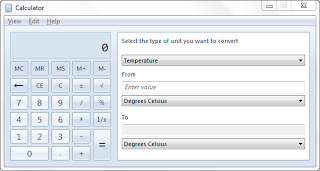
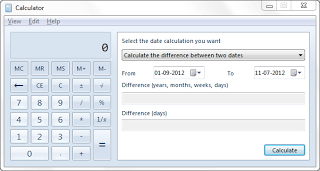
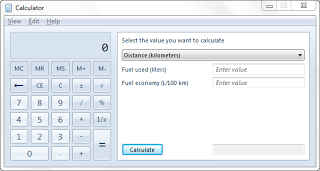
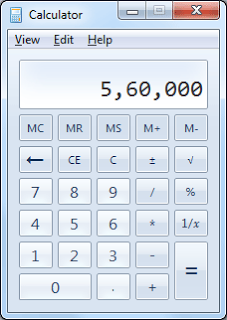
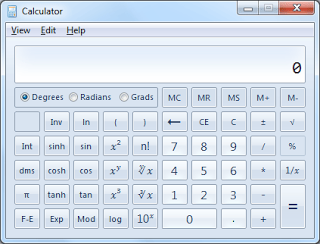
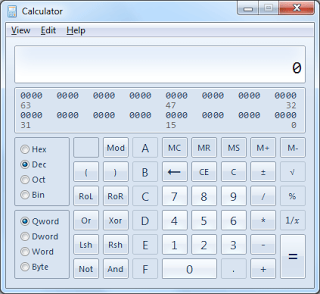
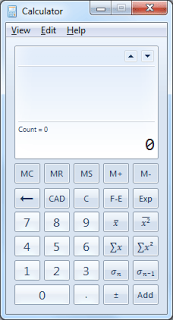
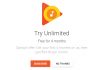






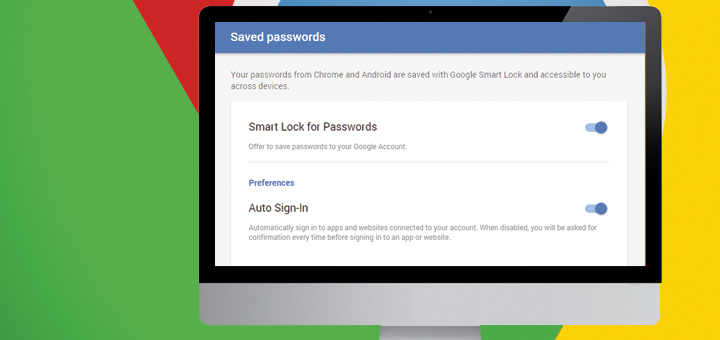
![15+ Best and Must-Have Software for your New PC [2020] 15-Best-and-Must-Have-Software-for-your-New-PC-2020-Edtion](https://thetechgears.com/wp-content/uploads/2019/12/15-Best-and-Must-Have-Software-for-your-New-PC-2020-Edtion-100x70.jpg)


