Bringing up the “My Computer” icon on desktop in Windows 8 is simple but not the same as in Windows 7 where you just right click on My Computer in start menu and select “Show on Desktop”.
To show the My Computer icon in Windows 8 or 8.1, you just need a few clicks
1. Right Click on the desktop (Not on the tiled start screen) and select “Personalize”
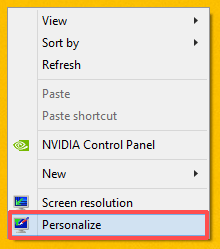
2. In the Personalization window click “Change desktop icons”
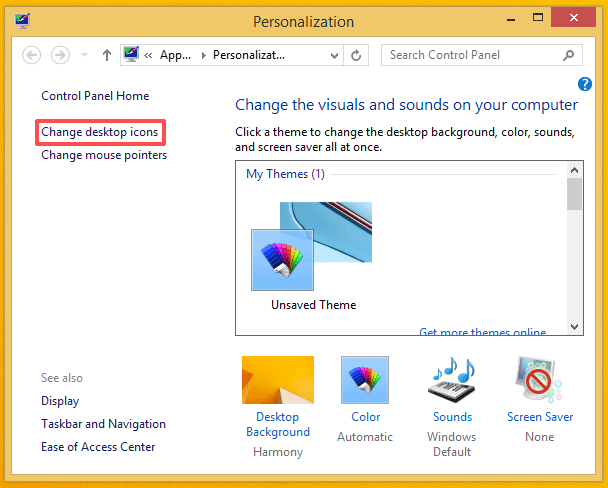
3. Then in the Desktop icon settings window, just enable the “Computer” check box, and finally click Apply
![]()









![15+ Best and Must-Have Software for your New PC [2020] 15-Best-and-Must-Have-Software-for-your-New-PC-2020-Edtion](https://thetechgears.com/wp-content/uploads/2019/12/15-Best-and-Must-Have-Software-for-your-New-PC-2020-Edtion-100x70.jpg)


