
BitLocker is an added security feature in Windows 7, it allows to encrypt a drive on your PC and keep it password protected. With BitLocker it is possible to password protect your drives on your hard disk or it can also be used to lock a USB drive.
How to Re-lock, unlocked BitLocker encrypted drive without Restart
Once you put your password and unlock the drive it remains unlocked until next restart, vulnerable to unauthorized access, this is what many of the users think. But the truth is, you can lock the drive again without restarting your system. Well, that’s simple
1. Open command prompt with administrative rights (click start menu, type “cmd“, right click on “cmd.exe” and select “Run as administrator“)
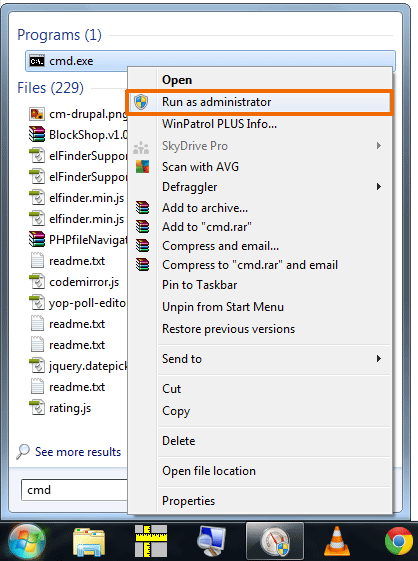
2. Type or copy paste the following command in the cmd window (Replace E: with whatever drive you would like to lock again)
MANAGE-BDE -LOCK E: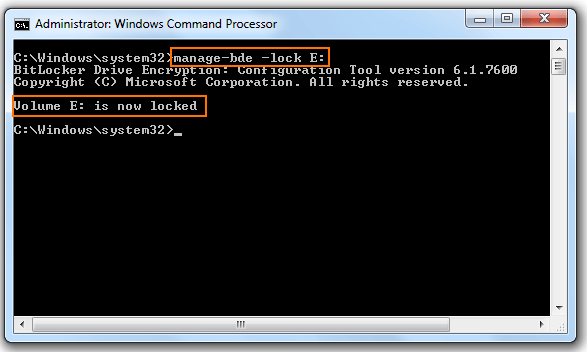
3. Done
Also read: Set timer to auto shutdown your Windows PC
What does this “manage-bde” command mean?
“bde” stands for “BitLocker Enabled Drive” this command, commands Windows to lock the specified drive.


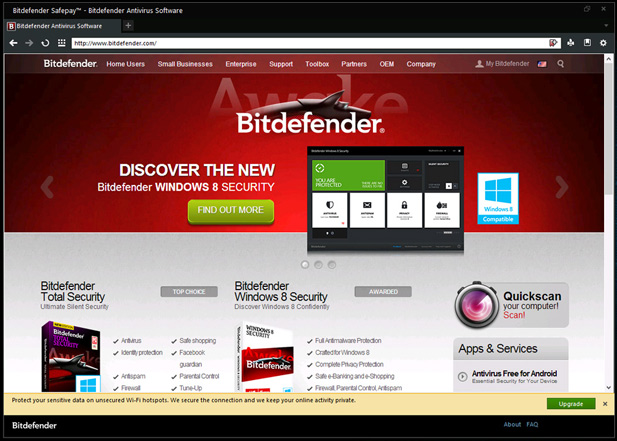







![15+ Best and Must-Have Software for your New PC [2020] 15-Best-and-Must-Have-Software-for-your-New-PC-2020-Edtion](https://thetechgears.com/wp-content/uploads/2019/12/15-Best-and-Must-Have-Software-for-your-New-PC-2020-Edtion-100x70.jpg)



This is very useful. I made a little batch script using this command.
how do I just add this to the shell???
… like it should be…
and is in every other damn os that has encryption (*nix, android, OS X)
anyone… PLEASE.