Do you suspect that your internet connection is slow due to some other program consuming the bandwidth in background? if yes, then the first step is to find out the program that is consuming your precious bandwidth. To do this you can use Resource Monitor available in Windows 7.
The Resource Monitor in Windows 7 shows you lot of things like CPU usage, Memory usage, Disk usage and Network usage. It monitors everything happening in your system and shows you all usages with statistics and graphs. So, here are the steps to sort out programs that consumes more bandwidth,
Launch Resource Monitor
1. Right click on the task-bar and “Start Task Manager“
2. Now click the “Performance” tab in task manager and then click “Resource Monitor“
3. In Resource Monitor click “Network” tab and locate the programs that are consuming more data
Shortcut to launch Resource Monitor
You can use the start menu to launch the Resource Monitor quickly by typing “resmon” in the start menu search box. You may also Pin the Resource Monitor in taskbar by simply dragging the icon to the taskbar.
Whats Next
Now after finding out the program, you can decide whether to leave it or close it. If you don’t find any option the to exit the particular program even in the system tray then you may right click on the specific process in the resource monitor and click “End process”. But be cautious not to close any critical system processes which may result in crash.
Sometimes some updates takes place in background without even notifying you or sometime a malicious program may be uploading or downloading something, at these situation resource monitor helps you to isolate such programs and act accordingly.
If you find windows update to be consuming the bandwidth often then you can disable it completely ( learn how to completely disable automatic windows update)
Note
Don’t try to stop antivirus software if you find them consuming more bandwidth in the resource monitor. It maybe the process of scanning the incoming data to check for viruses.

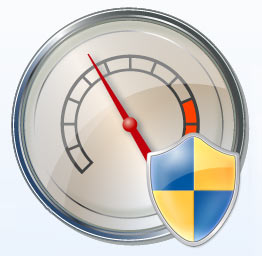


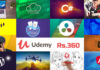







![15+ Best and Must-Have Software for your New PC [2020] 15-Best-and-Must-Have-Software-for-your-New-PC-2020-Edtion](https://thetechgears.com/wp-content/uploads/2019/12/15-Best-and-Must-Have-Software-for-your-New-PC-2020-Edtion-324x160.jpg)


![15+ Best and Must-Have Software for your New PC [2020] 15-Best-and-Must-Have-Software-for-your-New-PC-2020-Edtion](https://thetechgears.com/wp-content/uploads/2019/12/15-Best-and-Must-Have-Software-for-your-New-PC-2020-Edtion-100x70.jpg)


