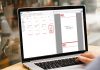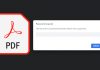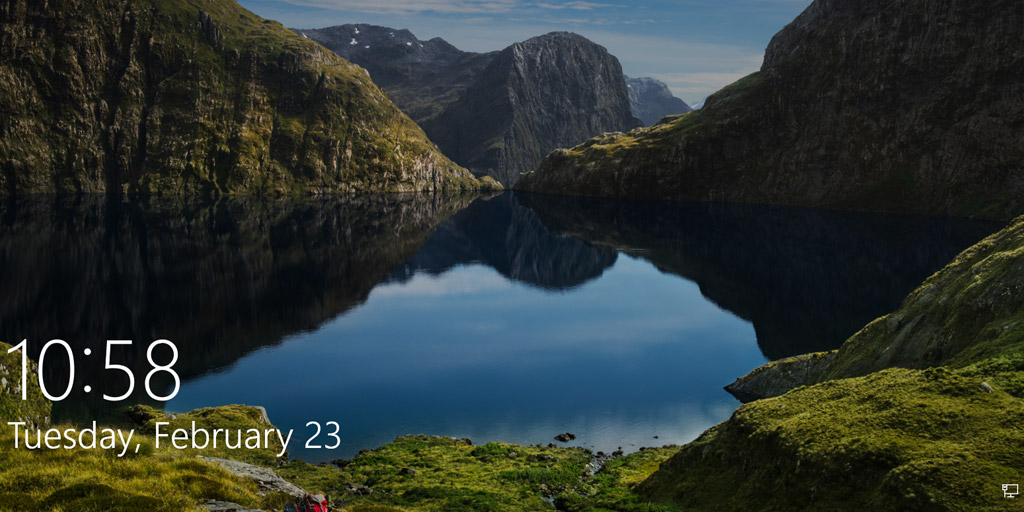If you’ve just updated your computer to Windows 10, you may have noticed a Cortana search bar in the task bar with “Ask me anything” text in it. Cortana is a Virtual digital personal assistant tool that lets you search for anything either by typing or speaking.
You can set alarms, identify songs, perform mathematical calculations, check weather and more. It’s just like Android’s “Google Now”.
On Android you say “Ok, Google” to activate the virtual assistant, whereas in Windows 10 you say “Hey, Cortana“, and the best part is you can use natural language to search.
Although Cortana in Windows 10 is powerful and can make things a lot easier, not everyone of us think it’s useful. I use chrome’s search bar to do math, get definitions, check weather and do unit conversions. Moreover, I require more space in the task bar since I pin almost all the programs there, for quick access.
In such cases, when you are not going to use, it’s better to disable Cortana and remove the search bar from the task bar.
Disable Cortana Search Bar in Windows 10
Step 1
Follow this step if Cortana is already enabled in your Windows 10 PC
Click on the “Cortana Search Bar” and click the “Notebook” icon and then “Settings”

Step 2
Slide the Switch to “Off” under the text “Cortana can give you suggestions, ideas, reminders, alerts and more“(Watch the animated GIF below)
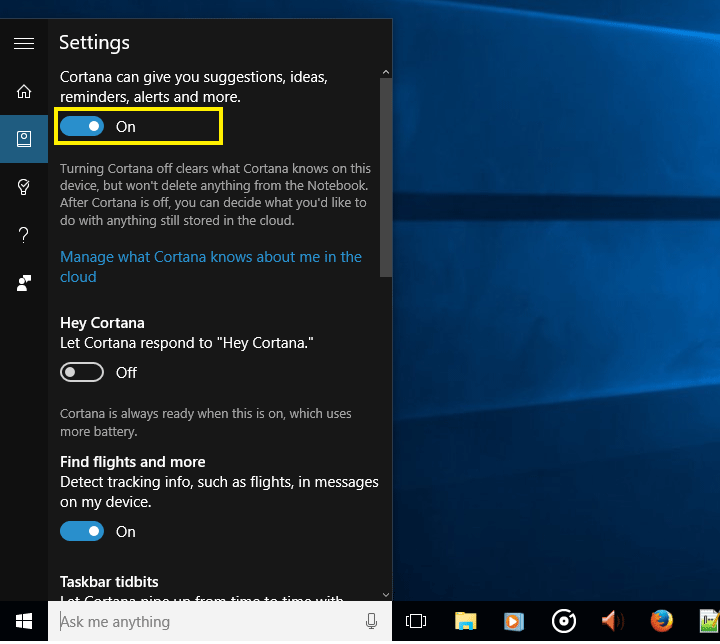
Now, that you have disabled “Cortana” you can Remove the search bar
Removing the Cortana Search Bar
Right Click on the Search bar or somewhere on empty space in the task bar and goto “Search” and select “Hidden“. This will remove the search bar.

If you need to search for anything, just hit the “Windows Key” and start typing your search term, even if there’s no search bar.
Here’s how the Task bar looks like after removing the search bar in Windows 10

Now read:
A simple trick to permanently disable system alert sounds on Windows


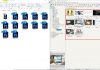
![15+ Best and Must-Have Software for your New PC [2020] 15-Best-and-Must-Have-Software-for-your-New-PC-2020-Edtion](https://thetechgears.com/wp-content/uploads/2019/12/15-Best-and-Must-Have-Software-for-your-New-PC-2020-Edtion-100x70.jpg)