Windows Updates are essential to keep your PC Safe, Secure and Efficient. But for those who have an expensive and limited Internet Connection these huge downloads of updates may seem annoying.
So, here is the method to completely switch off Windows Automatic Updates.
Disable Windows Update in Services
1. Type “services.msc” in Start menu or in Run (windows key +R) and hit Enter.
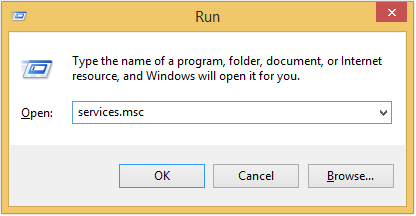
2. Scroll down the services until you find the “Windows Update” service. Double click on it. This will bring up “Windows Update Properties“. Now, under the “Startup type” drop down menu, select “Disabled” and Click “Apply”
3. Now, click on the “Stop” button. Click “Apply” and Click “OK“.
4. That’s it. Done.
Note: In the following Image, do step 3 before step 2.
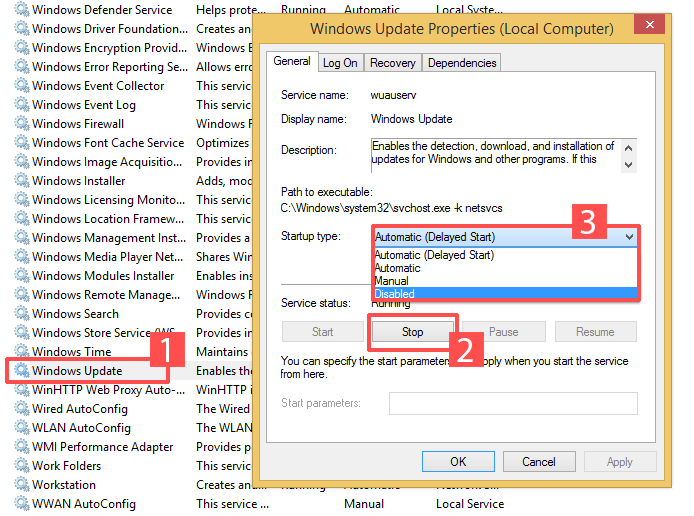
It is recommended that you don’t disable Windows Updates if you use the Genuine Windows and Have a Good Internet Connection.









![15+ Best and Must-Have Software for your New PC [2020] 15-Best-and-Must-Have-Software-for-your-New-PC-2020-Edtion](https://thetechgears.com/wp-content/uploads/2019/12/15-Best-and-Must-Have-Software-for-your-New-PC-2020-Edtion-100x70.jpg)



I disabled windows updates 2 years ago and never looked back. Computer runs like new again.
Windows managed to begin again with updates this week even though they were completely shutdown in services. Need a new way to prevent this, it costs me money, ruins my systems which are set up for specific task. Wish I could get the ear of one of them at micro$soft, this is not acceptable.
This doesn’t work. You need to delete the service itself. I can’t believe you folks don’t know that.