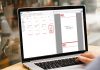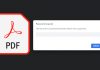The Lock Screen background images in Windows 10 are simply cool, and setting them as wallpaper on you desktop or mobile is even cooler. These Spotlight images are the ones that elevate the look of your desktop, they are simply stunning and spectacular.
Now, here are 4 methods to download or save these images.
4 Methods to Download or save Windows 10 Lock Screen Images
Method 1: Using Automatic Batch File (For auto fetching from AppData folder)
Method 2: Using SpotBright App (For downloading from hundreds of lock screen images)
Method 3: From Imgur (For downloading lock screen images from Imgur)
Method 4: Manual copy-paste rename method (For manually fetching from AppData folder)
[1] Automatic Batch File
- Simply download the following batch file and double click to run.
- A folder named “Lock Screen Images” will be automatically created and opened from your Desktop
- Find your favorite image and set it as wallpaper. Ignore or delete unnecessary small dimension images. Done.
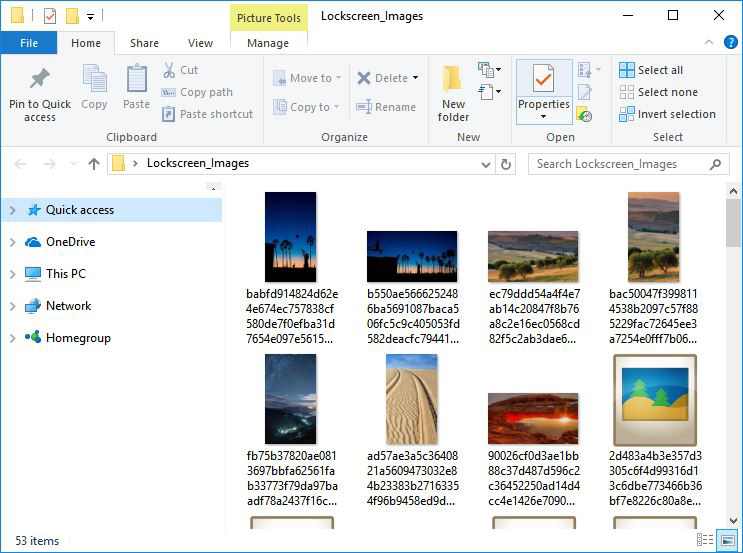
[2] SpotBright App
One advantage of using the app method is that you will have access to all the Lock Screen images that Microsoft has ever pushed to desktops all over the world.
- Download and open the SpotBright app from Windows App Store
- Click on “Search pictures” button. You can stop search anytime you want.
- Click on “Open download location” and set you favorite image as wallpaper.
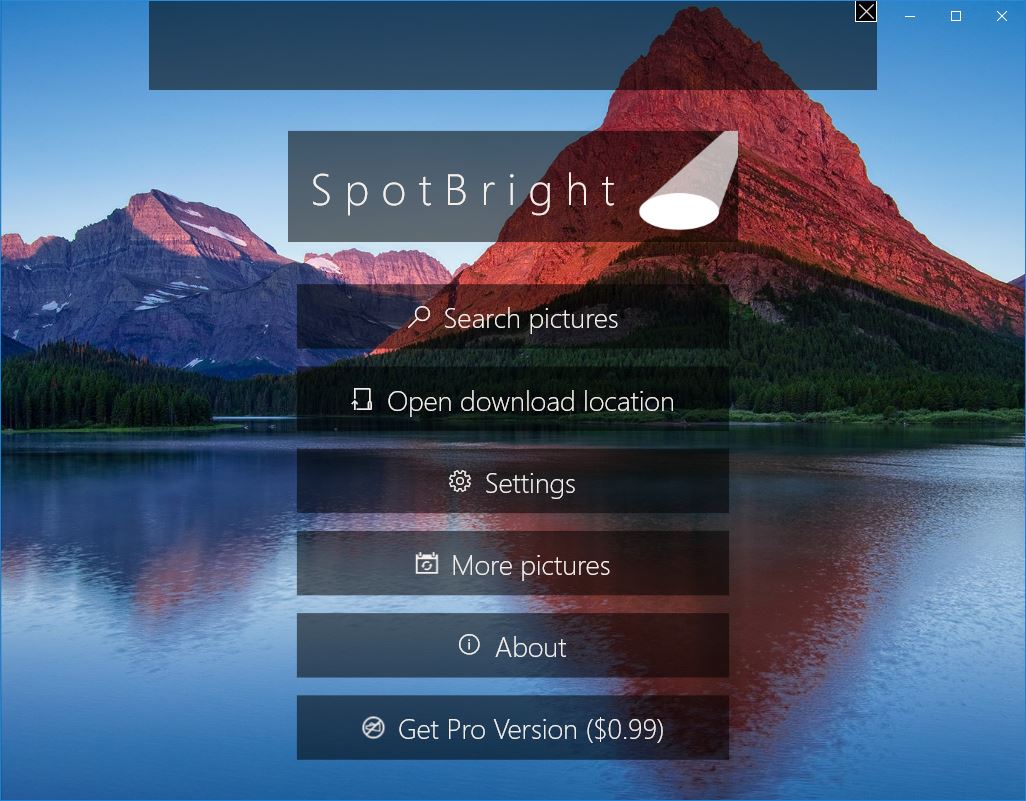
[3] From Imgur
And here comes the most easy way. Some Imgurian got very much interested in these lock screen images and started to post all lockscreen images on Imgur. Here’s the Imgur album link. Just head on to the Imgur page and download the image you like and keep as you desktop or phone’s wallpaper.
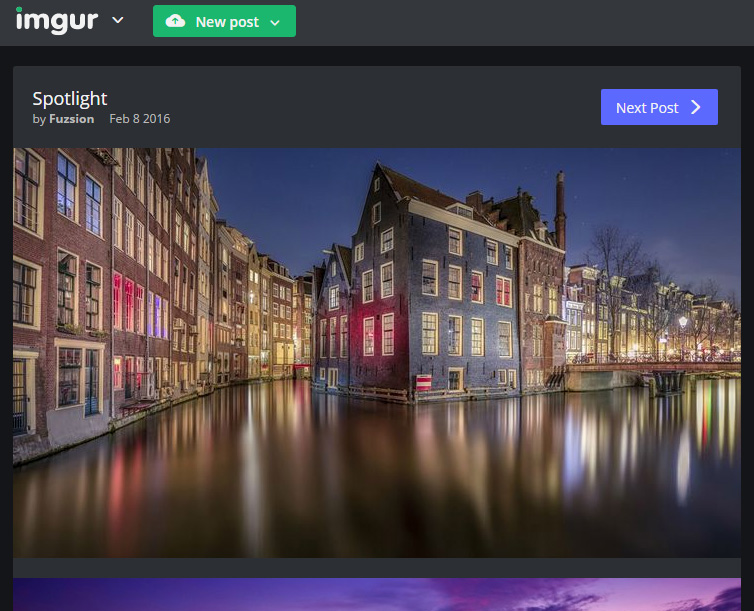
[4] Manual copy-paste rename method
Follow this method if you feel uncomfortable to download and run a batch file. Here, we will manually find the “App Data” folder where the spot light images reside, copy them to a different folder, rename extension and set as wallpaper.
Step 1: Press “Windows Key + R“, this should open the Run window.
Step 2: Copy the following path and paste in the Run window and hit enter.
%localappdata%\Packages\Microsoft.Windows.ContentDeliveryManager_cw5n1h2txyewy\LocalState\Assets
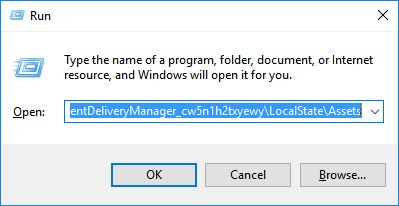
Now you should see a window containing some files with alph-numeric names. Well, these are the ones we are looking for. They are the image files without the .jpg extensions.
Step 3: Press “CTRL + A” to select all the files and press “CTRL + C” to copy them. Now create a new folder somewhere in your desktop or any other drive, and name it as “Lock Screen Images” and paste these files into the “Lock Screen Images” folder by pressing “CTRL + V”.
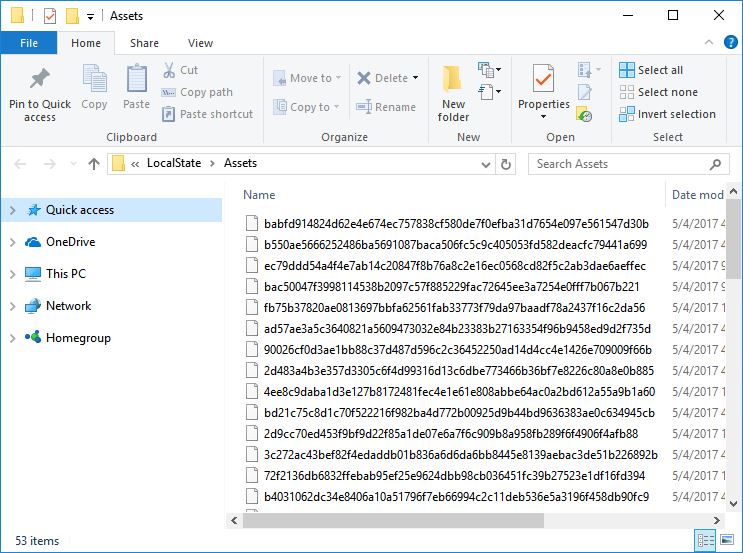
Step 4: Now , in the “Lock Screen Images” folder’s address bar, type “cmd” and hit enter. This will open command prompt window.
Note: Do not run the cmd from the AppData folder. Run it from the newly created “Lock Screen Images” folder
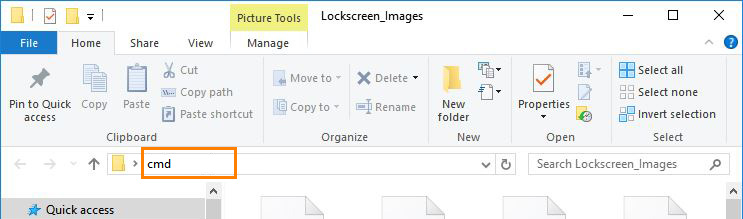
Step 5: In the command prompt window, just type ren *.* *.jpg
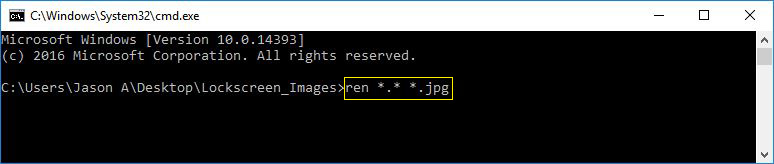
What this command does is, simply rename all files with JPG extension.
Done, and, there you go.
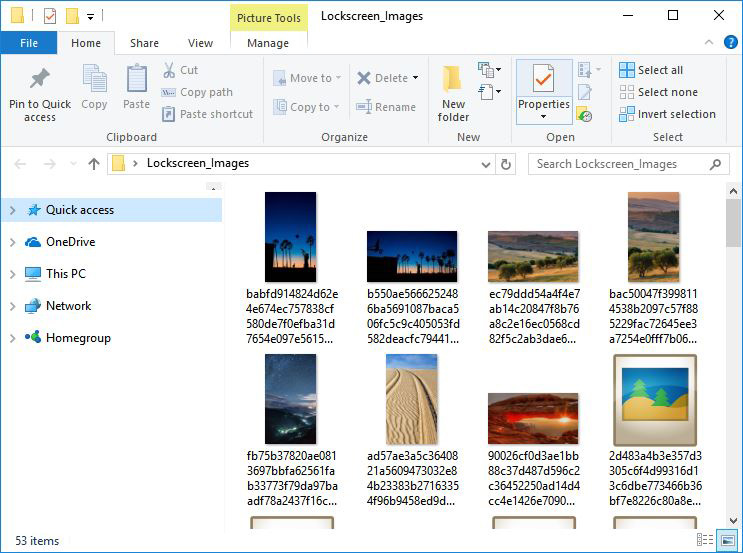
You can use the landscape images as wallpapers for desktop, and use the portrait images as wallpapers for your phone. You can delete rest of the files which are not images.
You may also like: How to disable Cortana and remove search bar from task bar in Windows 10


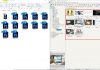
![15+ Best and Must-Have Software for your New PC [2020] 15-Best-and-Must-Have-Software-for-your-New-PC-2020-Edtion](https://thetechgears.com/wp-content/uploads/2019/12/15-Best-and-Must-Have-Software-for-your-New-PC-2020-Edtion-100x70.jpg)