
With those sub-woofers and a little trick to enhance bass, I always enjoy music at high volume. So, I use a simple method to make myself aware of my phone ringing no matter how high the music. With this simple trick, I no longer run for the volume control on my PC to reduce volume when I make a call or receive a call.
When my phone get an incoming call or when I try to place a call, my PC volume automatically decreases to a preset value, allowing me to concentrate on the call, and immediately when I finish the call the PC volume resumes to normal. Now, enough of the story, lets get into action.
1. Download and Install MyPhoneExplorer on PC and Phone
MyPhoneExplorer is a top rated, feature rich PC suite for Android Phones. The app syncs everything between your phone and PC. This app also includes clipboard sharing, which means you can press ctrl+c on your PC and paste on your phone and vice versa.
MyPhoneExplorer for PC MyPhoneExplorer for Android
2. Connect Phone via USB or Bluetooth or Wi-Fi
Install and run apps on both PC and Phone.
To connect your Phone with MyPhoneExplorer, just go to”‘File” > “Settings” > “Connect via” and choose the mode of connection, if you are using more than one mode, then select “Autodetect” and click OK

3. Now click “File” > “Connect“
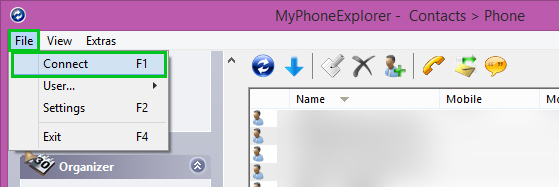
If you are finding difficulty in connecting your Phone, Click here to read further instructions.
4. Auto Decrease PC volume during Phone Calls
Once the connection is made, Go to “Settings” > “Behaviour” and check the option “Decrease PC volume during calls to” and click OK and test once by playing a song in PC and dialing a number on the phone.
By default the volume is set to reduce to 20%, you can change the value as per your need.

From now on, whenever you receive a call, your PC volume automatically gets reduced and once the call is finished, volume is restored.

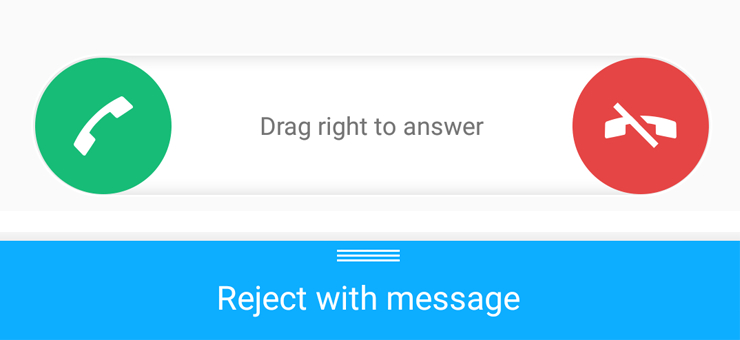

![Nova Launcher Prime is on Sale for just $0.99 or Rs.10 [Deal- 2019] Nova-Launcher-Prime-is-on-Sale-2018](https://thetechgears.com/wp-content/uploads/2018/12/Nova-Launcher-Prime-is-on-Sale-2018-100x70.jpg)

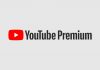








![15+ Best and Must-Have Software for your New PC [2020] 15-Best-and-Must-Have-Software-for-your-New-PC-2020-Edtion](https://thetechgears.com/wp-content/uploads/2019/12/15-Best-and-Must-Have-Software-for-your-New-PC-2020-Edtion-324x160.jpg)
![15+ Best and Must-Have Software for your New PC [2020] 15-Best-and-Must-Have-Software-for-your-New-PC-2020-Edtion](https://thetechgears.com/wp-content/uploads/2019/12/15-Best-and-Must-Have-Software-for-your-New-PC-2020-Edtion-100x70.jpg)

