Once signed in, Google Chrome syncs all your data to the Google server so that you can have your own personalized browser wherever you go. By default it syncs all data including Apps, Extensions, Settings, Autofill, Omnibox history, Themes, Bookmarks, Passwords and Open tabs.
Although this is good, there may be few reasons to delete all these synced data, say, your bookmarks bar has become messy, or you may want to give your chrome an ultimate fresh start or whatever. So, here’s the method to delete all your synced data from Google Server.
1. Go to your Google Dashboard
2. Scroll down to find the section “Chrome Sync“, here you can find details like when the last sync happened, how many bookmarks, extensions, applications etc., have been synced and more.
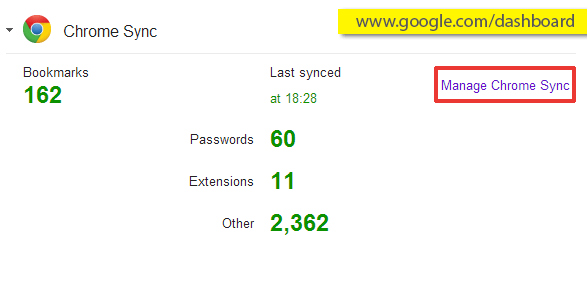
3. Click “Stop and Clear” and click OK to confirm, thats it
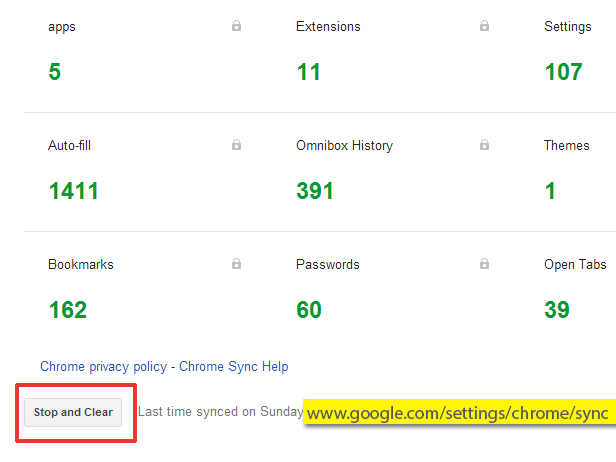
4. Reload the Dashboard page in few minutes, and that’s it, all your Sync data are gone and the section now says “Nothing interesting here“, now you can sign-in into Chrome browser and start syncing your new data

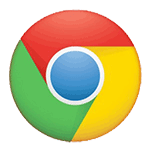











![15+ Best and Must-Have Software for your New PC [2020] 15-Best-and-Must-Have-Software-for-your-New-PC-2020-Edtion](https://thetechgears.com/wp-content/uploads/2019/12/15-Best-and-Must-Have-Software-for-your-New-PC-2020-Edtion-100x70.jpg)


