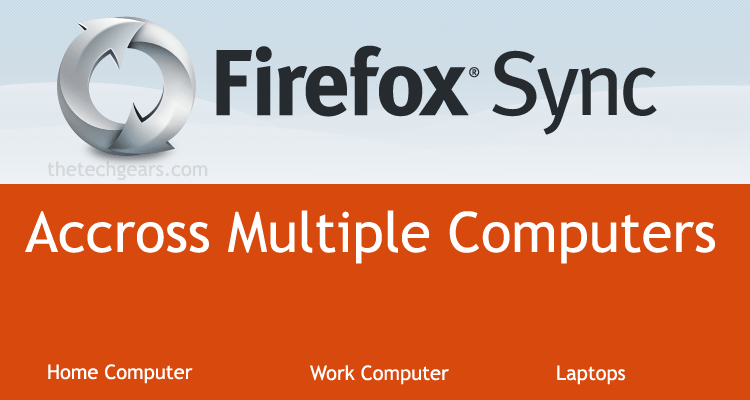
Keep all your Add-ons, bookmarks, Passwords, Preferences, History and even Tabs in sync. Sync all your data across your office computer, your laptop, your home PC and more and enjoy the same Firefox on all the devices you work. This is similar to Chrome Sync but the only difference is, in chrome, you just have to fill two fields to start your sync that is, your Email address and your password, whereas in Firefox you need to fill the third field called “Recovery Key” and that’s it
Steps to sync Firefox data across all computers
Setting up Sync
1. Click “Setup Sync” from the Firefox menu, Click “Create a New Account”
2. Fill your Email address and your password, leave the server to its default at “Mozilla Firefox Sync Server”. Agree to the Terms of Service and enter the Captcha code and press next, in the meantime you may click the “Sync Options” and select what data should be synced

3. Now the Firefox Sync will be switched on in a snap. All your add-on, bookmarks and other data will be synced in the background
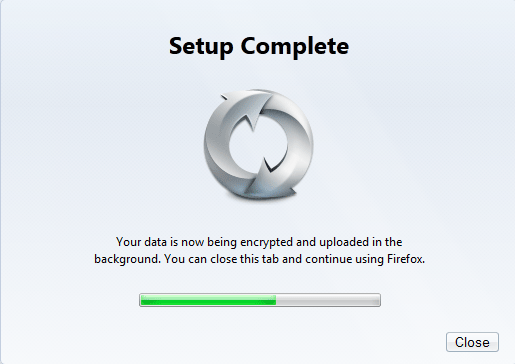
4. Now , here come the most important step, go to “Options” – “Sync” – “Manage Account” and click on “My Recovery Key“, save it locally in a notepad or just copy the code and keep it in your email account or drop-box for future access.
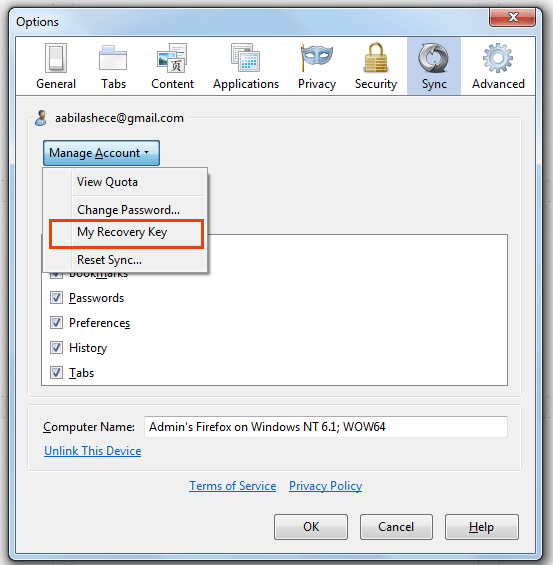
Using Sync on a New Computer
1. On the other computer where you wish to get your Firefox Sync data, just click on the “Setup Sync” – “I have an account“
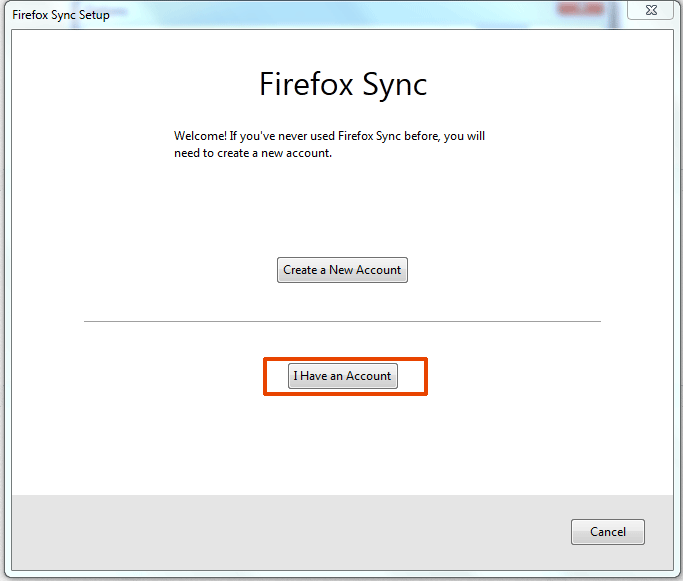
2. Now select “I don’t have the device with me” enter your credentials and recovery key and press “Next“, that’s it
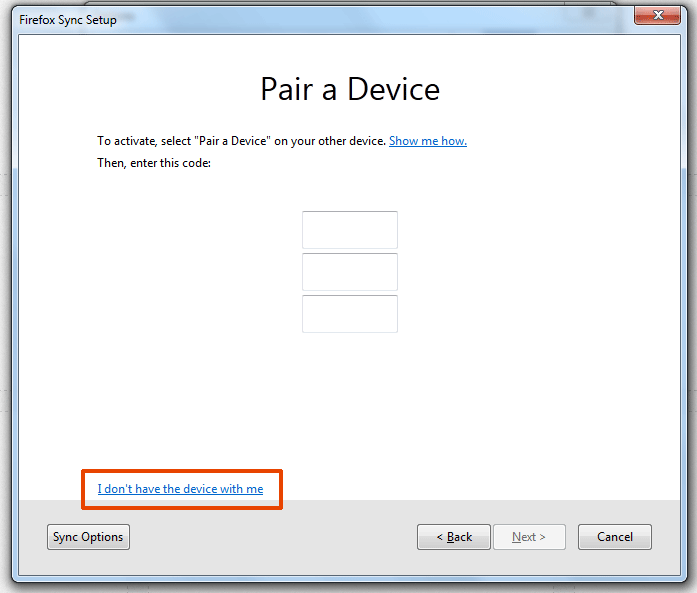



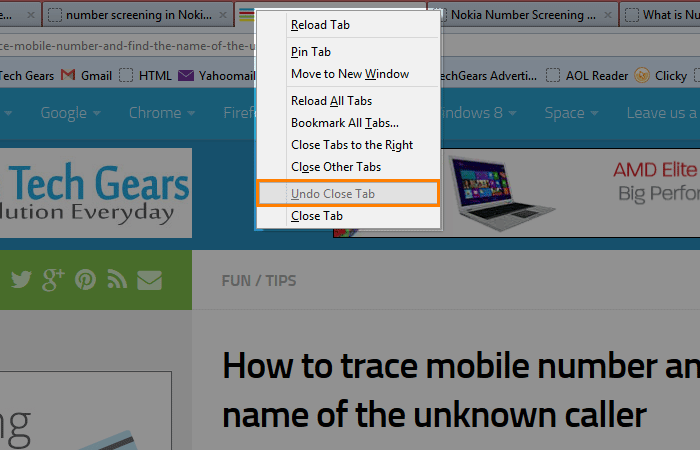
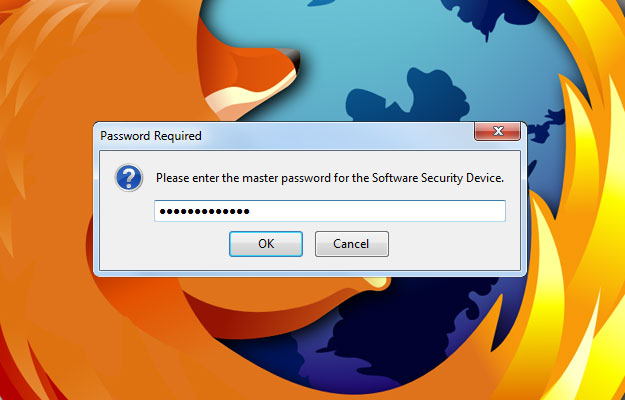






![15+ Best and Must-Have Software for your New PC [2020] 15-Best-and-Must-Have-Software-for-your-New-PC-2020-Edtion](https://thetechgears.com/wp-content/uploads/2019/12/15-Best-and-Must-Have-Software-for-your-New-PC-2020-Edtion-100x70.jpg)

