Here’s a quick tip to always run a program as administrator by default. You can always start command prompt, Notepad, Notepad++ or any windows application directly in a click with administrator privileges.
This tip applies for Windows 7, Windows 8, Windows 8.1, Windows Vista, Windows Server 2008, Windows Server 2012 and all latest Windows operating system that has UAC (User Account Control) feature.
This will help you circumvent frustrating situations like when you type a long command in command prompt only to be greeted with a message saying “The requested operation requires elevation (Run as administrator).”, or when you edit something in Notepad++ and the edits can’t be saved and have to relaunch the application as administrator.
Did you know? You can schedule your PC to automatically shutdown after a specific time
Always run a program as administrator by default
1. Right click on the application shortcut, on desktop
2. Click “Advanced” under the “Shortcut” tab
3. Enable “Run as Administrator” and Click OK, Done, from now on the shortcut will always launch the program with administrator privileges

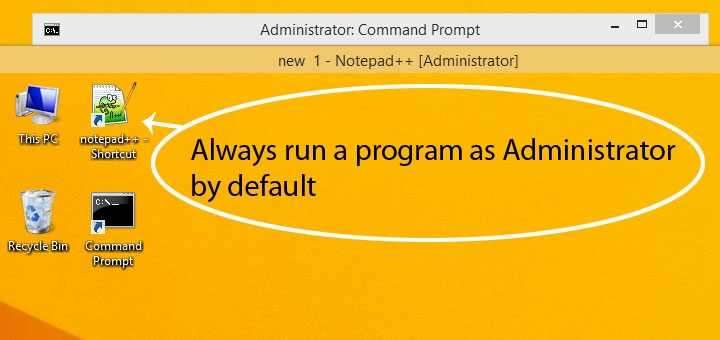
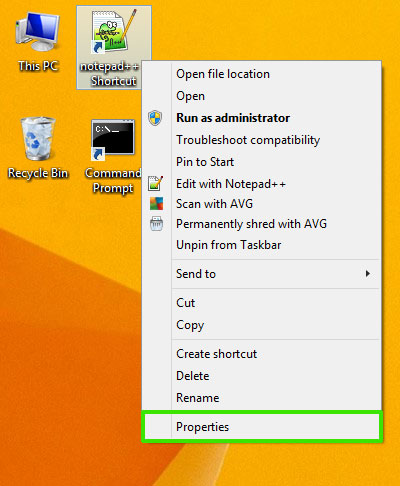
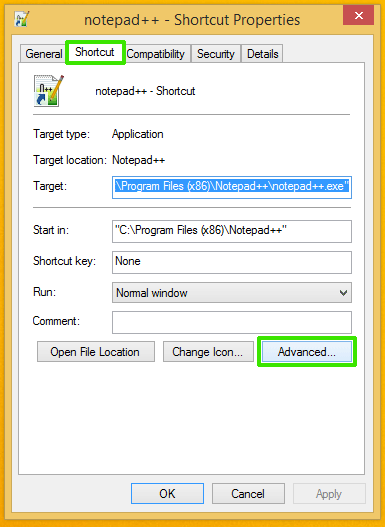
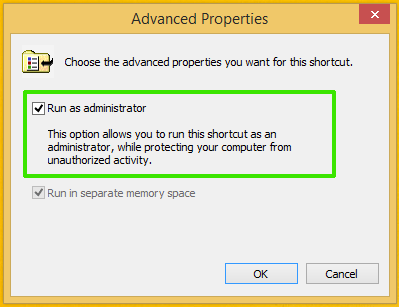








![15+ Best and Must-Have Software for your New PC [2020] 15-Best-and-Must-Have-Software-for-your-New-PC-2020-Edtion](https://thetechgears.com/wp-content/uploads/2019/12/15-Best-and-Must-Have-Software-for-your-New-PC-2020-Edtion-100x70.jpg)


Any way to enable this from the command line?