Here’s how to login into your PayTM account using your Mobile number or Email ID. This method lets you to login into PayTM without scanning the QR code on your Desktop or Laptop.
Steps to Login into PayTM without QR code
Step 1: Visit paytm.com on your web browser, preferably on Google Chrome.
Step 2: Now right click and select “Inspect” or you can just hit the F12 key or the Ctrl + Shift + I keyboard shortcut.
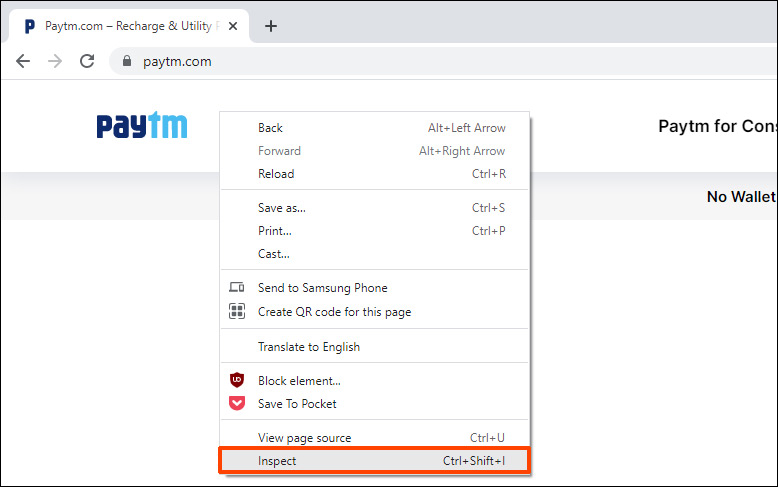
Step 3: Now, click on the “Toggle device toolbar” icon or simply press Ctrl + Shift + M select “iPhone X” from the list of emulated devices dropdown. You can select any mobile device, I prefer “iPhone X” for the sake of simplicity.
Now, hit the refresh button or just press F5, this will reload the page. Reload once or twice until you see the mobile version of PayTM website.
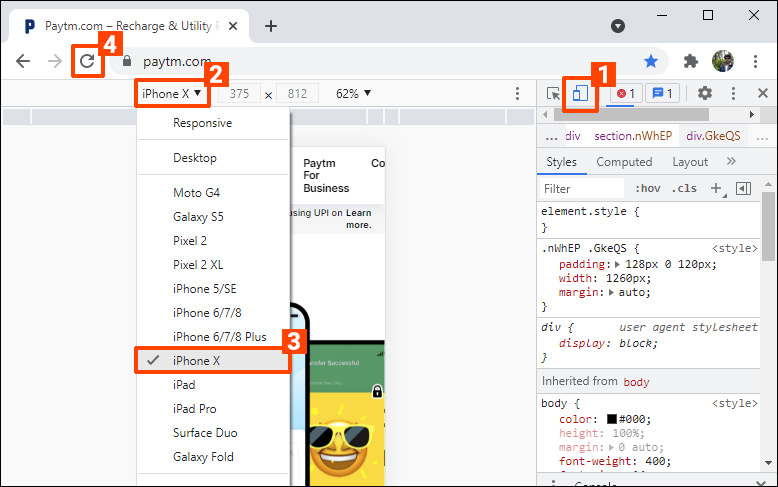
Step 4: You will now see the mobile version of the PayTM website, scroll to top and Click on the “Log in” button.
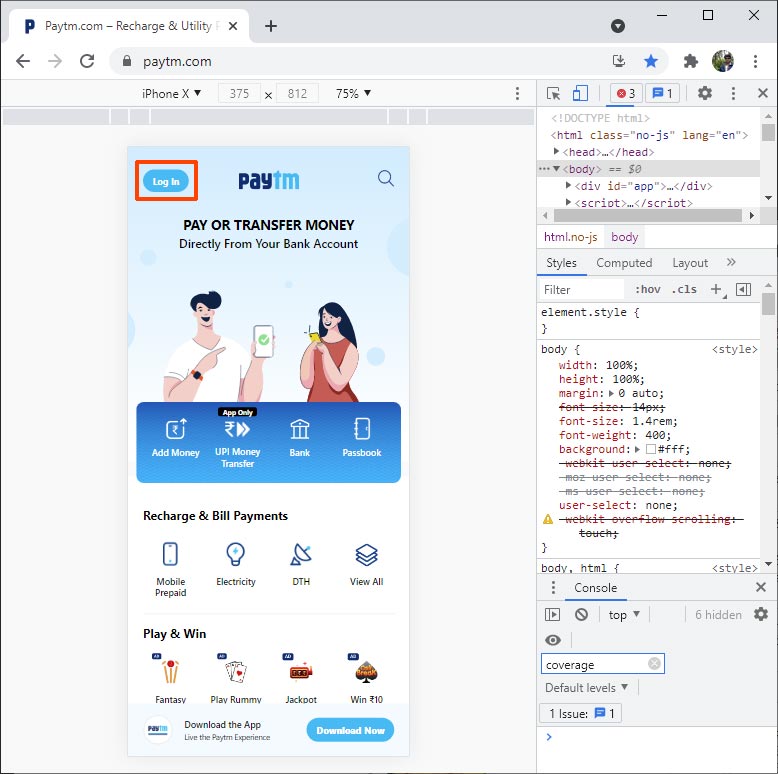
Step 5: Enter your Mobile Number or Email address and then the password and hit the “Login Securely” button.
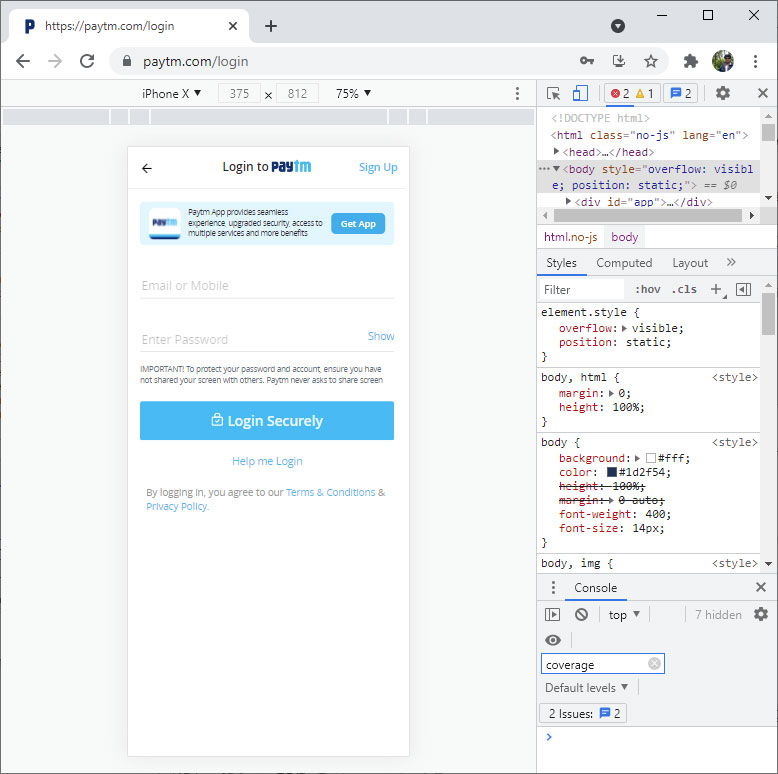
Step 6: Once logged in, you can either continue to use PayTM in the mobile version.
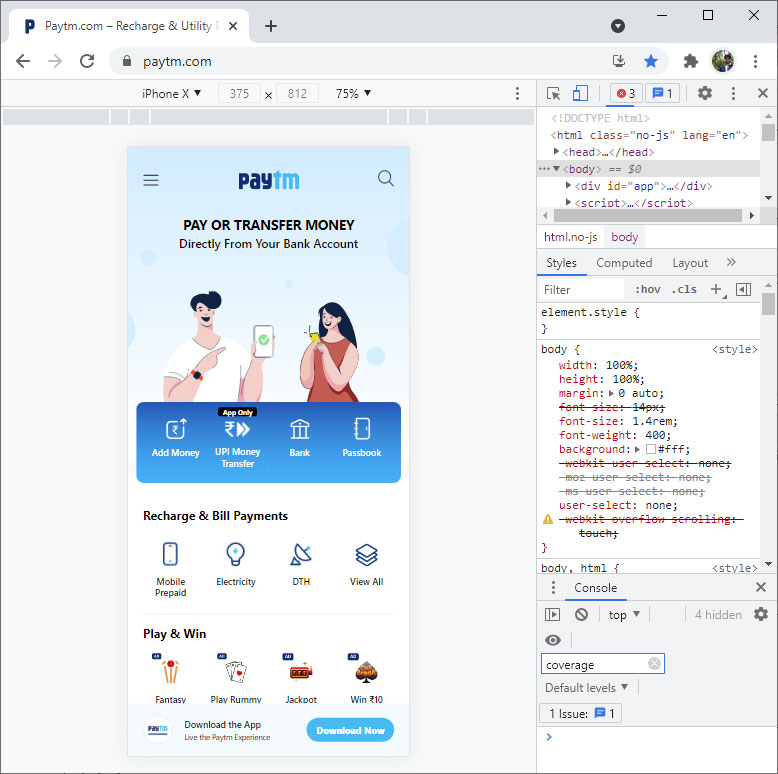
Step 7: Or, if you wish to switch back to desktop version, simply close the “Inspect Element” window, either by clicking on the “Close” button or pressing F12 key or hitting the Ctrl + Shift + I keyboard combination.
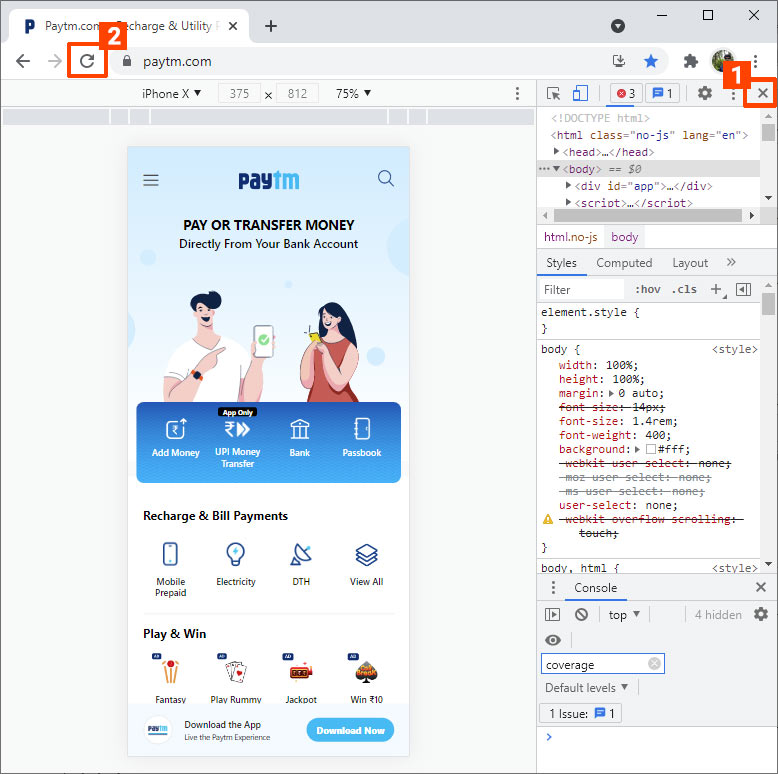
Step 8: Now reload the page once or twice and hit “Sign in“
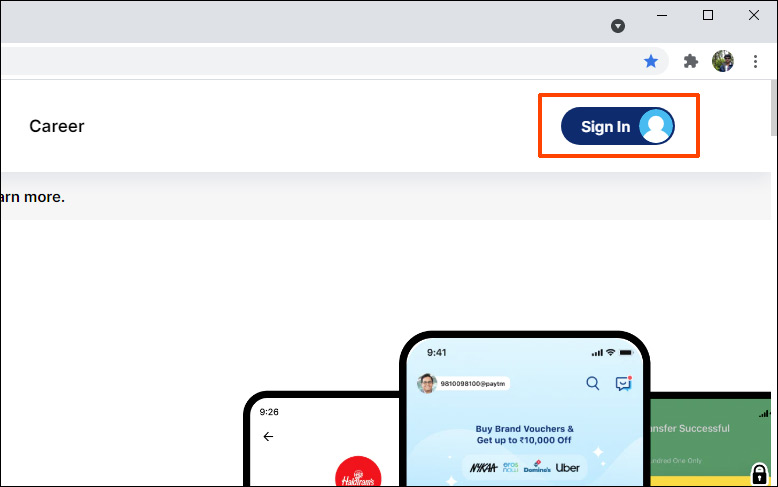
Step 9: Done. You will automatically be signed in into the desktop version of PayTM website.
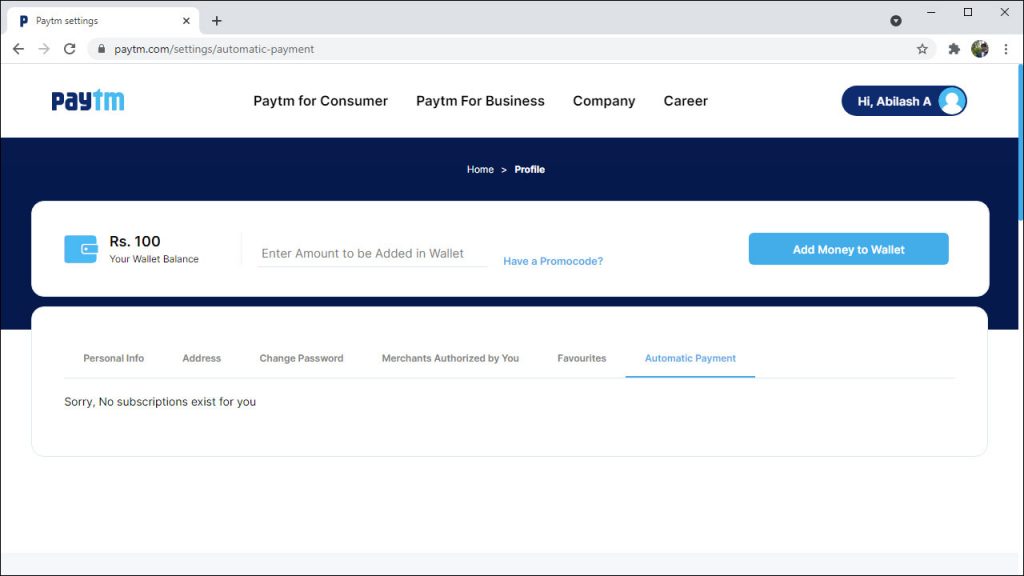
This will also log you into paytmmall.com which means, you can use this trick to login into Paytm Mall without the QR code scanning.
Important Note: when you log out, you need to log out of both desktop version and mobile version separately.

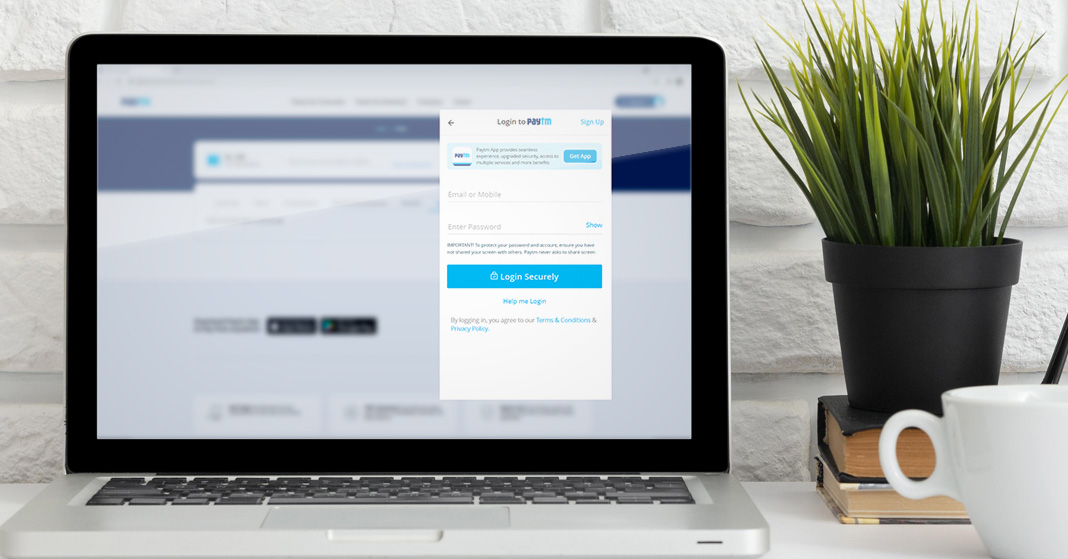







![15+ Best and Must-Have Software for your New PC [2020] 15-Best-and-Must-Have-Software-for-your-New-PC-2020-Edtion](https://thetechgears.com/wp-content/uploads/2019/12/15-Best-and-Must-Have-Software-for-your-New-PC-2020-Edtion-100x70.jpg)

