Make a drive invisible to others, hide them from My computer and explorer.
Also Read: How many times your system has been improperly shut-down, find now
Why should I hide a drive?
2. If you have some confidential or sensitive data on a local disk and don’t want others to access it, simply hide it so that other will not even know that the drive exists.
3. If the system reserved partition (usually 100 MB in Windows 7) shows up in My computer as separate drive due to improper partitioning procedure during Windows Installation.
So whatever the circumstance, its very simple to hide a volume, just follow the below steps
How to hide a drive from explorer and My Computer
1. Open the Run window (Windows key + R), type “gpedit.msc” without quotes and press enter
2. After a few seconds you will see a window named “Local Group Policy Editor”
3. Click User Configuration – Administrative Templates – Windows Component – Windows Explorer
4. Now find “Hide these specified drives in My Computer”, double click it, select enabled, and from the drop down menu pick the drives you wish to hide and at last click Apply and OK. Done.
The settings will take immediate effect and the drive(s) will become invisible, if not just restart your computer to apply these changes.
Note: The drive will be invisible in “My computer” and “Explorer”, but it will be still accessible by typing the drive letter in the address bar or in Run. For example if you are hiding D drive, it is still accessible by typing D: , either in the address bar or in Run window.

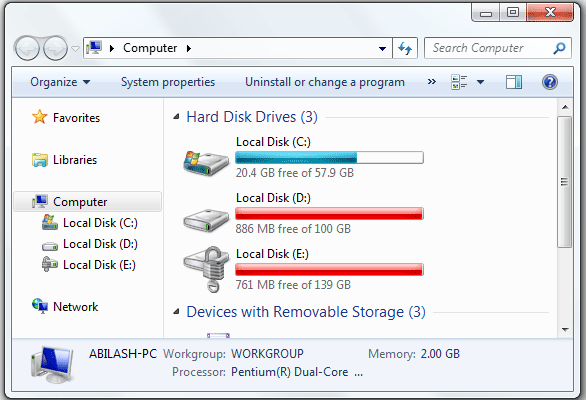

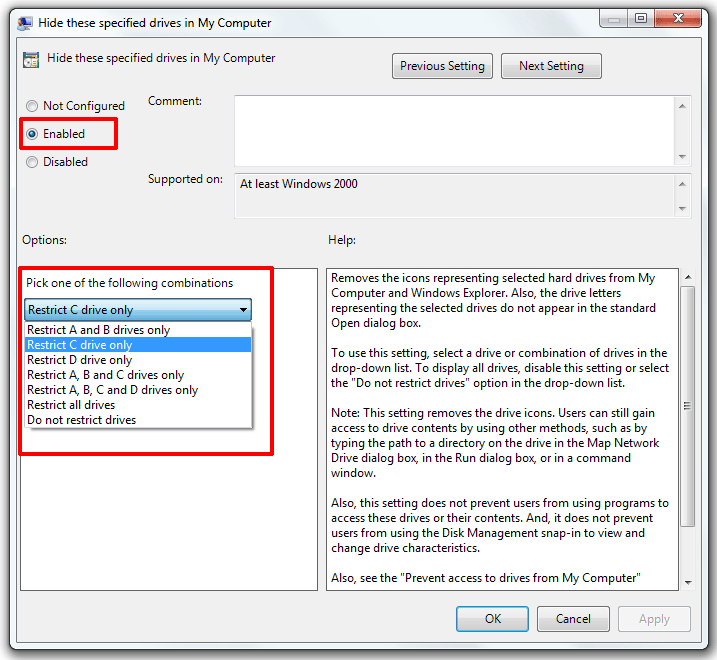

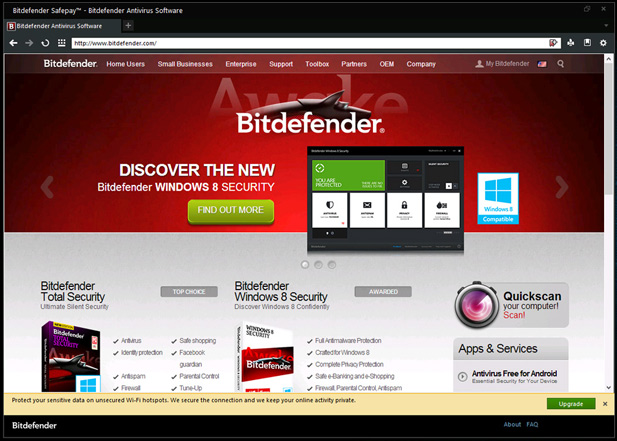







![15+ Best and Must-Have Software for your New PC [2020] 15-Best-and-Must-Have-Software-for-your-New-PC-2020-Edtion](https://thetechgears.com/wp-content/uploads/2019/12/15-Best-and-Must-Have-Software-for-your-New-PC-2020-Edtion-100x70.jpg)


Nice Article