Do you know you have your own Facebook Email ID? This ID will appear as “your_fb_username@facebook.com” for example “[email protected]”
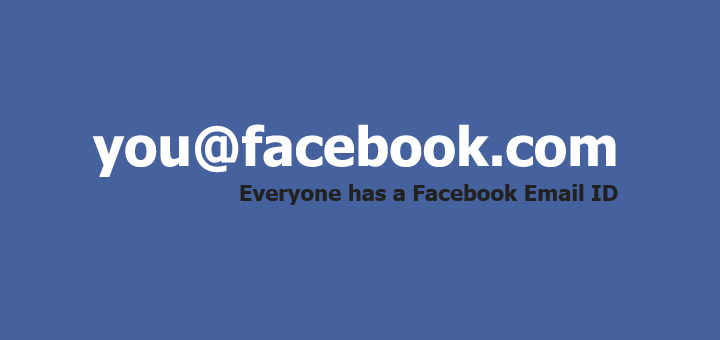
My Facebook Email ID?
Click here to find your Facebook Email ID straight away or follow the steps below
1. Login to your Facebook account, click the down arrow near the privacy lock icon on the top right and choose “Account Settings”
2. Now click on “Email“, and that’s it, you can find you Facebook Email ID
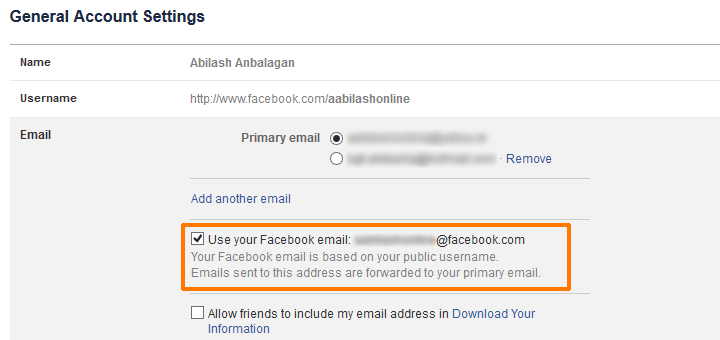
Finding your Friend’s Facebook Email ID – the simpler way
1. Get to your friend’s timeline and look up the URL in the address bar, you will find something like facebook.com/username
2. Now your Friend’s Facebook Email Id is username@facebook.com, its that simple.
What can I do with my Facebook Email ID
1. Share and Receive Messages/Emails:
You may share this Facebook email ID with your friends and your friends can simply send you a message from their Gmail, Yahoomail, Hotmail or any other email services. This may be helpful for friends who do not have Facebook access in their office but need to send you a message, or you can even have a chat with them. Not only friends, but everyone who knows your Facebook Email ID can send you a message.
2. Reply to Emails right from Facebook:
Emails sent by people will be delivered to your “Facebook Messages“, and your replies will be delivered to the respective Email Ids.
3. Improved Privacy:
The email ID that you have used to register the Facebook account will no longer be visible to the public. This gives you improved privacy.
Tips
1. Share This Email ID to Limited Friends:
Although its nice to have a Facebook Email ID, its still nicer if you don’t share it with too many people or make it public. This may attract spam.
2. Tweak Privacy settings to receive mails from only friends:
If you have already made your FB email ID public, just head on to your privacy settings, Choose “Who can Look me up” and change “Everyone” to “Friends” or “Friends of Friends” as you wish.

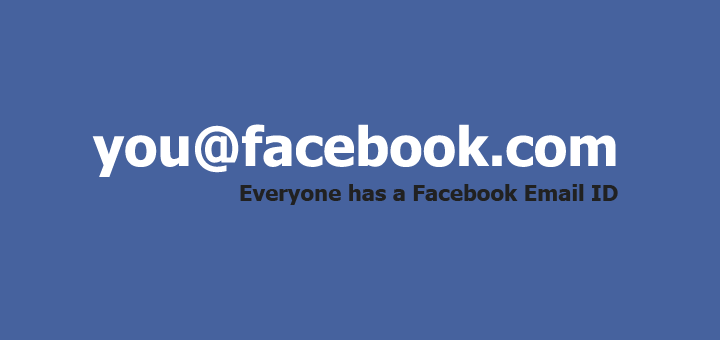






![15+ Best and Must-Have Software for your New PC [2020] 15-Best-and-Must-Have-Software-for-your-New-PC-2020-Edtion](https://thetechgears.com/wp-content/uploads/2019/12/15-Best-and-Must-Have-Software-for-your-New-PC-2020-Edtion-324x160.jpg)

![15+ Best and Must-Have Software for your New PC [2020] 15-Best-and-Must-Have-Software-for-your-New-PC-2020-Edtion](https://thetechgears.com/wp-content/uploads/2019/12/15-Best-and-Must-Have-Software-for-your-New-PC-2020-Edtion-100x70.jpg)

