ES File Explorer is no longer available in PlayStore
You Can Backup Apps using Solid File Explorer
Here’s a quick, easy and simple way to backup all your android apps as APK files using the popular ES File Explorer. It’s always a good idea to backup all your apps before doing a factory reset, so that you can restore them later without having to do a fresh download from the PlayStore.
Basically APK files are archive files holding the entire android application just like a RAR or ZIP file, the file name extension is .apk, and APK stands for Android Application Package. Now let’s get to work.
Download/Backup Apps as APK
1. Download and Install ES File Explorer File Manager from PlayStore
2. Open ES File Explorer, swipe from left to right to bring in the menu and under “Library” select “APP”
3. Long press on a app, this will select the app and bring check boxes on all apps, check all the apps you wish to backup or simply tap the hamburger menu and tap “Select All” to select all the apps.
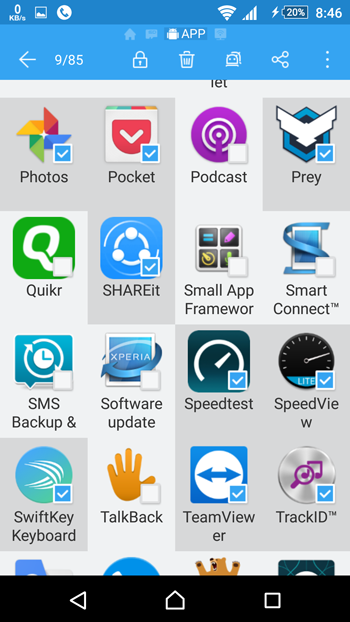
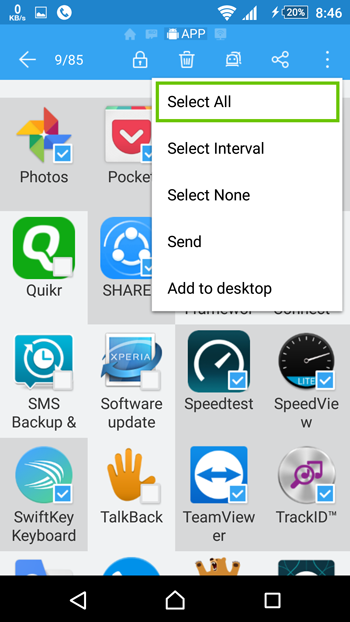
4. Now tap on the “Backup” icon, the backup process will start and will take some time depending on the number of apps selected for backup.
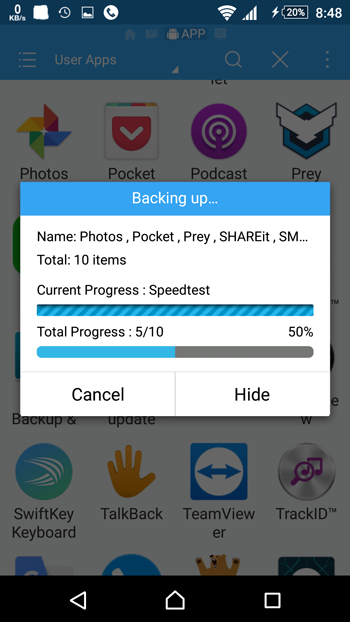
5. Once the backup process is finished, you can find all the APK files in the backup path, which by default is the internal memory. Tap “Local“, then tap Internal Memory (on Sony Phones Internal Memory will be labelled as “0“) then tap on “backup” and then tap on “apps“.
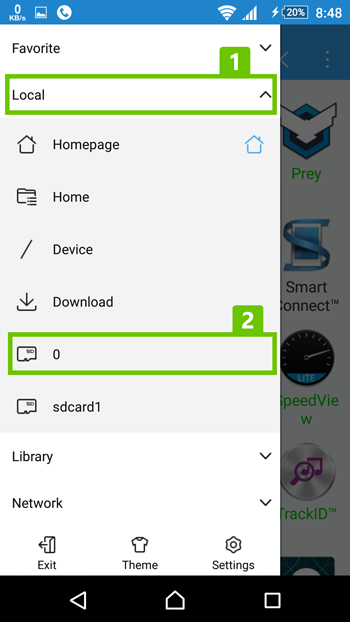
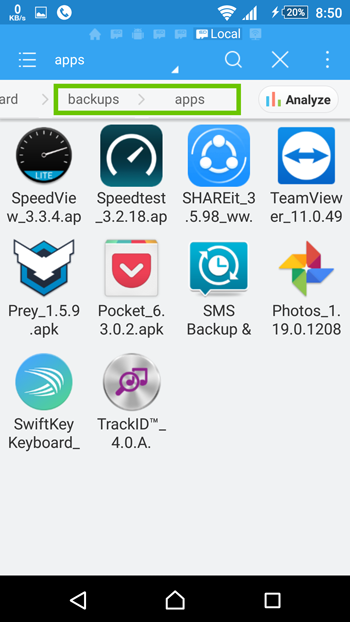
6. You can move or copy the “apps” folder to SD card, or copy the files to your PC via Wi-Fi or USB cable using system explorer or using a PC suite.
IMPORTANT NOTE: Move or Copy APK Files to External Memory Card or PC before performing Factory Reset
Restoring or Installing App using APK file
7. Go to “Settings” and tap “Security” and then enable “Unknown sources“, this will allow installation of apps from unknown sources.
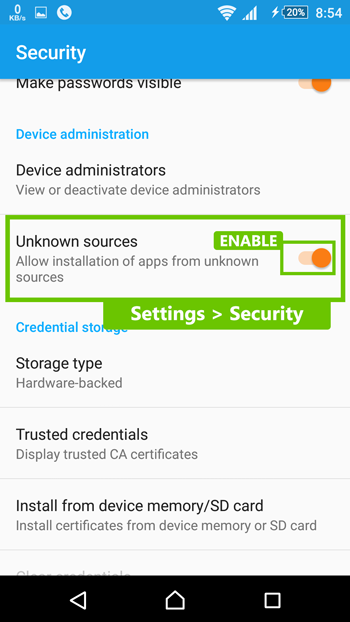
8. Now, just copy the APK file to your phone and tap on the app’s APK to install. Done.
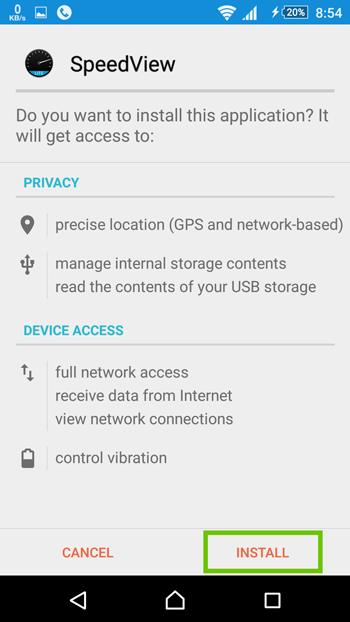
Have any questions or suggestions?

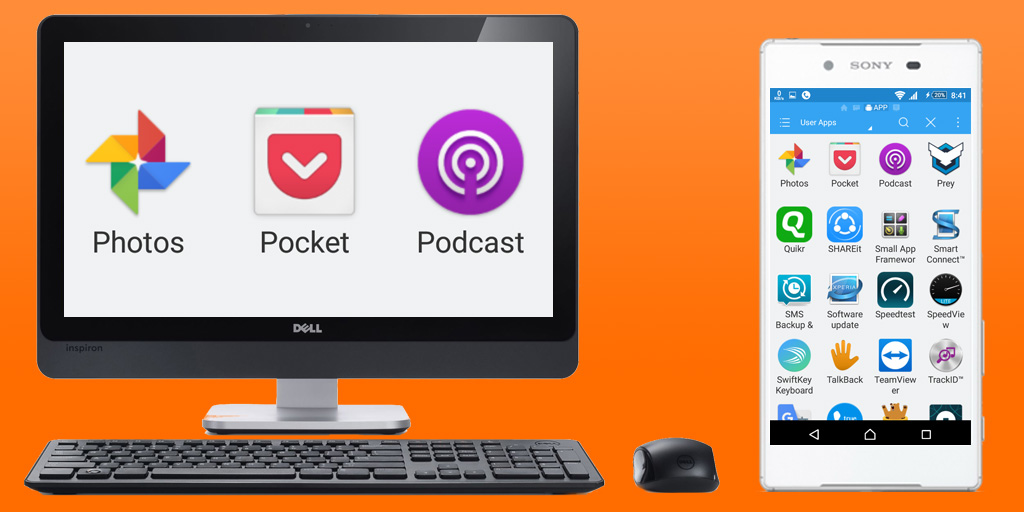

![Nova Launcher Prime is on Sale for just $0.99 or Rs.10 [Deal- 2019] Nova-Launcher-Prime-is-on-Sale-2018](https://thetechgears.com/wp-content/uploads/2018/12/Nova-Launcher-Prime-is-on-Sale-2018-100x70.jpg)

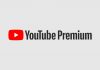








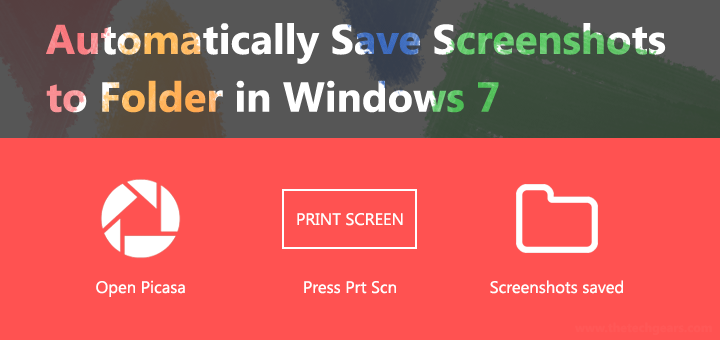
![15+ Best and Must-Have Software for your New PC [2020] 15-Best-and-Must-Have-Software-for-your-New-PC-2020-Edtion](https://thetechgears.com/wp-content/uploads/2019/12/15-Best-and-Must-Have-Software-for-your-New-PC-2020-Edtion-100x70.jpg)

