Nothing is more frustrating than a laggy, slow and unresponsive phone. The slow response is much more visible in critical situations like, when you try to place an urgent call or send an sms.
Few years back we had recommended Greenify, but now we have a better alternative. This alternative will make your Android device much more responsive, speedy and smooth.
This app will also improve your battery life, by hibernating all background apps. I have experimented this app for more than a year on Sony Xperia Z device and it works great.
Make Android Fast Again!
We present you, Brevent. The app that will transform your android experience. Here’s whay Brevent will do,
- Brevent, will force stop all apps that runs in the background.
- More RAM will be availabe for your foreground, active apps.
- Minimal number of apps running will also save your battery.
- Brevent comes particularly useful in stopping apps like Facebook which tends to run all the time even after closing.
- No Root is required. No Xposed Framework is requied. And, No Bootloader is required.
In short, here’s how we will make your phone faster
Install Brevent Server on your Phone. Connect your Phone to your PC via Data Cable. Start Brevent App. Run ADB Command from your PC. Done.
So you require: Your phone, a data cable and a PC.
Steps to Install and Run Brevent Server
Step 1: Enable USB Debugging on your Android Phone
- Go to your Android Phone Settings, scroll all the way down to find “About Phone” and Tap on it.
- Now tap on “Build Number” for 7 times, this will enable “Developer Options”
- Again, go to your Phone settings and find Developer Options and tap on it.
- “Enable” USB Debugging. Click “OK” on “Allow USB Debugging” prompt.
Step 2: Install Brevent App on Phone
Install Brevent App on your Phone from Google PlayStore.
Step 3: Download ADB on your PC
- Visit Google’s Official Android Developer website.
- Click on “Download SDK Platform-Tools for Windows“
- Agree to the terms and condition and click Download
- A Zip file named “Platform Tools…..” will be downloaded.
- Extract the Zip File and go to “platform-tools” folder. And keep it open. We will come back here in a moment.
Step 4: Start Brevent Server
[1] Tap on the Brevent App Icon on your Phone. You will see the list of all apps installed on your phone. Swipe down to refresh Brevent app. At the bottom you will see a message stating “Brevent Server is not Started“
[2] Now, unlock your phone and connect your phone via USB Data Cable to your PC. Click “Always allow from this Computer” in the “Allow USB debugging” Prompt and Click “OK”
[3] Go to the “platform-tools” folder on your PC. Click on the the “Address Bar” and type cmd and hit enter.
[4] Now copy the below code and paste it in the cmd window and hit enter. This will return the name of your attached device. If you don’t see anything under attached devices, disconnect and reconnect your phone and try again.
.\adb devices
[5] Now again copy the second code below and paste it in the cmd window and hit enter. This code will start Brevent server on your phone. That’s it.
.\adb -d shell sh /data/data/me.piebridge.brevent/brevent.sh
[6] Swipe down and refresh the Brevent app. You won’t see “Brevent Server is not Started” message. You will now see “Brevent Sever is working” message in the Notifications Panel. Done.
Step 5: Breventing Apps
- By default, all background apps will be stopped and hibernated. You don’t have to do anything.
- But, if you wish to add more apps to the hibernate list, long press the app and click on the “Brevent App” icon on top.
Notes:
- If you restart you phone, you need to repeat “Step 4” to start Brevent Server again.
- Do not Brevent “System Apps”
- Do not Brevent essential apps like WhatsApp. If you Brevent WhatsApp, you will receive messages only when you open WhatsApp.
- Some apps like “Keyboard”, “Anti Virus”, “Launchers” will not be Brevented. Do not not try to Brevent them as they are essential apps.
Done. Enjoy your fast and responsive phone.
If you have any questions, let us know in the comments. We will try our best to help.
Make Android Great Again.

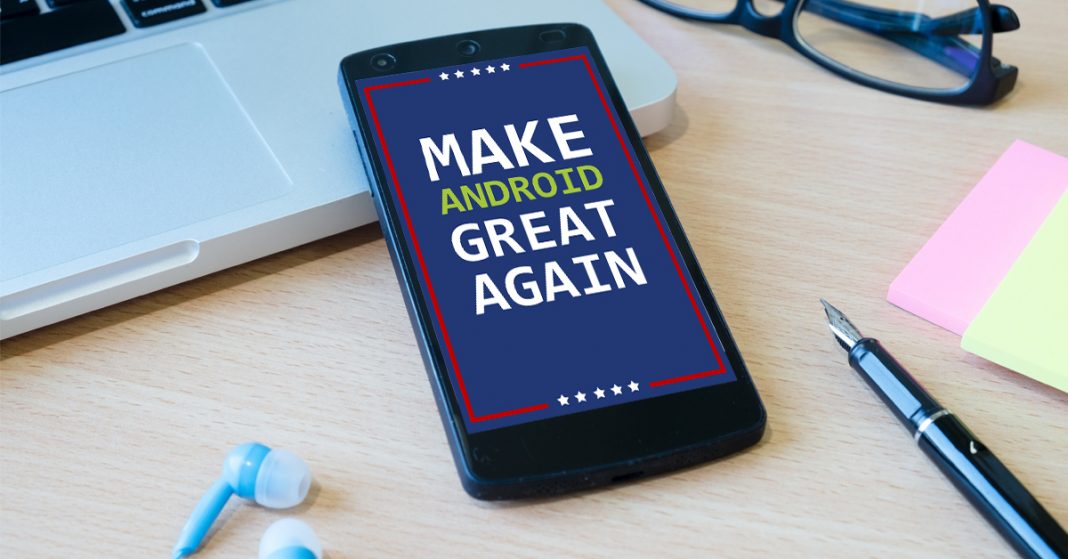
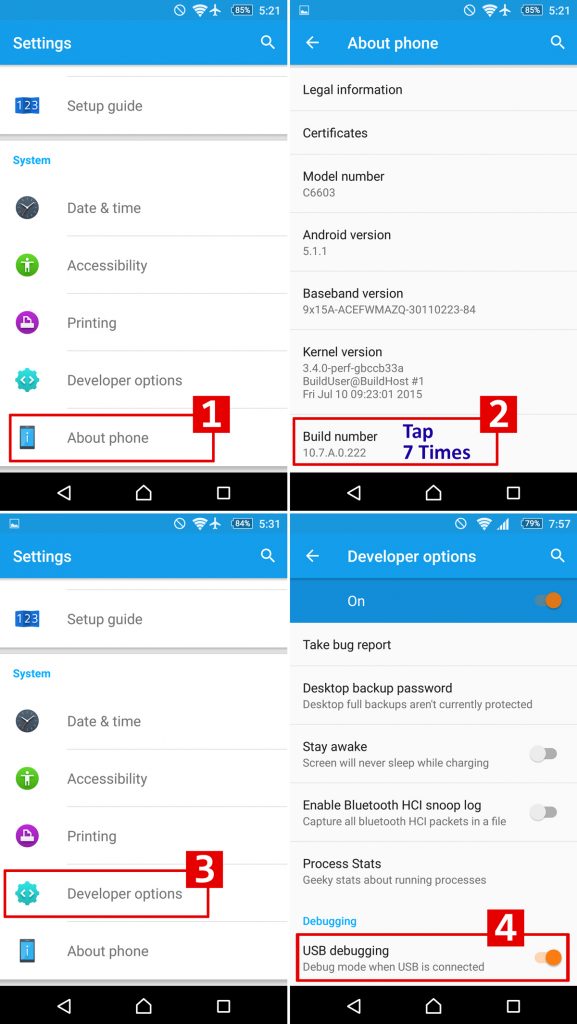
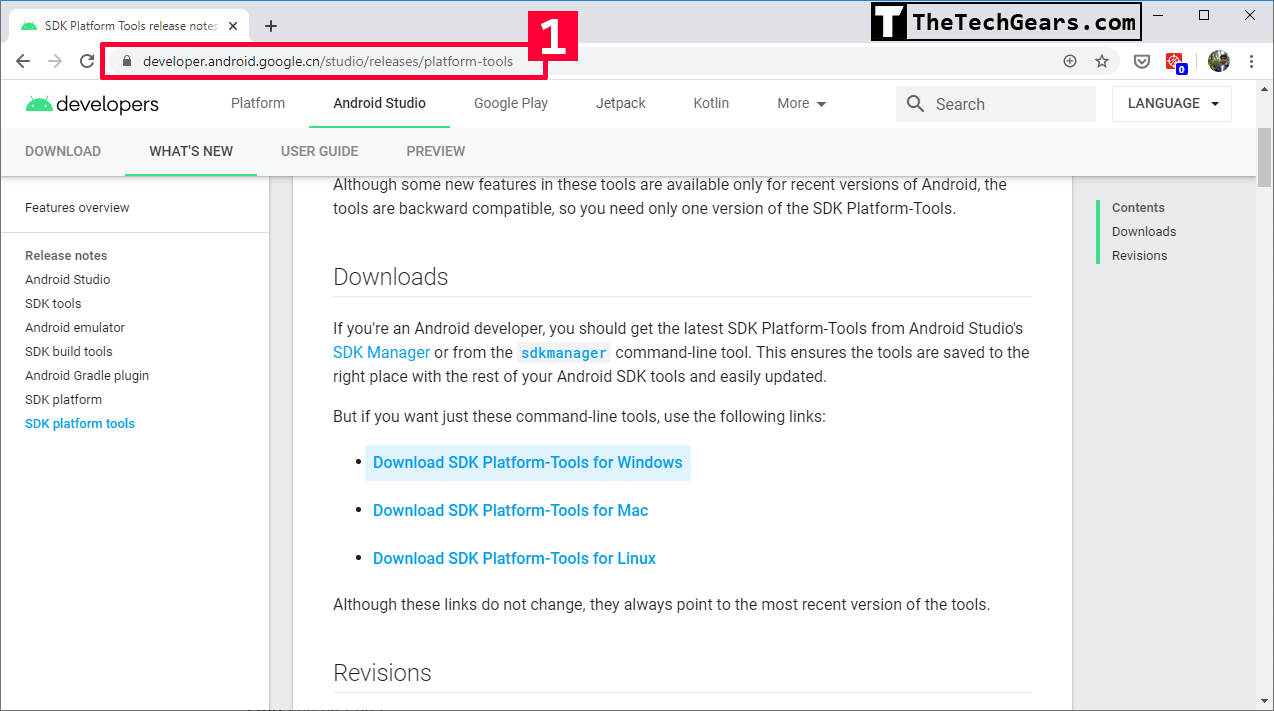
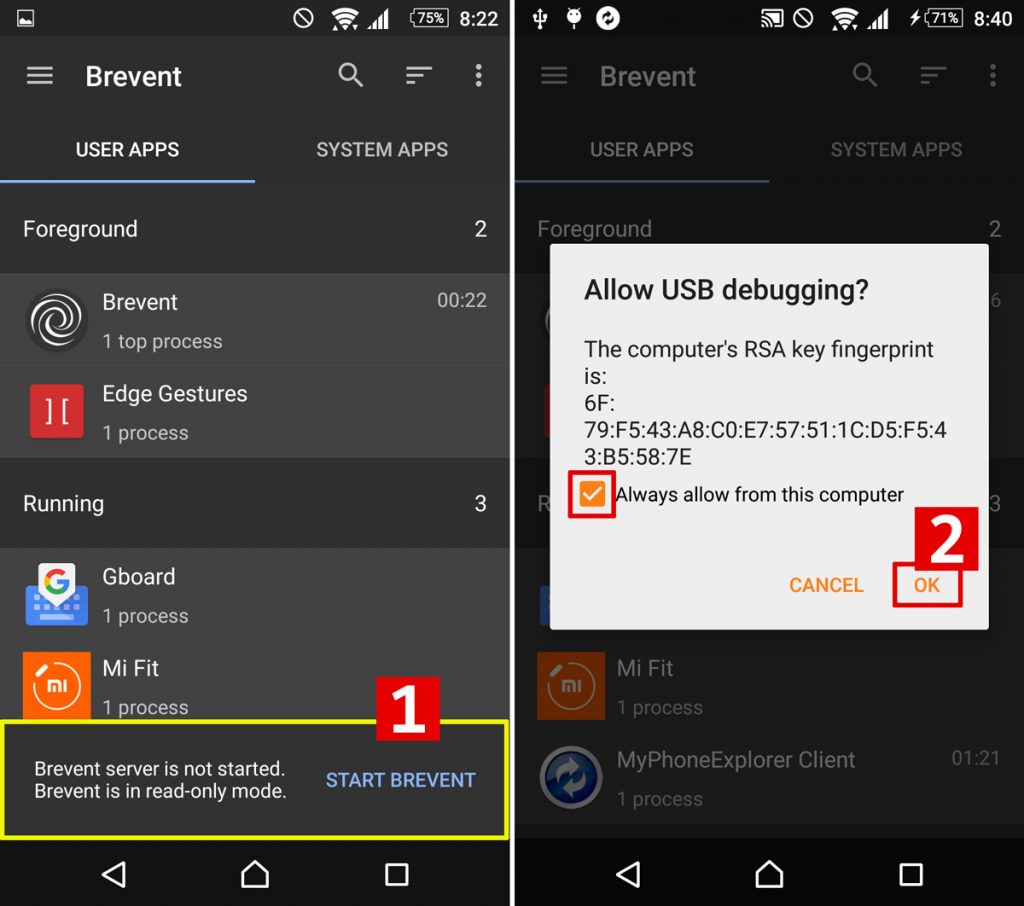
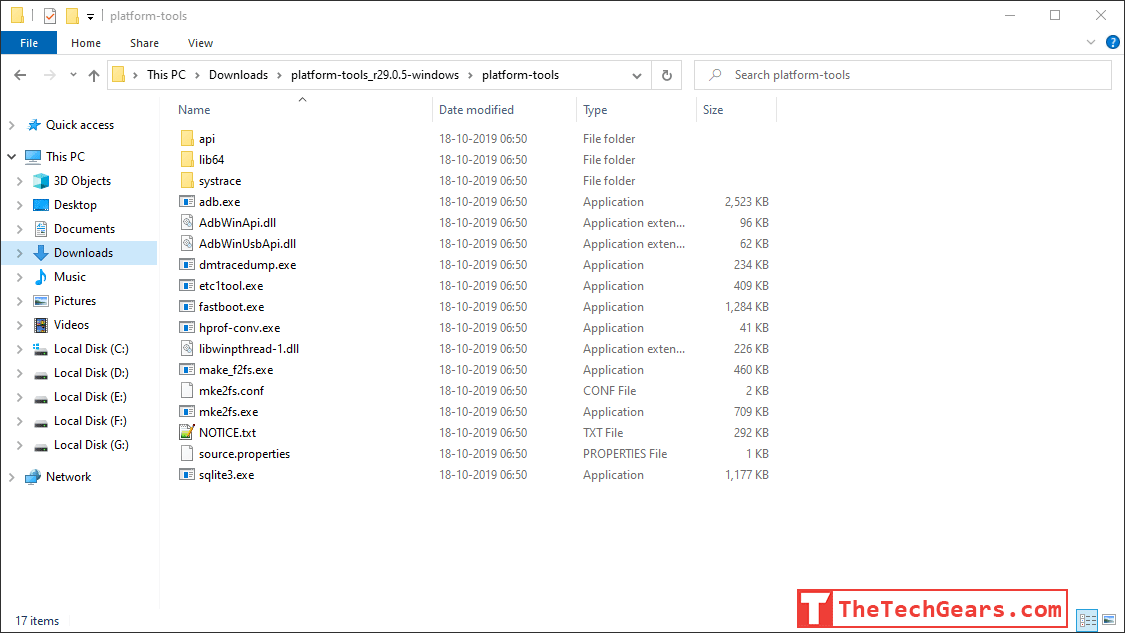
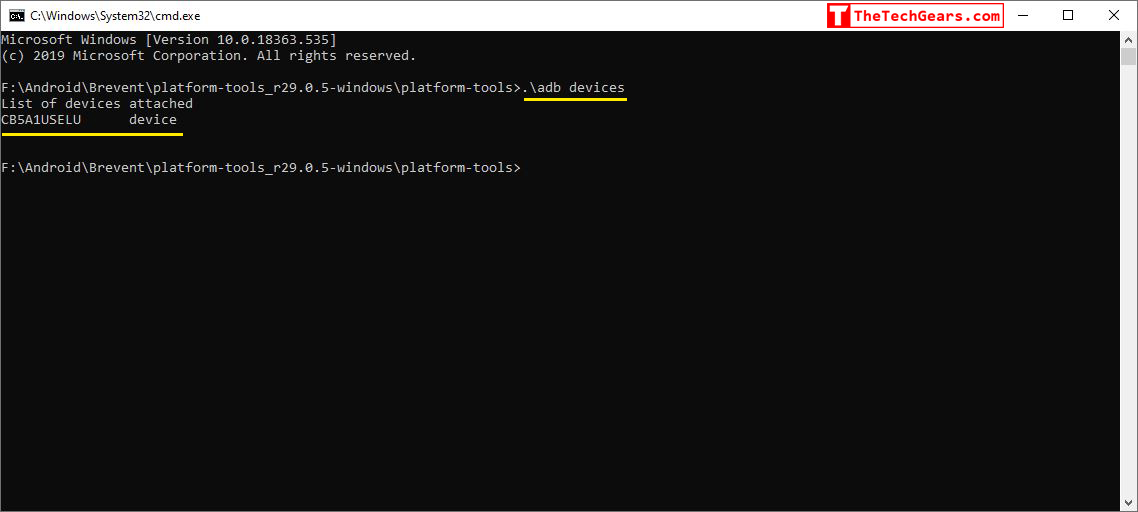
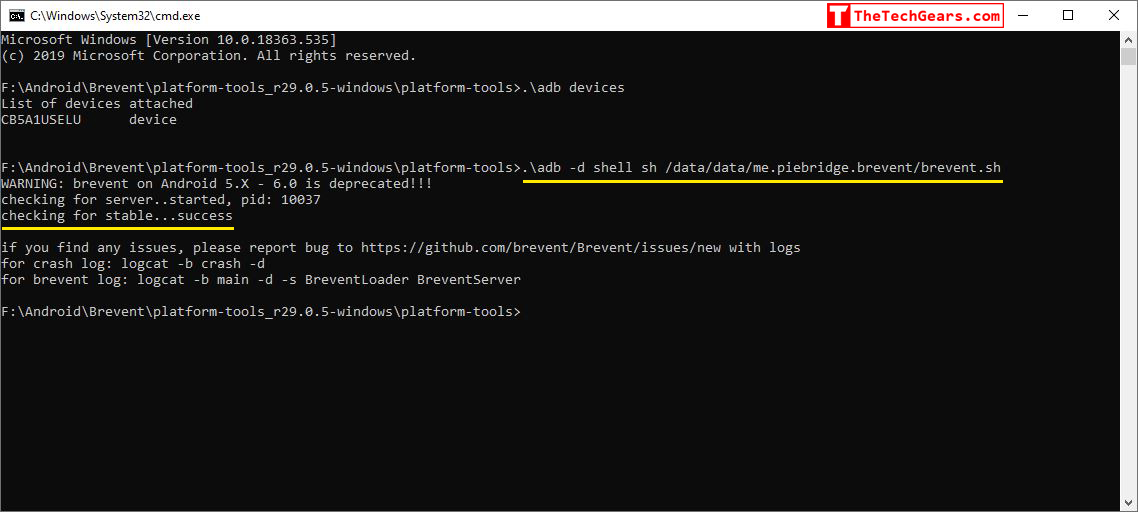
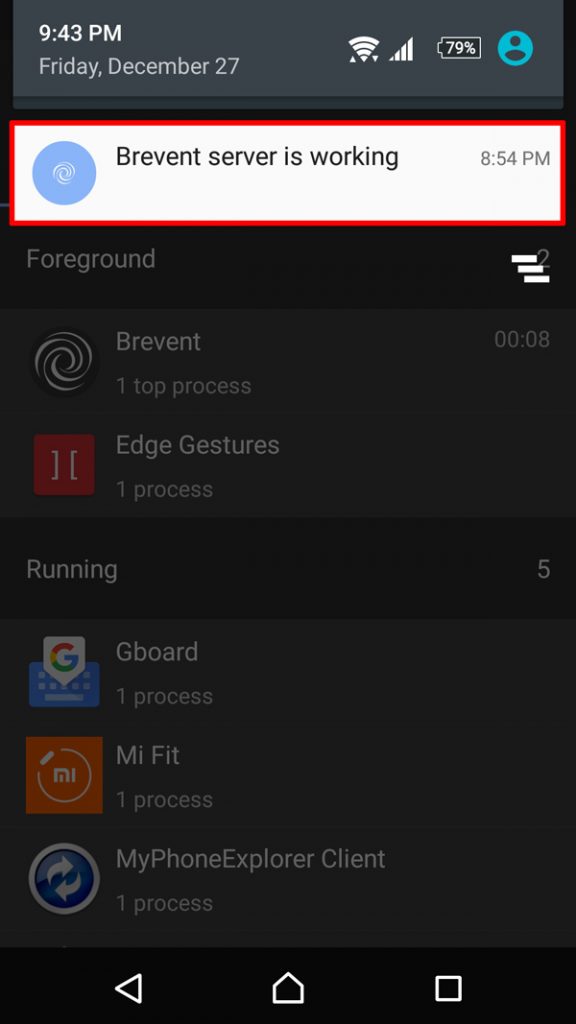
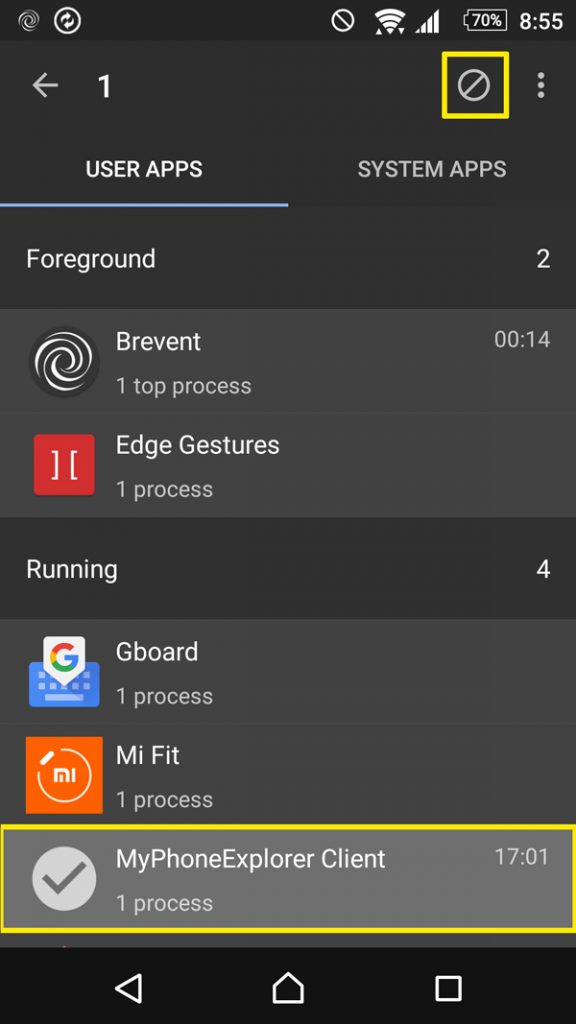
![Nova Launcher Prime is on Sale for just $0.99 or Rs.10 [Deal- 2019] Nova-Launcher-Prime-is-on-Sale-2018](https://thetechgears.com/wp-content/uploads/2018/12/Nova-Launcher-Prime-is-on-Sale-2018-100x70.jpg)

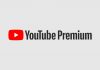


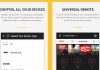




![15+ Best and Must-Have Software for your New PC [2020] 15-Best-and-Must-Have-Software-for-your-New-PC-2020-Edtion](https://thetechgears.com/wp-content/uploads/2019/12/15-Best-and-Must-Have-Software-for-your-New-PC-2020-Edtion-324x160.jpg)


![15+ Best and Must-Have Software for your New PC [2020] 15-Best-and-Must-Have-Software-for-your-New-PC-2020-Edtion](https://thetechgears.com/wp-content/uploads/2019/12/15-Best-and-Must-Have-Software-for-your-New-PC-2020-Edtion-100x70.jpg)
