Do you want to remove those spaces at the beginning and end of texts inside cells in MS Excel?, well here are two methods to remove leading and trailing extra unwanted spaces from cells in Microsoft Office Excel.
Whenever you import or copy paste data into excel from external data sources like Microsoft office word, web pages, CSV documents etc, you may notice that some additional spaces are added automatically within the cells. These additional spaces doesn’t seem to be a problem until you start to process the data. Your formula wont work in an accurate manner and you cannot use the excel or CSV data with external applications like Macromania.
Here’s a simple way to fix the issue as a whole. Just download and install the add-in, and in one or two steps you will be able to get rid of extra spaces.
1. Trim Spaces – Free Add-in to remove unnecessary spaces
The Trim Spaces Add-in from Ablebits is free and as the name suggests, trim spaces trims away all unnecessary spaces from all selected cells, columns or rows in a single click. Download Trim Spaces from here.
2. Kutools
Kutools is more flexible and offers you some options. With the options you can remove trailing space, leading space or both trailing and leading spaces and you can also remove all excess spaces or all spaces. You can try Kutools for thirty days without any limitations. Download Kutools from here.




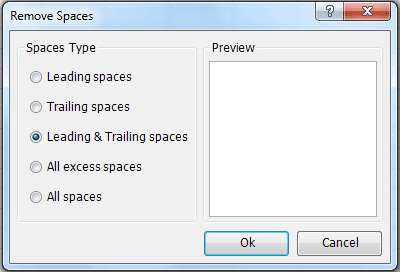

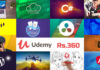










![15+ Best and Must-Have Software for your New PC [2020] 15-Best-and-Must-Have-Software-for-your-New-PC-2020-Edtion](https://thetechgears.com/wp-content/uploads/2019/12/15-Best-and-Must-Have-Software-for-your-New-PC-2020-Edtion-100x70.jpg)


