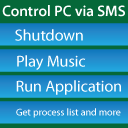 Control your PC via SMS, Shutdown, Restart, Log off, Lock, Start any program, Play music and do more when you are not around. Just send an SMS or write a Tweet to execute your commands.
Control your PC via SMS, Shutdown, Restart, Log off, Lock, Start any program, Play music and do more when you are not around. Just send an SMS or write a Tweet to execute your commands.
When you forgot to shut down, you can always shutdown from anywhere by just texting the shutdown command, if your kids are playing too long you can lock the system from a remote place, you can adjust the volume of the PC, you can also add custom commands.
TweetMyPC – Download
TweetMyPC is a Simple application that acts like a bridge between your Twitter account and your computer. The app monitors your twitter stream and when it encounters a new tweet containing the command it just executes it on the PC. Since you can update your Twitter status via SMS it is therefore possible to send commands through SMS, so you can obviously control your PC via SMS. Once your command has been executed you get replies too.
The highlight of the application is that you can add custom commands, for instance, when you are about to reach your home you can start your favorite song on your PC by texting the command, or you can start your browser well before you reach your room, so don’t stop with the existing commands, be smart and figure out more ways to use custom commands feature. Looks awesome right!
So, here’s what you got to do
1. Download and Install TweetMyPC on your computer and add a Twitter account to TweetMyPC
2. Activate Twitter Text Messaging on your Mobile, so that you can send commands via SMS
3. Use existing commands like “shutdown”, “lock” etc., or add custom commands to gain more control
How to Activate Twitter Text Messaging
1. Login into your Twitter account, Its recommended that you create a new twitter account for TweetMyPC, because you don’t have to flood your twitter stream with commands, but again, its up to you to decide.
2. Go to Settings -> Mobile , and enter your phone number and activate Twitter text messaging by following further instructions
3. Once you SMS to the appropriate number displayed, your phone will be activated and you can use Twitter via SMS. Done.
How to Add Custom Commands in TweetMyPC
List of Commands Supported by TweetMyPC (Not Case Sensitive)
message
restart – restarts your computer after a warning and a one minute delay
standby – Don’t want to shutdown? Then you can make your pc go to standby mode with this command.
hibernate – This command will hibernate your computer after showing a warning and a wait-time of one minute
lock – This command locks your Windows pc – TweetMyPC will still continue running and answer to tweets
logoff – Locking the account is not what you want? Try logoff to log off your Windows-Account and close all programs
abortshutdown – You accidentally tweeted shutdown or hibernate? Don’t worry. You still can stop it by tweeting “abortshutdown” to stop it – if you are fast enough!
voldec – Decreases the volume of the main speaker by 20%
volmute – Mutes the main speaker
volunmute – Un-mutes the main speaker
physical memory – As the name says, this command will let you know the free Physical Memory of your pc
virtual memory – Want to know the free virtual memory of your pc? Just tweet virtual memory
os – This is one of the command which does not have much value. Tweeting “os” will make TweetMyPC to tweet about your Operating System version.
ip – Know your pc’s internal and external IP-Address from anywhere in the world with this command
getprocesslist – This is one of the very useful commands. On receiving this command TweetMyPC will generate a list of running programs, along with the process ID, and email it to a predefined email address.
kill
download
getfile
getfilelist
wallpaper
url
powerstate – This tweets the battery-state (Charging or not, if power-cable is plugged in and how long the remaining battery-running-time is)
ping – When TweetMyPC reads this, it will answer that it is running and checks for tweets – This is really helpful to see if TweetMyPC is working and if your commands will have any effect. +fun link 😉 try it!
message
stopscr – This stops the screensaver
darkscreen – darkens/turns off your screen for example to save energy or to hide what the desktop shows
print

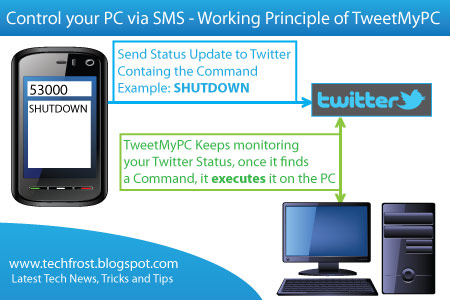
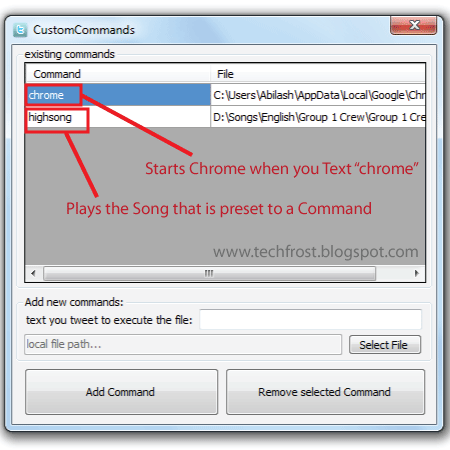







![15+ Best and Must-Have Software for your New PC [2020] 15-Best-and-Must-Have-Software-for-your-New-PC-2020-Edtion](https://thetechgears.com/wp-content/uploads/2019/12/15-Best-and-Must-Have-Software-for-your-New-PC-2020-Edtion-100x70.jpg)

