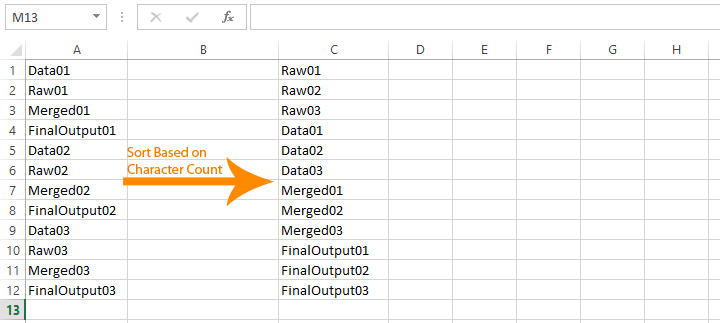
Here’s a quick and highly useful tip to sort a long list of data based on Character count in Excel. Although there is no excel feature to directly sort by character count, this ultra simple work-around will help you sort column by number of characters in cell. This tip may be very helpful to people working with large amount of data, file list or whatever.
Step 1: Let us say, your data is in Column A, now in column B simply write the formula to find word length, Formula will be =LEN(A1)
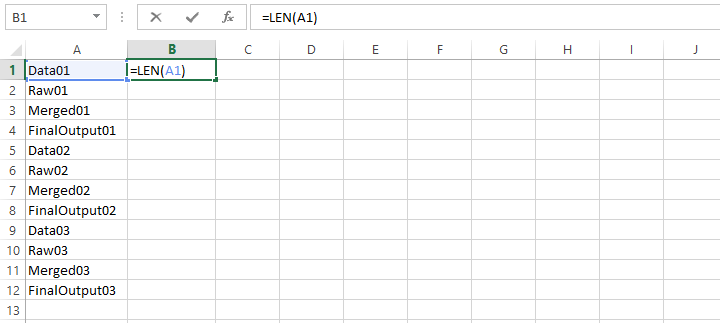
Step 2: Now drag or double click the tiny box in the formula cell to apply this formula to all cells in the column
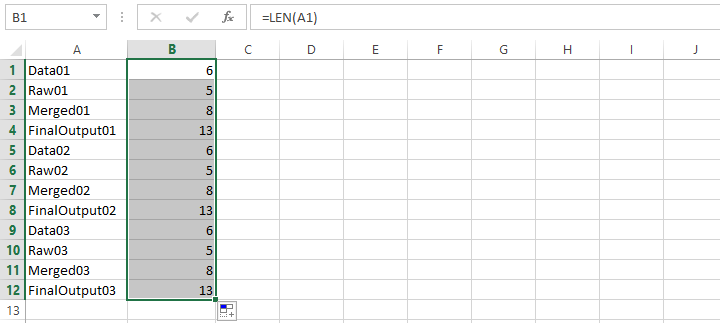
Step 3: Highlight the column, and in the Home tab, select “Sort & Filter” > “Sort Smallest to Largest”

Step 4: Select “Expand the selection” and click “Sort”
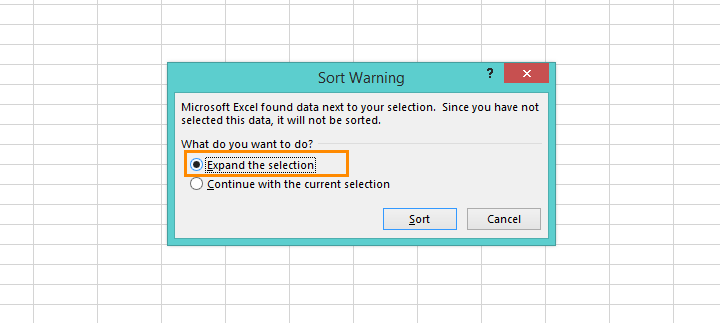
Step 5: Done, now all your Data in column A should have been sorted out based on Character count, now you can delete the temporary character count column.







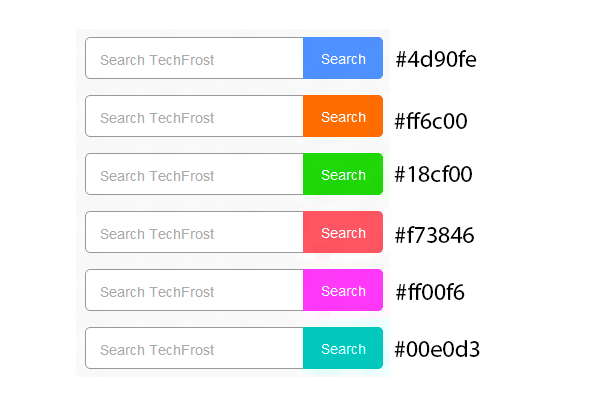

![15+ Best and Must-Have Software for your New PC [2020] 15-Best-and-Must-Have-Software-for-your-New-PC-2020-Edtion](https://thetechgears.com/wp-content/uploads/2019/12/15-Best-and-Must-Have-Software-for-your-New-PC-2020-Edtion-100x70.jpg)


