 Everyone of us use Microsoft office Documents like MS Word, Excel, PowerPoint, Access and others. Here’s a way to password protect those important documents to prevent others from viewing, modifying or deleting. Here are the methods to encrypt documents in Office 2010 an Office 2007.
Everyone of us use Microsoft office Documents like MS Word, Excel, PowerPoint, Access and others. Here’s a way to password protect those important documents to prevent others from viewing, modifying or deleting. Here are the methods to encrypt documents in Office 2010 an Office 2007.
The following steps are Applicable for Word, Excel and PowerPoint Documents. With this method you can also learn to Protect MS Access Document.
Important: Passwords are Case Sensitive and Never Forget your Password. If you forget, you cannot recover your password in any case and you will have no access to the document further. Keep in mind There is no “Forgot Password?” option like that of Gmail or Facebook.
Setting the Password
In Office 2010
1. Click “File” and in the “Info” tab Click “Protect Document” and then Click “Encrypt with Password”
2. Enter Your Password twice, and save changes to the document before closing it.
In Office 2007
1. Click the Microsoft Office Button , point to Prepare, and then click Encrypt Document.
2. In the Encrypt Document dialog box, in the Password box, type a password, and then click OK.
3. In the Confirm Password dialog box, in the Re-enter password box, type the password again, and then click OK.
4. To save the password, save the file.
Removing the Password
In-case if you no longer need to password protect your document, you can remove the password as follows
Office 2010
1. Use the password to open the Document
2. Click “File” and in the “Info” tab Click “Protect Document” and then Click “Encrypt with Password”
3. Delete the Password and Save the Document
Office 2007
1. Use the password to open the document.
2. Click the Microsoft Office Button, point to Prepare, and then click Encrypt Document.
3. In the Encrypt Document dialog box, in the Password box, delete the encrypted password, and then click OK.
4. Save the file.







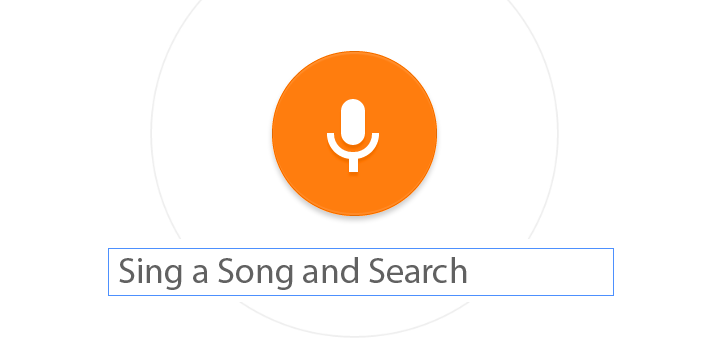
![15+ Best and Must-Have Software for your New PC [2020] 15-Best-and-Must-Have-Software-for-your-New-PC-2020-Edtion](https://thetechgears.com/wp-content/uploads/2019/12/15-Best-and-Must-Have-Software-for-your-New-PC-2020-Edtion-100x70.jpg)


With Kakasoft Folder Protector you can password protect almost all formats of files such as microsoft office files,pdf, txt, etc.