
If your Android Smartphone battery drains quickly, then here’s a quick guide to fix it permanently. This method will extend battery life of your android device by several hours.
The Story
Recently the battery backup time of my Sony Xperia Z Smartphone seriously went down. Battery saving apps and regular old battery saving tips just did a little help. But I was looking for something more. I knew that most of my battery is being drained by unused apps that kept running in the background and restarting often. So, I was looking for some batch program that will force stop all rarely used background apps at one shot. And I finally found something that does a better job.
This app hibernates all battery hungry apps, thus reclaiming the battery life. After using this app for a week, I felt like I have done something magical, there was a dramatic and outstanding improvement. My battery backup time improved a lot.
Like everyone else I have more than 200 apps installed, keep my mobile data always ON, use location service very often and drag my brightness level to the max when I am outdoors. Even after such heavy use, my battery stays strong.
Apart from saving the battery the app also free up a lot of memory for smooth and lasting experience.
The One App that fixed my Battery Issue (No Root Required)
Greenify is the app that did the magic. Greenify hibernates all the selected apps and never lets them run in the background unless needed. You don’t have to uninstall/disable your unused apps, instead just hibernate and put them in sleep mode. Greenify also controls the start of other apps during the day.
The apps will remain in sleep mode until explicitly launched. Say for example, you have 200 apps, and you put all the 200 to sleep. During the course of the day you have launched 12 apps, so, only these 12 apps will be woken up while the others will remain in sleep.
How to use Greenify app and reclaim battery life
Step 1: Download and Install Greenify from PlayStore
Step 2: Add apps to Hibernation
Once the app is installed, tap the “+” icon to add apps that has to be hibernated
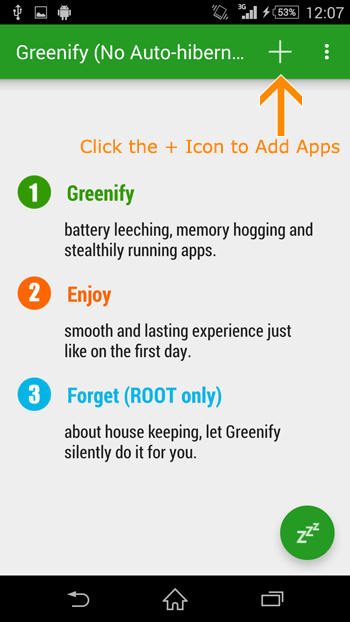
Step 3: Scroll down and tap “Show More Apps”
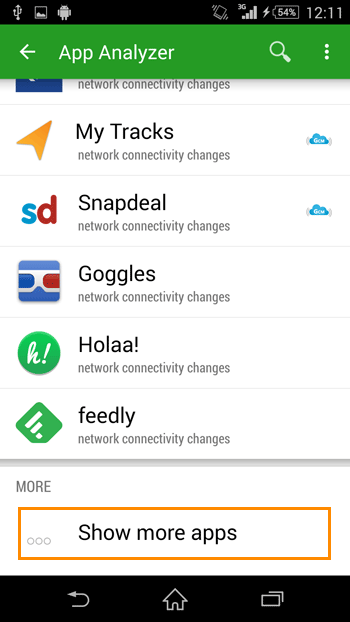
Step 4: Select all apps and hibernate
Long press on a app, once the app is highlighted, tap on all other apps.When you have selected all apps, click the tick mark icon to hibernate. This process should take a few seconds and when done.
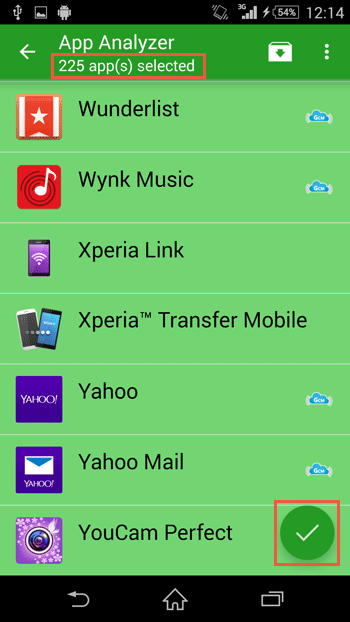
Step 5: Trigger Manual Hibernation for Pending Apps
Now, you will be shown a short list of apps that are Pending for manual hibernation. Select those apps and click the Zzz icon to initiate hibernation, wait for few seconds for the process to complete. Done.
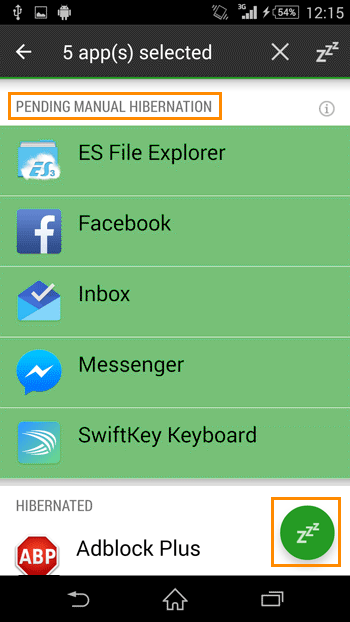
Now all your misbehaving, often restating, battery leeching, memory hogging and stealthily running apps are hibernated. Enjoy the improved battery life.

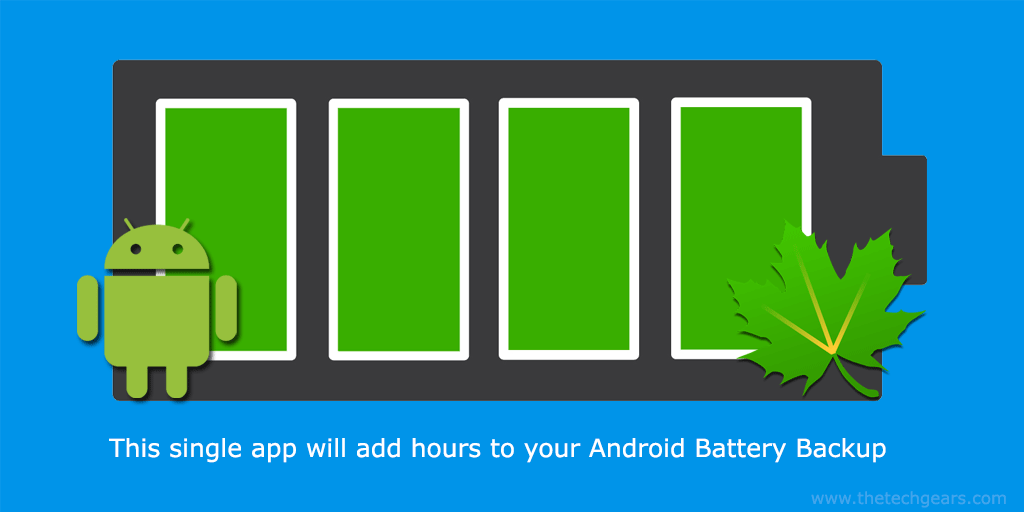

![Nova Launcher Prime is on Sale for just $0.99 or Rs.10 [Deal- 2019] Nova-Launcher-Prime-is-on-Sale-2018](https://thetechgears.com/wp-content/uploads/2018/12/Nova-Launcher-Prime-is-on-Sale-2018-100x70.jpg)

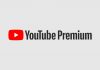








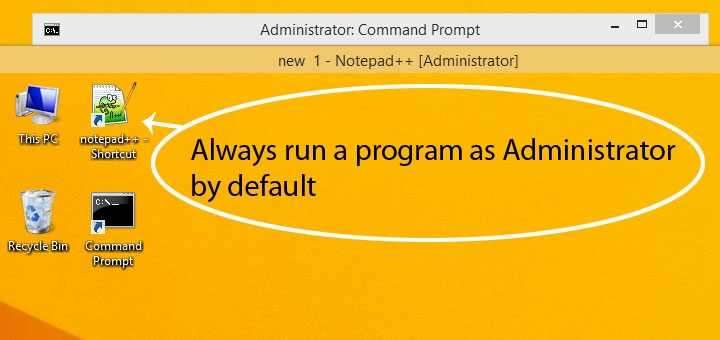
![15+ Best and Must-Have Software for your New PC [2020] 15-Best-and-Must-Have-Software-for-your-New-PC-2020-Edtion](https://thetechgears.com/wp-content/uploads/2019/12/15-Best-and-Must-Have-Software-for-your-New-PC-2020-Edtion-100x70.jpg)

