So, where is that “Shut Down” button? how can I shutdown my Windows 8 PC? these are the questions that arise among most of the new Windows 8 or Window 8.1 users, so we decided to sum up the easiest and regular ways to shut-down your Windows 8 PC.
If you have made some hard-shutdowns by long pressing power switch in CPU tower or by simply plugging out the power supply, then you may want to track back, how many times you did it, just learn how to track back hard improper shutdowns in Windows 7 and Windows 8/8.1
4 Ways to Shut-down Windows 8/8.1
Method 1:
Press Alt+F4 on blank desktop screen, and hit enter with the default shutdown option in place
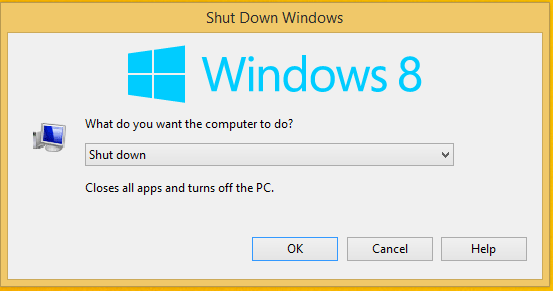
Method 2:
Right Click on the Start button, hover on Shut down or Sign out, then click Shut down

Method 3:
Get your mouse cursor to the bottom right corner of your screen, the charms bar will slide-in, now click “settings (Gear Icon)”, and then click “Power” and finally click “Shut Down”
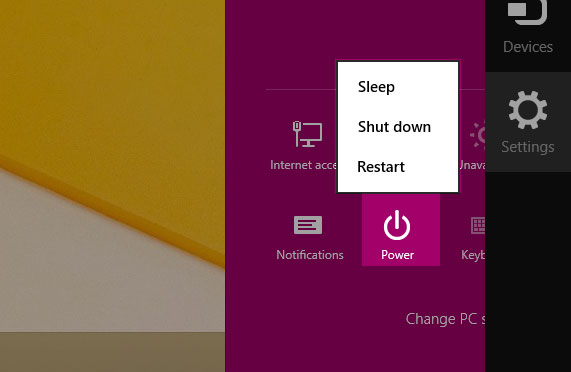
Method 4:
Hit Ctrl+Alt+Delete, at the bottom right corner find the power icon, click it and then select Shut down
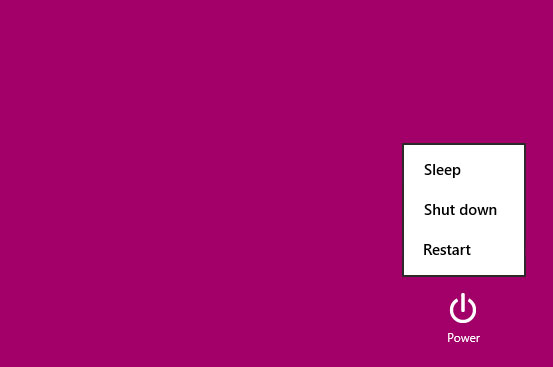

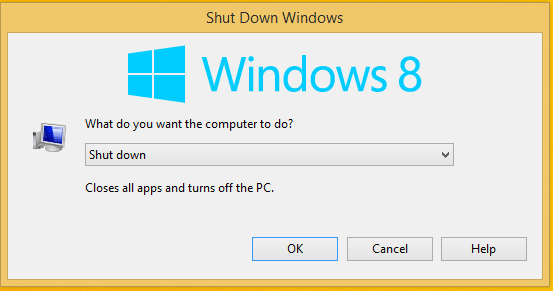





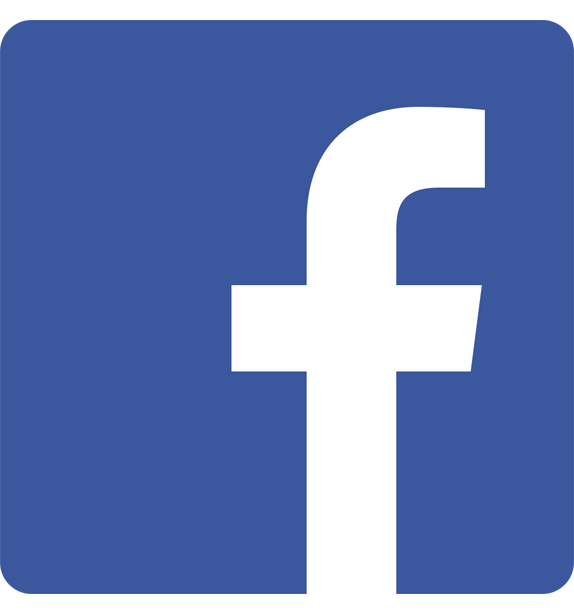
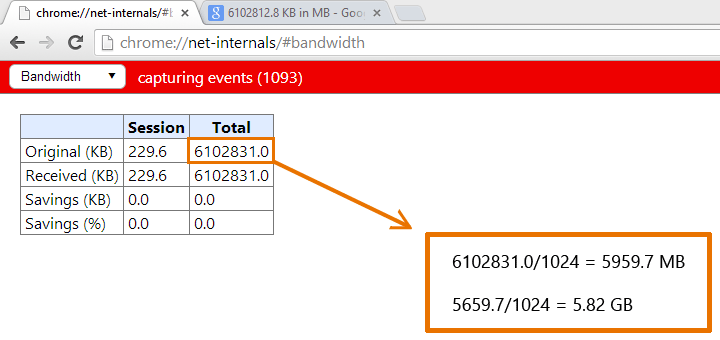
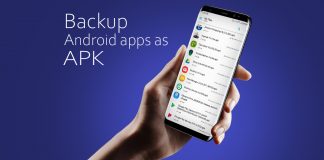
![15+ Best and Must-Have Software for your New PC [2020] 15-Best-and-Must-Have-Software-for-your-New-PC-2020-Edtion](https://thetechgears.com/wp-content/uploads/2019/12/15-Best-and-Must-Have-Software-for-your-New-PC-2020-Edtion-100x70.jpg)

