Reset Opera Settings to Default
 Some of us want to tweak some settings in Opera to make it faster and more productive, after playing with these settings and creating a real mess we desperately search for a Reset button within the browser preferences, but, wait! there are no such Reset options within the browser. Opera doesn’t show you options to restore the settings to default values. For people who are in a urge to Reset their Opera, here is a simple method
Some of us want to tweak some settings in Opera to make it faster and more productive, after playing with these settings and creating a real mess we desperately search for a Reset button within the browser preferences, but, wait! there are no such Reset options within the browser. Opera doesn’t show you options to restore the settings to default values. For people who are in a urge to Reset their Opera, here is a simple methodFirst of all make sure that the windows explorer shows hidden files. You can show or hide hidden files under the Folder Options in Windows Explorer
Reset Opera Settings in Windows 7 and Windows Vista
Step1: Exit your Opera Browser
Step2: Go to C:Users\UserName\AppData\Roaming\Opera\Opera “ and remove Operapref.ini file
Step3:. Done, now open Opera and the browser will rebuild default configuration settings
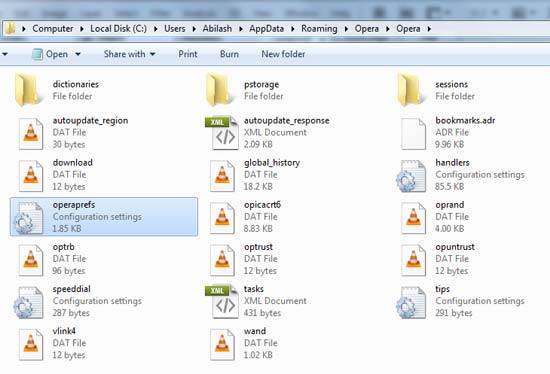
Reset Opera Settings in Windows XP
Step 1. Exit your Opera Browser
Step2: Go to c:documents&settings>username>application data>opera>opera>profile and remove Operapref.ini file
Step3: Done, now open Opera and the browser will rebuild default configuration settings






![15+ Best and Must-Have Software for your New PC [2020] 15-Best-and-Must-Have-Software-for-your-New-PC-2020-Edtion](https://thetechgears.com/wp-content/uploads/2019/12/15-Best-and-Must-Have-Software-for-your-New-PC-2020-Edtion-324x160.jpg)



![15+ Best and Must-Have Software for your New PC [2020] 15-Best-and-Must-Have-Software-for-your-New-PC-2020-Edtion](https://thetechgears.com/wp-content/uploads/2019/12/15-Best-and-Must-Have-Software-for-your-New-PC-2020-Edtion-100x70.jpg)


I am worried about loosing my “Speed Dial” bookmarks!