You do not need a third party software to automatically shutdown your computer, because you can schedule your system shutdown using the command prompt.
The SHUTDOWN command does everthing. The command can be used to shutdown, restart, logoff and hibernate your local computer or a remote PC connected to your network. Here’s a quick guide,
How to schedule system shutdown
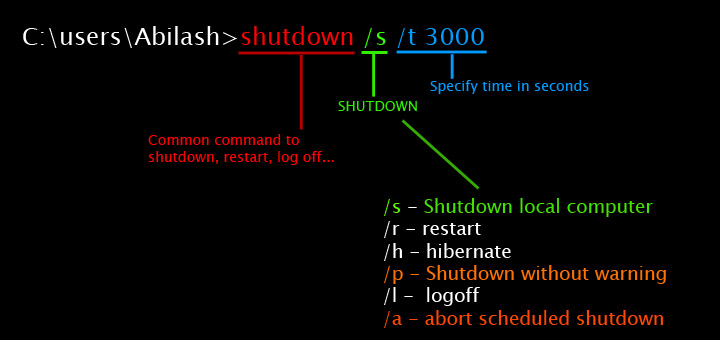
1. Open the “cmd” window (to open the command prompt, press Win key + R, type cmd and hit Enter )
2. Now type the following command and hit enter. The below command shuts down the computer after 1800 seconds (that is, 30 minutes)
SHUTDOWN /S /T 1800You can include /f switch to the above command to force shutdown. This command will close all running application and shutdown the system without getting stuck on the “Do you want to force shutdown” notification prompt.
SHUTDOWN /S /F /T 1800Aborting a scheduled shutdown
If you want to cancel a scheduled shutdown you can use the following command.
shutdown /aUnderstanding this command
Shutdown
shutdown is the common command to perform Shutdown, restart, logoff or hibernate operation
/s
/s – means, shutdown, other commands are listed below
/r – restart
/p – shutdown without a warning
/h – hibernate
/l – logoff
/a – abort a scheduled shutdown
/t
/t command is used to set the timer.
/f
/f command is used to force shutdown.









![15+ Best and Must-Have Software for your New PC [2020] 15-Best-and-Must-Have-Software-for-your-New-PC-2020-Edtion](https://thetechgears.com/wp-content/uploads/2019/12/15-Best-and-Must-Have-Software-for-your-New-PC-2020-Edtion-324x160.jpg)
![15+ Best and Must-Have Software for your New PC [2020] 15-Best-and-Must-Have-Software-for-your-New-PC-2020-Edtion](https://thetechgears.com/wp-content/uploads/2019/12/15-Best-and-Must-Have-Software-for-your-New-PC-2020-Edtion-100x70.jpg)

