Windows 8 is cool and at the same time bandwidth consuming. Although automatic Windows 8 updates will enhance new features and improve security, it still annoys users with limited internet connection. So, here’s a way to completely switch off these automatic updates
Press Win+R to bring in the Run window, type services.msc and hit enter, now you will see services windows
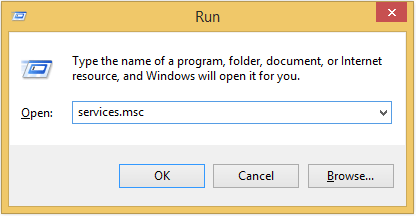
1. In the Services Window, scroll down to find “Windows Update”
2. Now double click on “Windows Update” and Select “Stop”
3. And finally, under the “Start-up type” drop down menu, select “Disabled”, and click OK
That’s it, this will stop and disable the Windows update service
Alternatively, if you just want to tweak on how windows updates are downloaded and installed, follow the below steps
1. Press the Windows key and you will see the tiled start screen
2. Start typing “update“, and select “Windows update settings”
3. Now click “Choose how updates get installed” and choose your option in the drop-down and click “Apply”

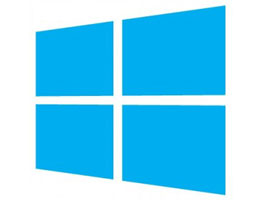
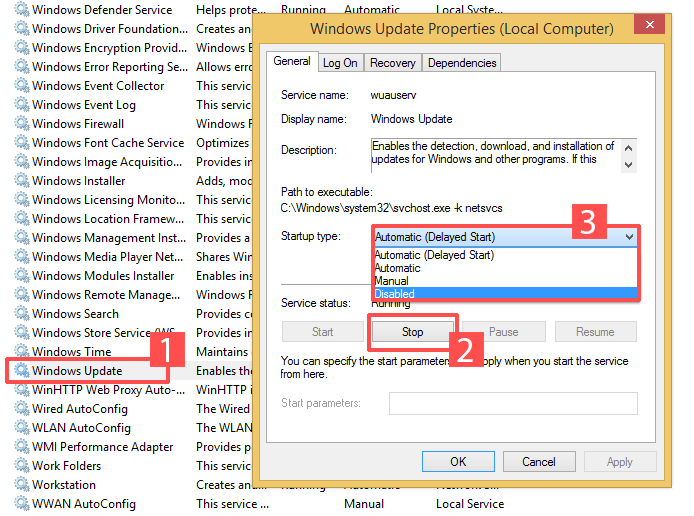
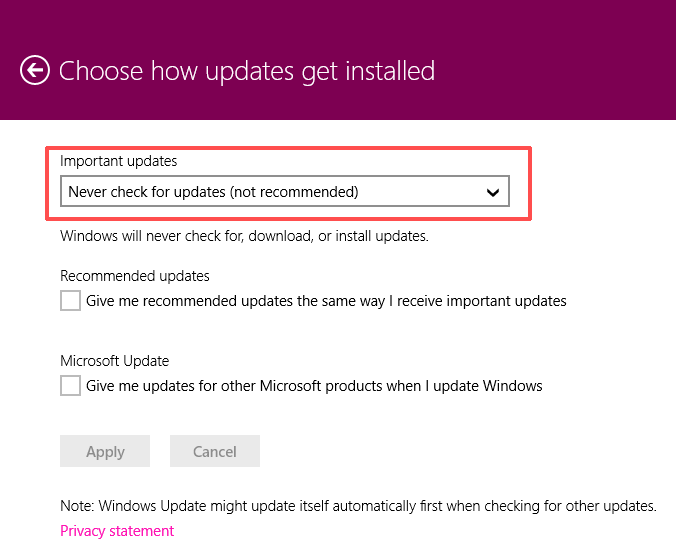






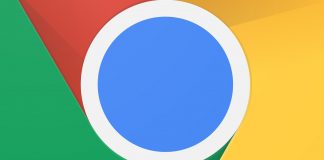

![15+ Best and Must-Have Software for your New PC [2020] 15-Best-and-Must-Have-Software-for-your-New-PC-2020-Edtion](https://thetechgears.com/wp-content/uploads/2019/12/15-Best-and-Must-Have-Software-for-your-New-PC-2020-Edtion-100x70.jpg)


