Automatically switch to a default operating system without showing the list of operating systems in Windows Boot Manager, and save 30 seconds of your time. You can also increase or decrease this default time of 30 seconds count down.
If you have installed multiple operating systems like Windows 7, Windows 8, Windows XP, or Windows Vista on your PC or have done an improper installation, you will be shown a Windows Boot Manger that lists out the Operating Systems to choose from. This list is shown until you select an operating system or until the default 30 seconds time runs out. The choices listed depends on the operating systems you have on your Computer and sometimes the list also includes “Windows Recovery”
Automatically select an Operating System (Most people choose Windows 7)
1. Right click on “Computer” icon on desktop or Start Menu and Choose “Properties“
2. In the left pane select “Advanced system settings“
3. Under “Startup and Recovery” click “Settings“
Un-check “Time to display list of operating systems“, click “OK” and you are done.
If you wish to increase or decrease the timer just check the “Time to display list of operating systems” option and choose your time.


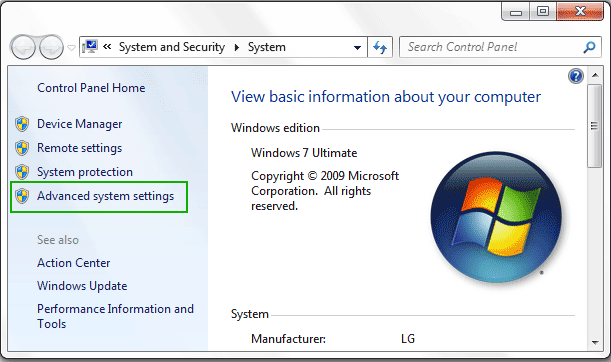
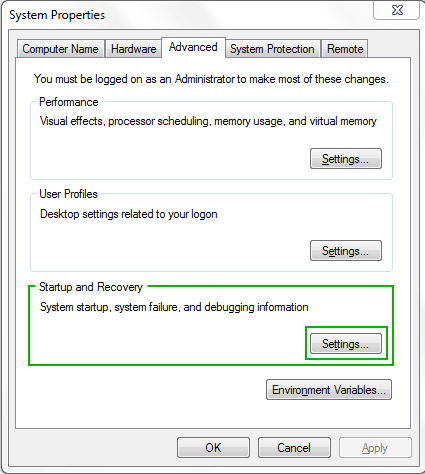
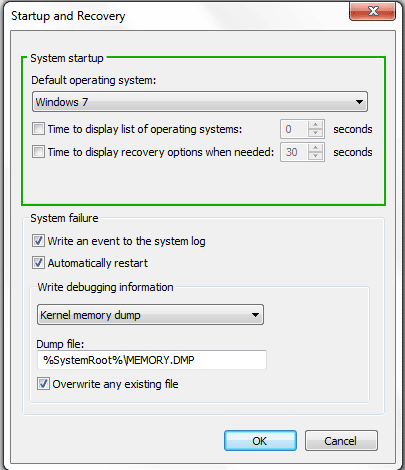

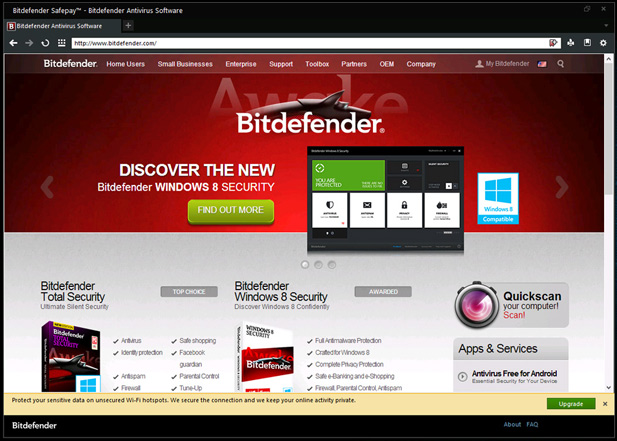







![15+ Best and Must-Have Software for your New PC [2020] 15-Best-and-Must-Have-Software-for-your-New-PC-2020-Edtion](https://thetechgears.com/wp-content/uploads/2019/12/15-Best-and-Must-Have-Software-for-your-New-PC-2020-Edtion-100x70.jpg)

