Sony has a good reputation when it comes to design. Sony’s default launcher is so good that most of Sony users will never use a third party launcher. The icons too are very ideally sized and aesthetically pleasing.
But after the Lollipop update, things got a bit out of place. The icons got way too bigger and violated the design rules of Sony. Many users we have seen on the forums complained about the icon size and desperately looked for a way to shrink it down. Although the settings menu to switch back to smaller icons is in the plain sight, many users could not figure out it’s existence. So we thought of giving a short and quick walk-through on how to revert back to small icons on Sony Xperia Z phones.
1. Touch and hold an empty area on your homescreen. Your device will vibrate and a settings menu will pop in the bottom of the screen. Tap on “Home Settings“
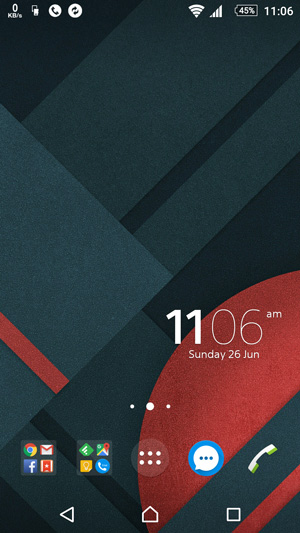
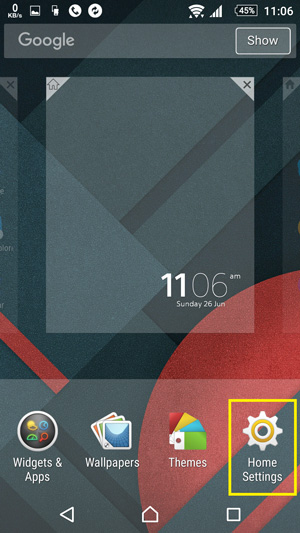
2. Now tap on “Icon Size” and tap on “Small” in the icon size menu, Done.
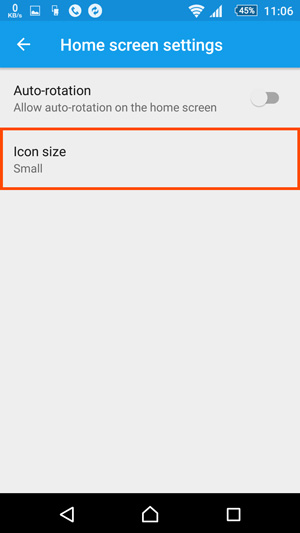
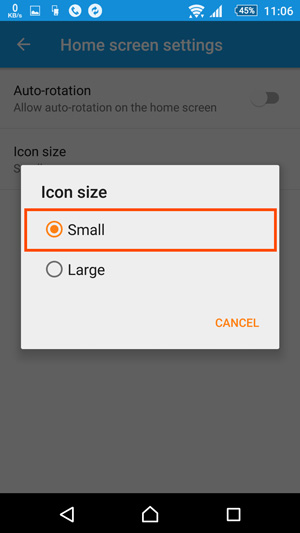
It’s that simple. Now show up your classy aesthetic homescreen to the world.


![Nova Launcher Prime is on Sale for just $0.99 or Rs.10 [Deal- 2019] Nova-Launcher-Prime-is-on-Sale-2018](https://thetechgears.com/wp-content/uploads/2018/12/Nova-Launcher-Prime-is-on-Sale-2018-100x70.jpg)

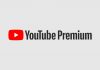









![15+ Best and Must-Have Software for your New PC [2020] 15-Best-and-Must-Have-Software-for-your-New-PC-2020-Edtion](https://thetechgears.com/wp-content/uploads/2019/12/15-Best-and-Must-Have-Software-for-your-New-PC-2020-Edtion-100x70.jpg)
