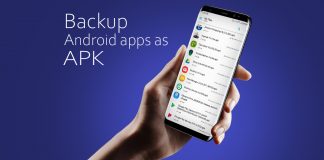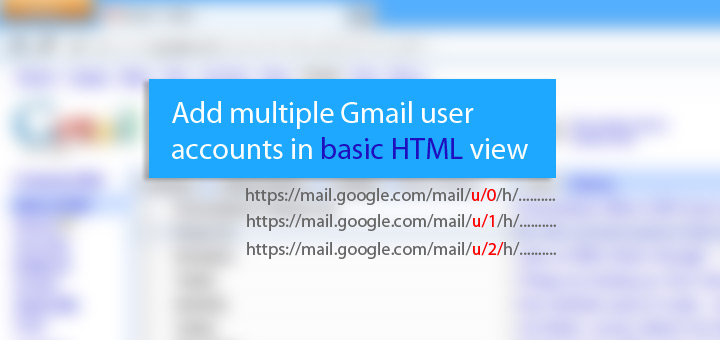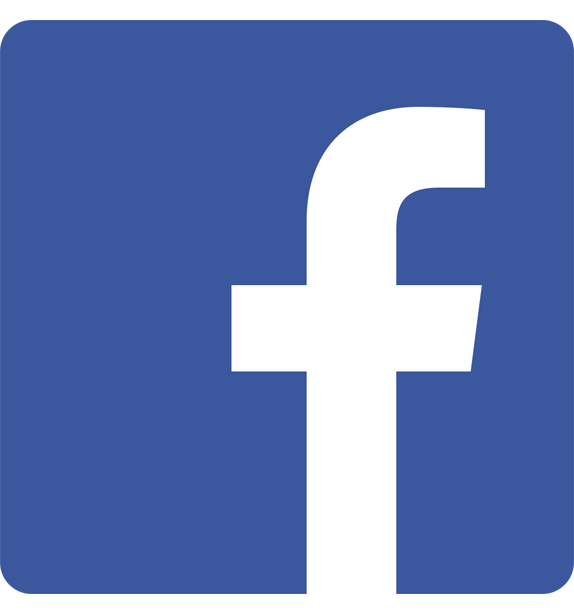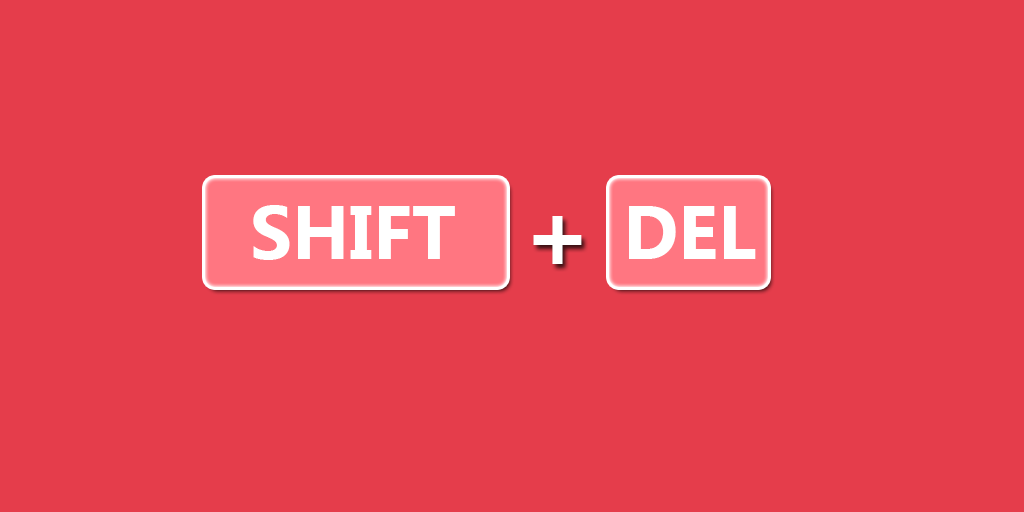
Accidentally deleted an important file? or Lost something important when your computer crashed? well, you can actually recover all those deleted files. There is always a way to undelete them before it gets overwritten by new data.
When you delete a file, the files are not erased, instead the space occupied by them is released for new data to be written over them.
Before these files are overwritten, you have the option to recover it. To do so you have to use any of the file recovery software. I personally recommend “Recuva”, its free and powerful and it comes from Piriform, the company well known for Ccleaner
1. Download and Install Recuva
Download Recuva from Piriform and Instal it
2. Select the filetype
Select the file type you want to recover, example: Pictures, Music, Documents, Video, Compressed, Emails, if you are not sure then check “All Files”
3. Select the file location where you deleted the files
Example: Media card, recycle bin, my documents etc., if you are not sure then check “I’m not sure” but this may take more time since in may scan the whole system. The best option is to specify the file location by choosing “In a specific location”
4. Deep Scan
If you deleted the files recently, don’t enable deep scan, instead if the files were deleted long before, then enable deep scan
5. Choose files that has to be recovered
Recuva will show you files that can be recovered, select the files which you want to recover
6. Change “View mode” to “List View”
You can Right click and select “View Mode“-> “List View” to see which files can be recovered fully or partially
7. Choose location to save recovered files
Now select the location where your recovered files should be saved and hit “Recover“, Done. All your deleted files are recovered.

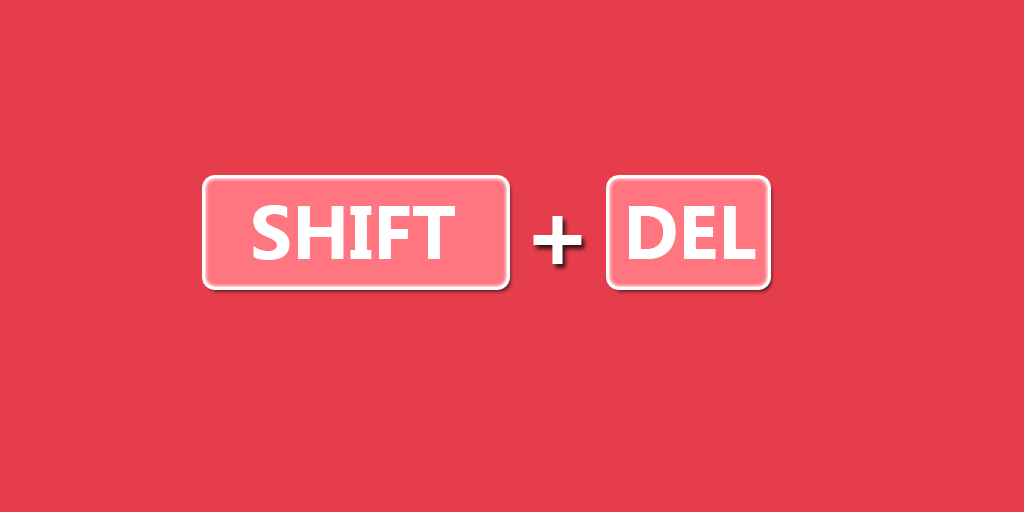
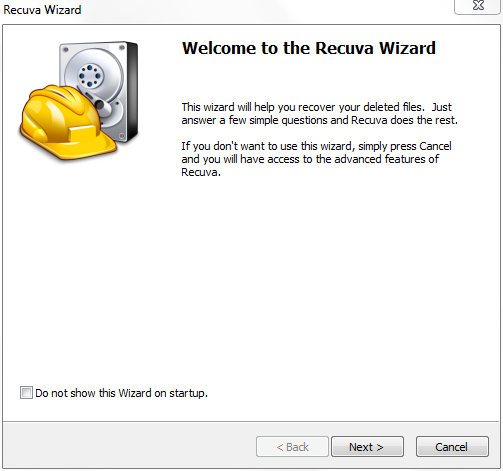
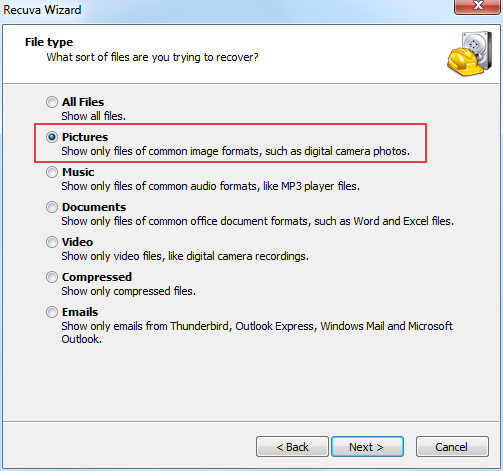

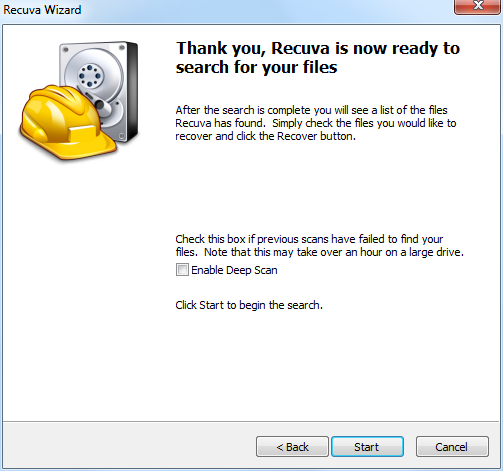
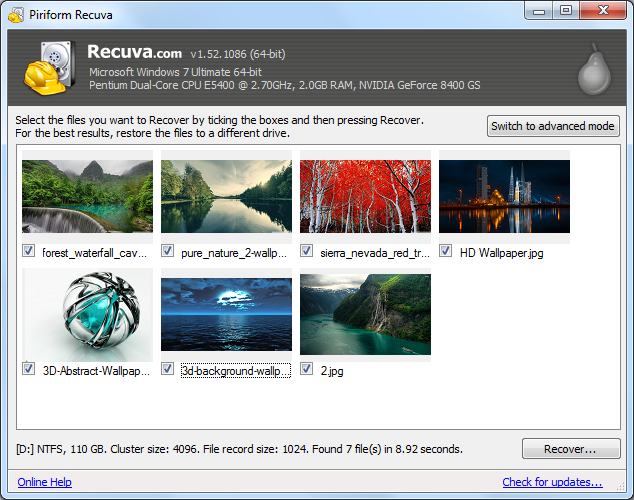
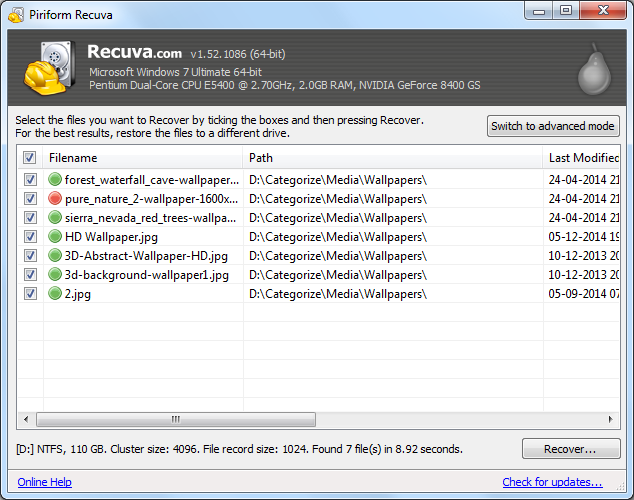
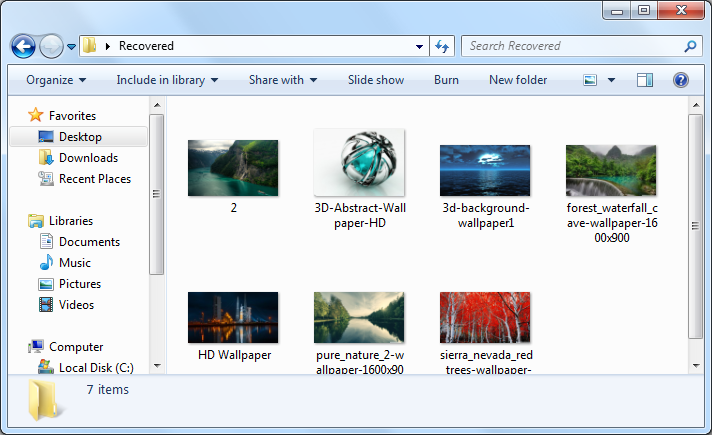
![15+ Best and Must-Have Software for your New PC [2020] 15-Best-and-Must-Have-Software-for-your-New-PC-2020-Edtion](https://thetechgears.com/wp-content/uploads/2019/12/15-Best-and-Must-Have-Software-for-your-New-PC-2020-Edtion-100x70.jpg)