Extracting text from images or scanned documents is ultra simple with Microsoft OneNote. Microsoft OneNote is one awesome note taking app that doesn’t stop with just note taking but more. The built-in OCR technology allows you to extract text from images.
Let us assume a situation, I’ve got a bunch of scanned documents that include legal agreements and forms, I need a way to convert these scanned documents to text, here’s what I will do,
Extract text from Images and Scanned documents with OneNote
Step 1
Open Microsoft OneNote, click Insert and click Pictures (or simply drag and drop the image to OneNote)
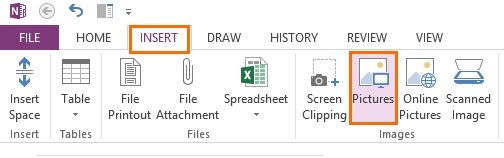
Step 2
Now, Right click on the images and select “Copy text from Image“, (below is a part of the scanned image)
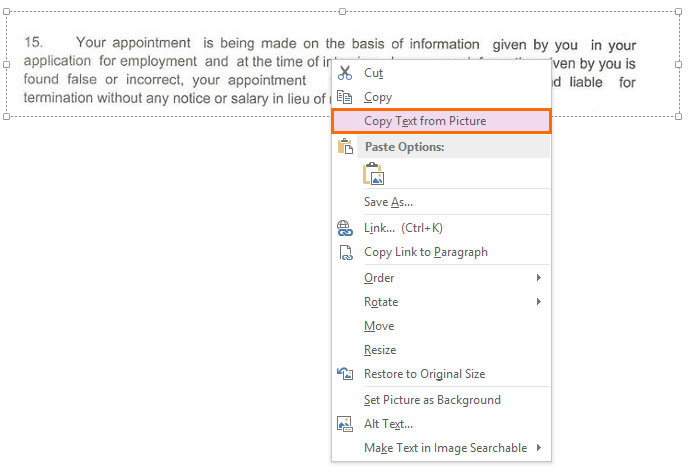
Step 3
Done, now you can paste the copied text in MS word or any other text editing application.
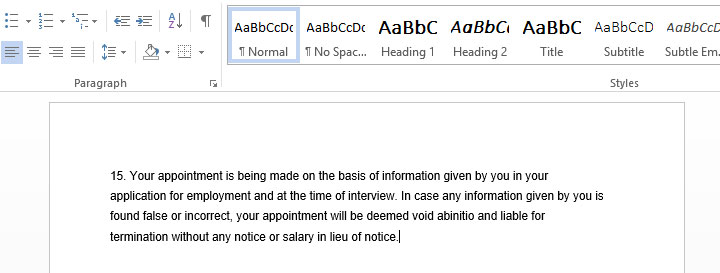
And, you know what? you can also extract text from images with Google Chrome with an Extension called Project Naptha.
And if you’ve got PDF files that needs to be edited, then follow this guide on how to Edit PDF documents using Microsoft Word.

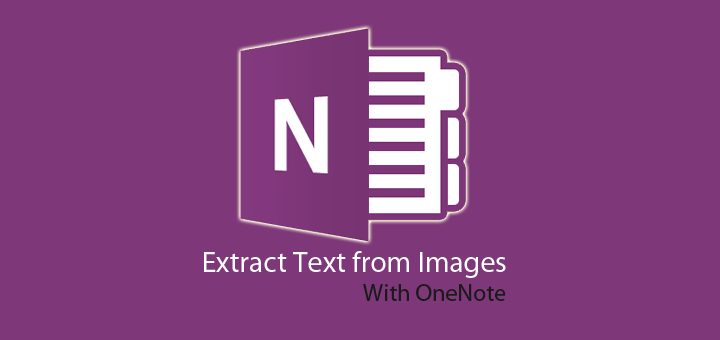
![15+ Best and Must-Have Software for your New PC [2020] 15-Best-and-Must-Have-Software-for-your-New-PC-2020-Edtion](https://thetechgears.com/wp-content/uploads/2019/12/15-Best-and-Must-Have-Software-for-your-New-PC-2020-Edtion-100x70.jpg)








