
Microsoft’s next operating system after Windows 8.1 is Windows 10. While all of us were expecting the name to be Windows 9, Microsoft choose to go the other way and surprised us by naming the next version as Windows 10.
Windows 10 Technical Preview is available for download from Microsoft website. Keep in mind that this is a Technical Preview, which means this is not a stable version of the operating system. Before installing you may also want to see the 12 new awesome features of Windows 10
Steps to Download and Install Windows 10 Technical Preview
1. Download either 64 bit or 32 bit version of Windows 10 technical Preview from the following links
If you are not sure on 64 or 32, just go for 64 bit if you have 2GB or more RAM, if you have 1GB RAM then go with 32 bit. The bit variants depends on your Processor, most modern processors are 64bit so there should be no issues. (Alternate Download Link)
Product Key for Windows 10 technical Preview: NKJFK-GPHP7-G8C3J-P6JXR-HQRJR
2. The setup file is an ISO image, once the download is complete, burn the ISO image to a DVD
3. To write the downloaded ISO image to a DVD you can use Free ISO Burner (700 KB) or Nero DVD Burner or you can also simply drag and drop the ISO file into your DVD. But I would recommend you to go with Free ISO Burner, it is fast, simple and free.
4. To Write the ISO image of Windows 10 Technical Preview to a USB drive and make a bootable USB, you can use Rufus, it is free and is less than 700 KB.
5. Once burned, restart your machine and either boot from DVD or USB and follow on screen instructions to install Windows 10 Technical Preview
Please let us know if you face any difficulties in the comments section below

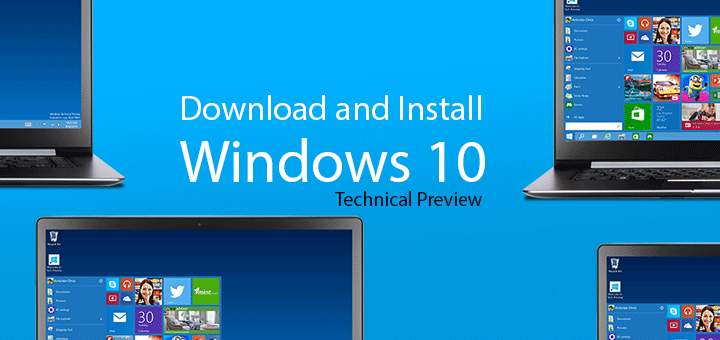
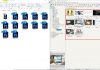
![15+ Best and Must-Have Software for your New PC [2020] 15-Best-and-Must-Have-Software-for-your-New-PC-2020-Edtion](https://thetechgears.com/wp-content/uploads/2019/12/15-Best-and-Must-Have-Software-for-your-New-PC-2020-Edtion-100x70.jpg)
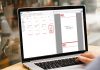
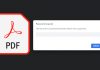

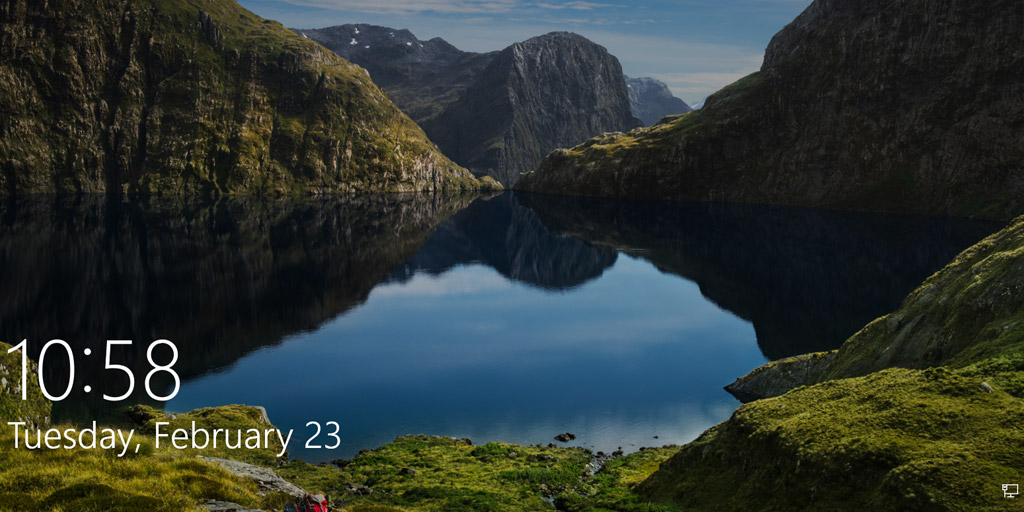









going to try 🙂
look good